Are you facing ‘A Ubisoft service is a currently unavailable error’ issues on Windows 10 PC then you are on the right place. This blog will help you with complete guide to fix this problem.
What is “Ubisoft Service Is Currently Unavailable” Error?
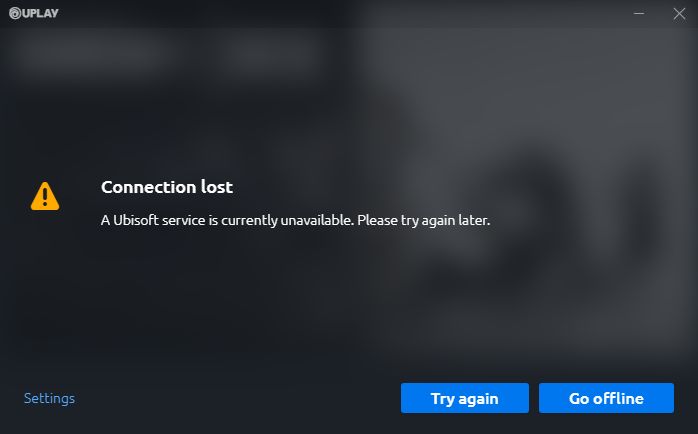
Ubisoft is the world’s most loved video game company and hosts several developmental studios across the globe. Here users can buy, store, update and also play different games of their choice.
To play a video game, one needs to connect the game to the personal device and that can fail many times. Now, this connection might sometimes not happen properly and the reason is often many.
If you encounter such an issue, you can try any of the fixes that have been suggested below.
Ideally, the Ubisoft service is currently unavailable error is displayed by Uplay when it is trying to connect to the computer. The error appears when you are trying to launch Uplay.
Uplay can manage DRM, multiplayer, communications, and even digital distribution for Ubisoft games.
This Ubisoft service is currently unavailable error comes up when starting a game or beginning Uplay on your device.
Why Does the Ubisoft Service Is Currently Unavailable” Error Occur?
There are different reasons why the Ubisoft service is currently unavailable issue occurs.
1. If you have some broken process running in your device
If there is some executable file that has a weird name within your program data, then you can end it. This measure will solve the problem if you are anytime encountering the Ubisoft service is currently unavailable problem.
2. Hamachi can bring up this error
Hamachi was seen to be an issue for many systems, and when Hamachi has uninstalled the Ubisoft service is currently unavailable problem disappeared from many people’s systems.
3. IPv6 can be an issue
IPv6 can be an issue at times if you are trying to connect through it so if you switch to IPv4 it might solve the problem many times.
4. Time and date are not set appropriately
When your system’s time and date are not proper even then such an error can occur. Every online service relies on the system’s time and date, so rectifying it might help immensely.
5. Network issues can cause this problem
Rectifying the network issues can reset the computer like resetting host files, implementing static IP and DNS, and also going for a network reset can help.
If you rectify these errors, your device can resume normalcy as soon as the problem is fixed.
Below we cover ways to rectify and prevent the Ubisoft service is currently unavailable error easily.
Fixes for Ubisoft service is Currently Unavailable Error
Here is the listed ways to prevent the Ubisoft service is currently unavailable error from occurring in your system.
1. Switch from IPv6 to IPv4
Users found this solution very helpful, and therefore switching from IPv6 to IPv4 is one of the ways to fix the Ubisoft service is currently unavailable error.
Step 1: From the lower-right corner of your screen, click on the Network icon and open the Network and Internet settings.
Step 2: Choose the Network and sharing option from the available options that appear together.
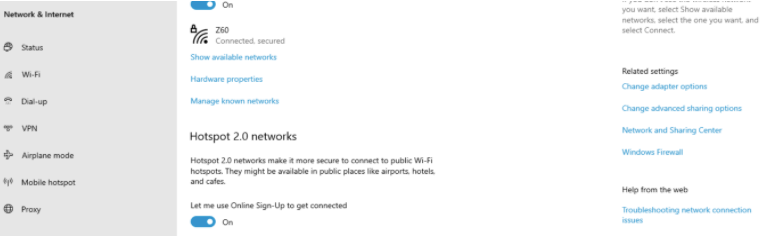
Step 3: From the upper left corner of the panel select change adapter settings. From the window that appears, you will have to choose your Network adapter.

Step 4: Search for your adapter, and right-click on the adapter. Click on the properties option that appears at the end of the list.
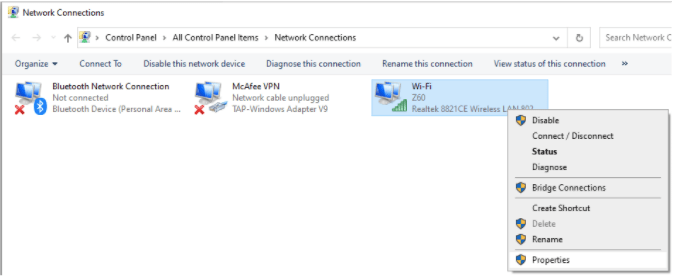
Step 5: Uncheck the box beside IPv6 (Internet Protocol Version 6) to disable it. Click on the OK tab from the bottom of the window and keep the IPv4 box checked.
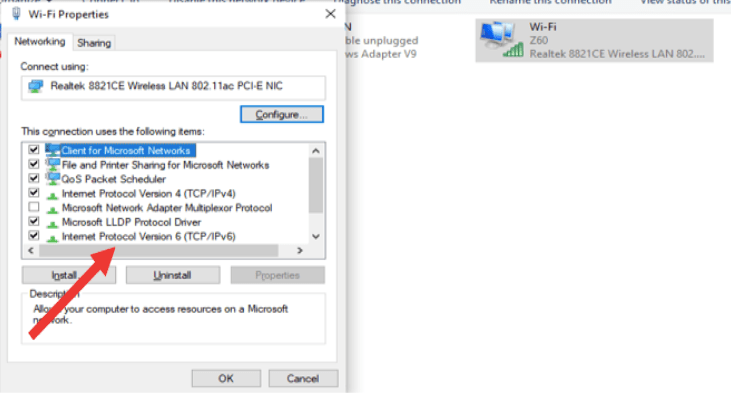
Once you have made the change, there will be no further issues again and you should not be receiving the Ubisoft service is currently unavailable issues.
2. Start your router services again
From your router, press the Power tab, and then wait for five minutes post which reboots the system again.
Restarting is an evergreen way of resolving many errors in the device. Even the Ubisoft service is currently unavailable error can also be rectified using this same technique. Restart the router whenever you see such an error screen appearing on your device.
3. Alter the time and date from your system
To alter the time and date from your device, here is what you must do.
1. Here is the path you need to follow on your Windows settings, Start Menu>Settings.
2. An alternate option is to press the Windows key + I key to open the Settings option. From Time and language segment, you must visit the Date and Time segment present on the left side.
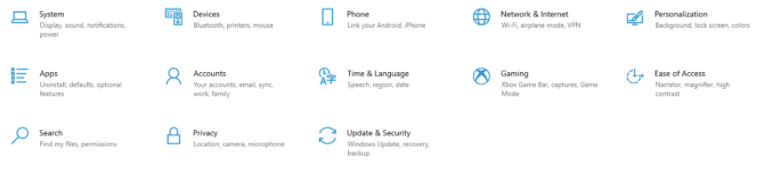
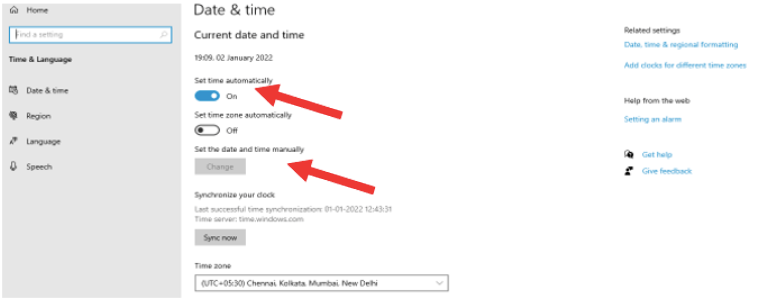
If the date and time show incorrectly in this segment, correct them by changing them from here.
From the Control Panel, you can press the Windows + R key and type the Control.exe command in the Run dialog box. Once you click the OK tab, it will take you to the above screens and you will have to change the date and time from there. This process would have solved the Ubisoft service is currently unavailable error.
4. Turn down a faulty process within the device
Sometimes a broken file comes up with Ubisoft, and when or if it becomes corrupted it can cause the Ubisoft service is currently unavailable error. If you want to remove the error, you must follow the below process.
Step 1: Press the Ctrl + Shift + Esc key together or try the Ctrl + Alt + Del keys.
Step 2: Out of the several options, click on the Task Manager option.
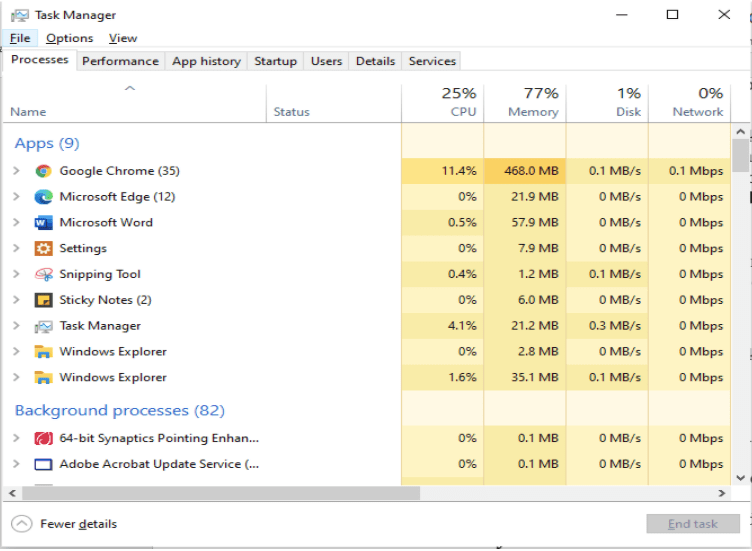
Step 3: From the Processes segment, search for the oddest file name, and right click on the program.
Step 4: When you right click on the program, it shows you three options like stop, open services, and search online.
Step 5: Press the Stop tab, and end the process and that should fix your Ubisoft service is currently unavailable error.
5. Hamachi uninstallation can help
Hamachi can be the cause and you might have to choose between the two programs. If Uplay is more essential then you must uninstall Hamachi to remove the Ubisoft service is currently unavailable issue. Here’s how you can best uninstall Hamachi.
Step 1: From the Start option, go to the Control Panel, and then from the View as a move to the Category option.
Step 2: Locate the LoginMein Hamachi program from the Control Panel and then press the Uninstall tab.
Step 3: From the upper right-hand segment, press the Uninstall tab. It will open the Uninstall/ Change tab, click on it to uninstall the program.
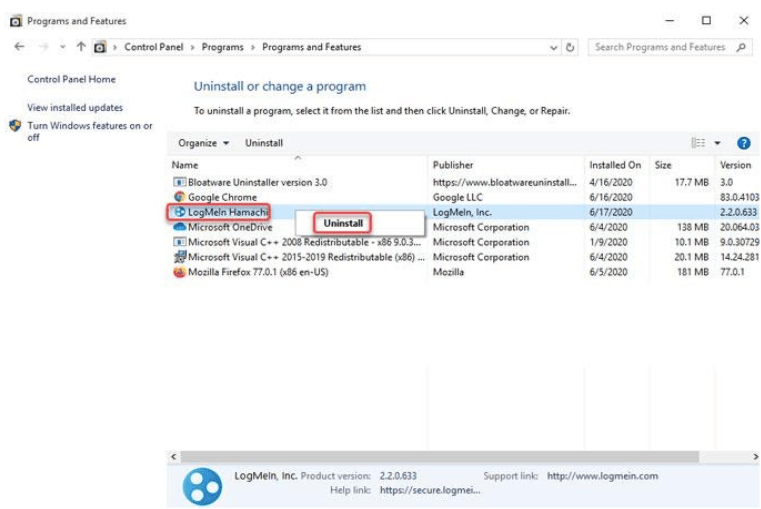
Step 4: Restart the system again to remove the Ubisoft Service Is Currently Unavailable error option.
6. Try to do a network reset on your system
Open the Run pop-up window by pressing the Windows + R key option. Inside the box, type ‘ms-settings’ and then click on the OK tab.
1. Click on the Network reset option.
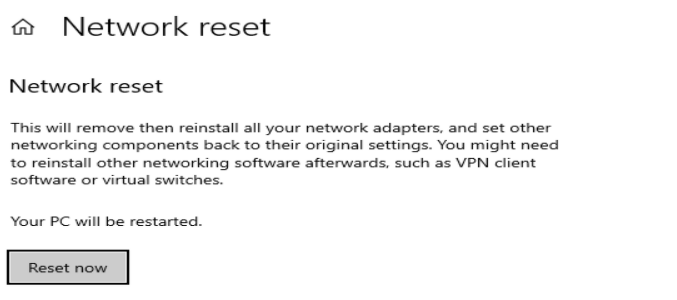
Press the Reset now tab and complete the reset process to remove the Ubisoft Service Is Currently Unavailable problem.
FAQs
How do I fix Ubisoft service is unavailable?
You must use any of the above processes to fix the Ubisoft Service Is Currently Unavailable issue.
Why are Ubisoft services currently unavailable?
Ubisoft services unavailability issues occur when Ubisoft fails to connect to your system properly.
Why won’t my Xbox connect to Ubisoft?
Clear the cache to make your Xbox connect to your Ubisoft.
Also Read





