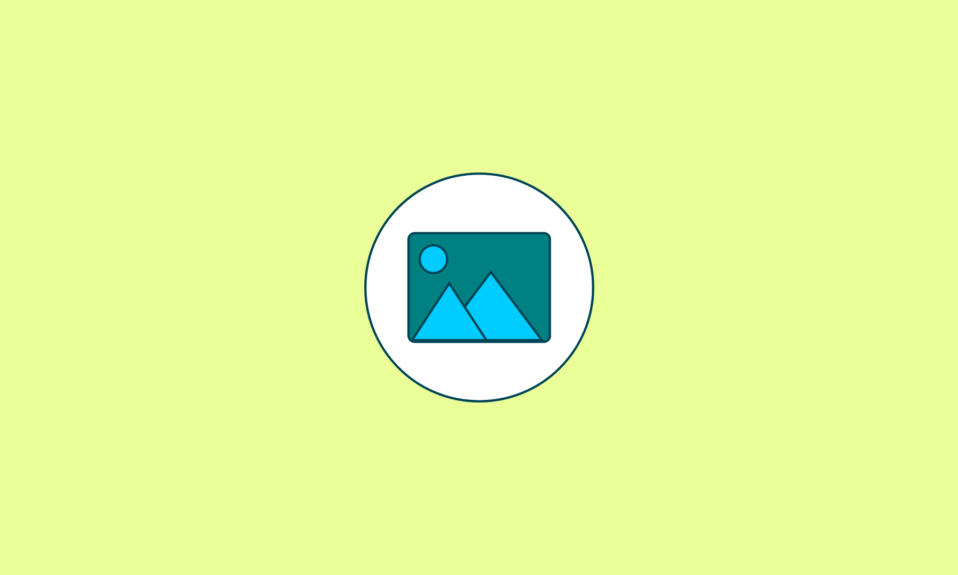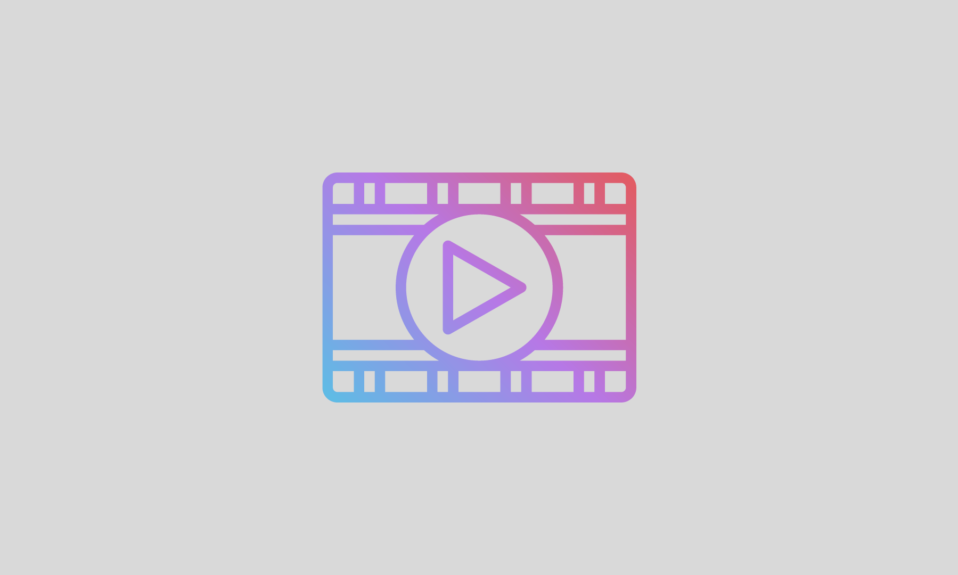Disk Management Tools are effective and powerful utilities that allow users to view and manage disk drives & associated partitions on their PC without any hassles. Using these nifty disk manager programs, one can easily create, format, assign, change, and delete partitions and drive letters.
Now you must be wondering that when your Operating System already comes built-in with a dedicated Disk Management Tool, why would anyone switch to a third-party paid or free disk management software? Well, the built-in tool certainly falls short in terms of a lot of features and perks when it comes to optimizing your storage space quickly, easily, and effectively.
Hence, taking the help of the Best Disk Management Software does the trick and eases all the tasks related to partitioning or managing storage and allocated/unallocated disks of the computer.
So Here Are My Top Disk Management Tool for Windows 11, 10, 8, and 7 PC
- EaseUS Partition Master
- Puran Utilities
- MiniTool Partition Wizard
- AOMEI Partition Assistant
- GParted
- Acronis Disk Director
- Paragon Partition Manager
- Macrorit Partition Expert
- Active@ Partition Manager
- Cute Partition Manager
So, if you’ve realized the importance of having a disk management tool on your Windows, check out the following section to learn about different disk managers available for your
10 Best Disk Management Software For Windows PC
We’ve curated this list of paid & free disk management software for Windows after reviewing, comparing, and testing more than 35 software in the same category. We’ve listed their major highlights as well so that you can choose the most suitable option for your system.
1. EaseUS Partition Master
EaseUS Partition Master is an incredibly easy-to-use disk management software for Windows that lets you manage, shrink, or expand partitions by dragging left and right. The application has served 10+ Million users for more than 10+ years. It offers all the partition management tools to create, resize, move, format, etc.

Benefits of using EaseUS Partition Master:
- Migrate the OS partition between MBR and MBR disk.
- Supports merging two partitions.
- Completely wipe out all the data on the hard disk permanently.
- Supports SSD 4K Alignment.
2. Puran Utilities
Now you must be wondering why PC Optimization Software is listed under the category of Best Disk Management Software for Windows. Well, not most of you know that it brings a wide range of nifty tools, including a disk checker. It further helps users in defragging and optimizing your hard drives for top-notch performance.

Benefits of using Puran Utilities:
- Integrated with lots of useful tools like junk cleaner, registry manager, app uninstaller, etc.
- Keep your system clean, optimized, and error-free with this disk utility tool.
- Ability to fix shortcuts and delete empty folders.
- Supports data recovery as well.
3. MiniTool Partition Wizard
MiniTool Partition Wizard is another free disk partition software for Windows 11, and 10 that comes equipped with dozens of features, making it a suitable choice for all types of users. It offers a clean, easy-to-use, and simple dashboard that allows users to create, resize, delete, move, and format partitions without any hassles.

Benefits of using MiniTool Partition Wizard:
- Keeps your data safe while you’re editing partitions, all thanks to its Data Protection Mode.
- Supports almost all disk types such as SCSI, IDE, SATA etc,
- Effortlessly recover lost or deleted partitions without any hassles.
- Allows you to set partitions to active/inactive state.
4. AOMEI Partition Assistant
AOMEI Partition Assistant is an extremely useful disk manager tool you can try using for your Windows 11 and older OS versions. The application features a wide array of disk management tools to resize, merge, split, move, or extend partitions in a couple of clicks.
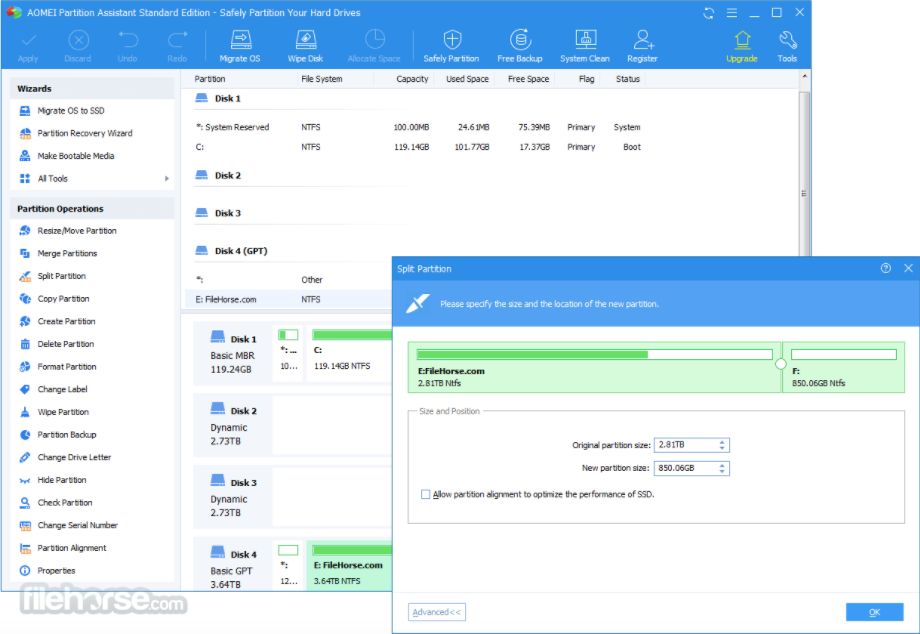
Benefits of using AOMEI Partition Assistant:
- Ability to create a bootable drive or CD with data from your partitions.
- Easily convert disks from GPT to MBR and vice-versa.
- Comes with a dedicated tool to format your partitions into a different file system.
- Supports 4K alignment partition without any hassles.
5. GParted
Here comes another Windows 10 disk management software that allows users to create a new partition table, resize large partitions using the slider, and change the volume level in a couple of clicks. Using this disk manager tool, one can take advantage of the data recovery option to restore files by letting you cloning them to other media.
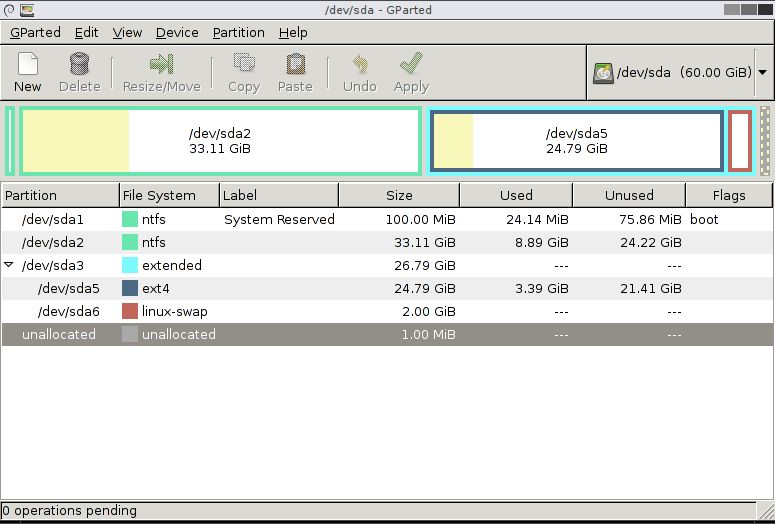
Benefits of using GParted:
- Considered as a GNOME editor, so it’s available as free disk management software to all.
- Supports a wide array of file formats like NTFS, FAT, ext2, ext3, or ext4.
- Holds the ability to recover data from lost partitions.
- The disk manager can convert, hide, and unhide partitions without eating a lot of resources.
6. Acronis Disk Director
Talking about the best disk utility tools and not mentioning Acronis Disk Director is certainly not possible. The application is a suitable choice for executing all the partition-related tasks and more. This includes features like disk cloning, partition management, volume recovery, and so on.

Benefits of using Acronis Disk Director:
- Stores different file systems or OSes on one disk.
- Resize, create, and delete partitions in a couple of clicks.
- Easily recover disk partitions from threats.
- Simple & straightforward UI, making it a suitable choice for novice users.
7. Paragon Partition Manager
Next on the list of Best Disk Management Software for Windows 10 is Paragon Partition Manager. The utility offers a perfect blend of features to scan disks for decluttering and free up storage space. It also allows users to resize, move, create, and undelete partitions in a couple of clicks. Additionally, it offers:

Benefits of using Paragon Partition Manager:
- The ability to change the partition labels.
- Convert a logical partition to primary and vice versa.
- Ability to redistribute free space using unallocated areas on adjacent volumes.
- Ability to check and fix for potential errors on selected partitions.
8. Macrorit Partition Expert
Macrorit Partition Expert is one of the most advanced and best disk management tools for Windows 11 and older versions. Using this program, one can easily extend, create, and format partitions effectively and efficiently. It even helps in fixing low disk space and managing the allocated space on MBR or GPT disks.

Benefits of using Macrorit Partition Expert:
- Uses advanced technology to deal with data disaster recovery.
- Allows users to resolve potential issues with disk partitions.
- Supports 4K alignment & ability to migrate OS.
- Free disk management software for novice and advanced users.
9. Active@ Partition Manager
While you’re on the hunt for the best Windows 11/10 disk management software, chances are you’ll find Active@ Partition Manager topping the list. Using this disk utility tool, you can easily manage storage devices and the associated logical drives/partitions. You can even create, delete, format & name partitions without shutting down your PC.

Benefits of using Active@ Partition Manager:
- Get full access to non-bootable PCs and their local disks.
- Convert MBR to GPT or GPT to MBR.
- Edit and synchronize boot sectors.
- Supports almost all popular file systems such as FAT, NTFS, XFS, exFAT, and more.
10. Cute Partition Manager
Similar to GParted, disk manager software, it requires a bootable device to get started with. The program allows you to perform all the essential disk and partition management functions to create, format, delete, and extend disks/partitions easily. One of the best parts of Cute Partition Manager is its capability to preview changes before implementing them.

Benefits of using Cute Partition Manager:
- Allows you to install the entire operating system from scratch.
- Remove existing partitions in a couple of clicks.
- Allows you to use the HDD space to its maximum potential.
- Text-based Windows 10 disk management tool. Hence, you need to use a keyboard to execute operations.
Conclusion
Our personal recommendation for the best paid & free disk management software category is EaseUS Partition Master. It is an incredibly easy-to-use disk management software for Windows that lets you manage, shrink or expand partitions by dragging left and right. Additionally, it offers all the partition management tools to create, resize, move, format, etc.
Do you know any other disk management tool that deserves a place in this list? If yes, then feel free to mention them in the comments section below!
FAQs:
Q1. What software do I need to use for disk partitioning?
EaseUS Partition Master is an excellent tool that offers all the partition management tools to create, resize, move, format etc. It’s a free disk management software that features a simple & straightforward UI to get started with!
Q2. Which is the best disk management software?
AOMEI Partition Assistant is an extremely useful disk manager tool you can try using for your Windows 11. The application features a wide array of disk management tools to resize, merge, split, move or extend partitions in a couple of clicks.
Q3. How can I merge partitions for free?
AOMEI Partition Assistant Comes with a dedicated tool to merge and format your partitions into a different file system in a couple of clicks.
Q4. How do I open Disk Management?
To launch Windows 10 Disk Management tool, simply right-click on the Start button and select Disk Management from the context menu that appears on your screen.
Q5. What is the importance of disk management tools?
Here are the major benefits of using disk management software for Windows:
- Rearrange your clutter into a more accessible order.
- Ability to merge drives together into a larger volume.
- To free up disk space.
- To defragment your hard drive.
Also Read