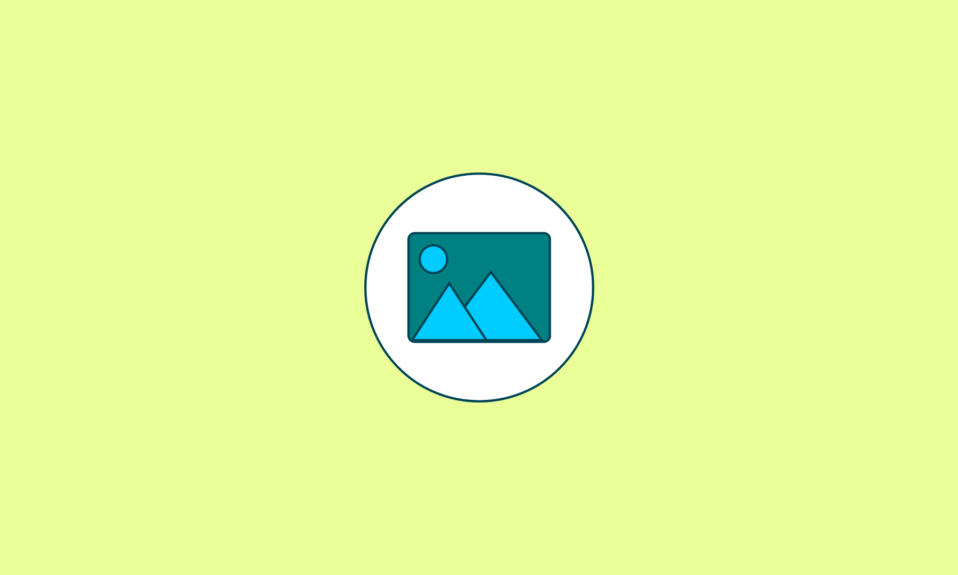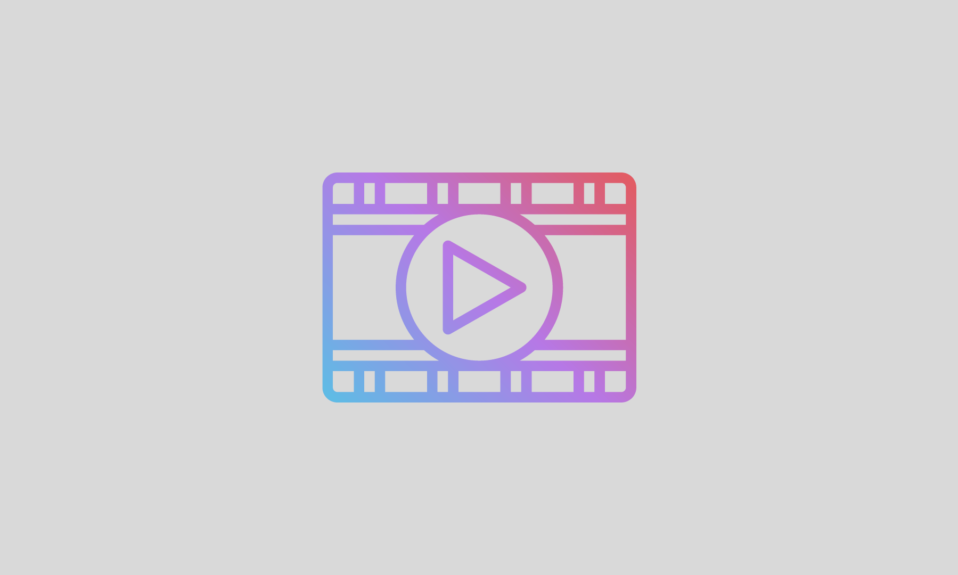Effectively managing disk space is crucial for maintaining a streamlined and efficient computer system. The market offers a variety of disk space analyzer tools, each designed to dissect and visualize storage usage. These tools provide users with insights into which files and folders consume the most space, enabling informed decisions on what to keep or delete.
Whether seeking a user-friendly interface, advanced features, or customizable scanning options, the best disk space analyzer depends on individual preferences and system requirements. Delving into these tools allows users to optimize storage, improve system performance, and ensure a clutter-free computing experience.
Use one of these tools to identify the reason why your hard drive, flash drive, or external drive is filling up. With some of them, you may even remove files directly from the software.
Top 7 Disk Space Analyzer For Windows 11, 10 PC
So, let us get straight into the 7 Best Disk Space Analyzer tools that you can try out!
1. WinDirStat
This is a free and open-source graphical Disk Space Analyzer for Windows 11, 10 PC. It displays an interactive sub-tree view with a disk-use percentage and a usage-sorted list of file extensions with a vibrant graphical display.
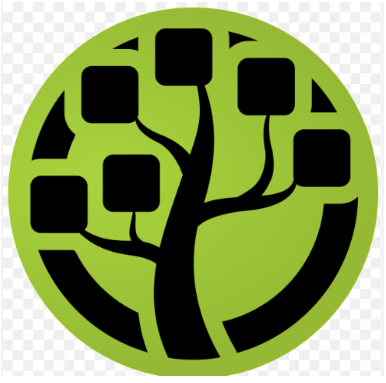
Features
- Each expansion is represented by a different color on the map.
- List of detected file extensions along with the proportion of storage space occupied by each file extension.
- has the ability to scan networked, external, and internal drives.
- Portable version and the installer version.
- You can send a report via email.
2. RidNacs
RidNacs is an incredibly user-friendly Disk Space Analyzer tool. The speed of the analyses clearly depends on the amount of data you have stored on your hard drive and its size.
In general, RidNacs is less complex than other comparable disk analyzers. This Analyzer helps you manage your disk space and is quick and simple to use.
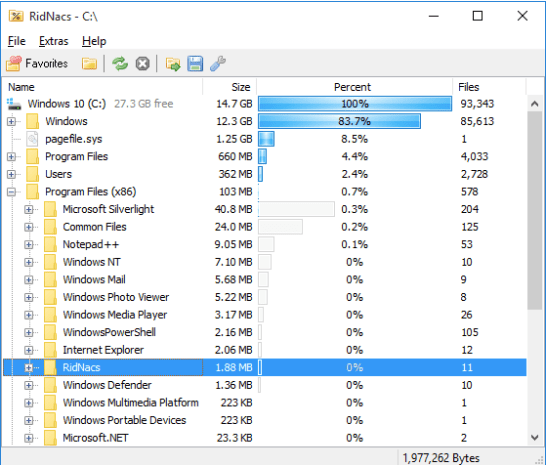
Features
- The outcomes are easy to read and exportable in a variety of formats (CSV, TXT, XML, and HTML).
- Additionally, you can start RidNacs from the context menu in Windows Explorer.
- The performance is quick.
- It is integrated with Windows Explorer.
- Export analysis in a variety of file types.
3. Disk Savvy
DiskSavvy is another Disk Space Analyzer for windows that can examine enterprise storage systems, network shares, and discs.
Users can do file management tasks, save reports, and perform different disc utilization analyses and file classification skills, giving them a thorough understanding of how the disc space is used.
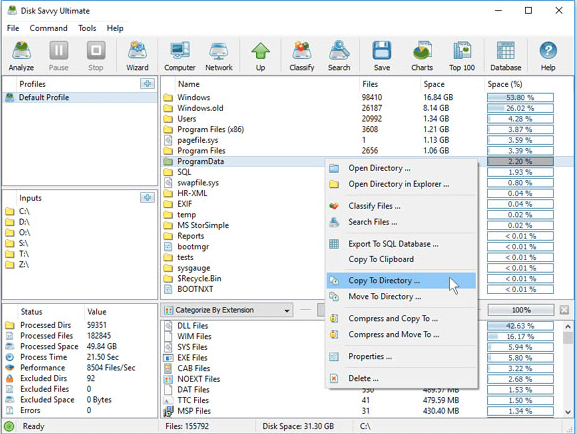
Features
- It is simpler to use.
- Classifies files in a variety of ways.
- It gets f to newer versions.
- It can simultaneously search several places.
- Create a report file from the results.
- Functions in File Explorer.
4. JDiskReport
By evaluating the disk with Disk Space Analyzer for Windows program, you can better understand how files and folders behave with respect to available space. The options for data analysis are on the right pane, while the left pane contains the folders that were scanned.
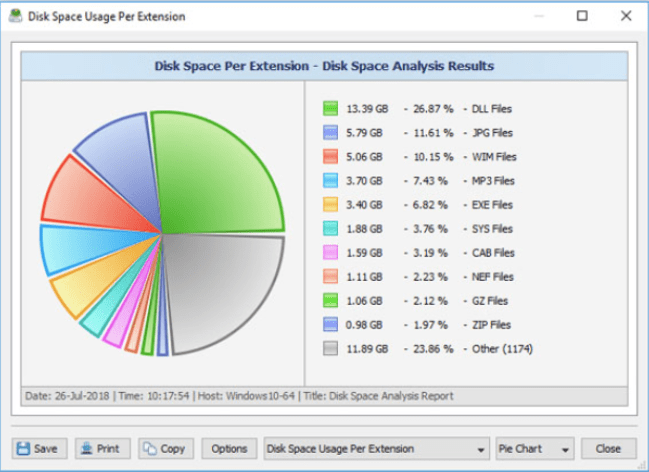
Features
- It can determine how much space your disc drives’ files and directories use up.
- It can also locate files and folders that are no longer needed.
- The program analyses your disc drives and gathers data that you can view in the form of overview charts and detail tables.
- This software is free, unrestricted, and never expires.
- It supports Windows, Mac, Linux, and other platforms.
5. Disktective
To find your lost disk space, you can use this. It can find out your directories’ actual size with this as well. They could have hundreds of subdirectories, each with a large number of files.
Simply launch Disktective, and it will generate a thorough report showing the actual sizes of all directories and the subdirectories that include them.
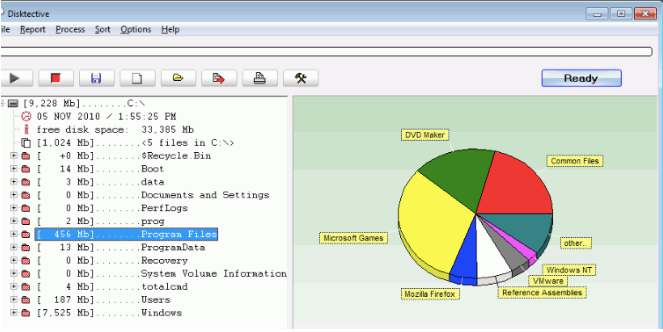
Features
- You could carry this one around on a flash drive.
- It is transportable and takes up fewer than 1 MB on the CD.
- It is possible to choose any folder on any attached hard drive, including removable drives, as well as the entire hard drive.
- It is generally easy to use.
- Disk usage areas that are readily visible.
6. SpaceSniffer
Uderzo Software’s SpaceSniffer is a freeware Disk Space Analyzer for windows. The disk consumption is seen using a treemap. To scan files on your Windows PC, utilize the free, dependable, and practical SpaceSniffer program.
You can use this program to clearly understand the organizational structure of the computer’s hard drive files and folders.
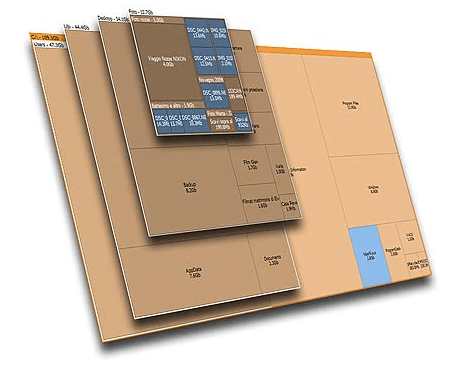
Features
- There are numerous ways to filter the results.
- Without having to rescan, results can be backed up and opened again.
- It can delete files from the software itself.
- Large file reports may be saved to a text file.
- It is fully transportable.
- It gives a thorough description of the selected file, including its size, name, date of creation, etc.
- You can obtain information with just one click.
7. TreeSize Free
The biggest benefit is that it can be installed in Chinese, Dutch, Czech, and Finnish in addition to German and English. The filters scan findings based on a variety of factors. It organizes scan results by file type, owner, largest 100 files, etc.
It also offers flexible file search with deduplication and a duplicate finder and comes with email, Excel, and HTML export options.
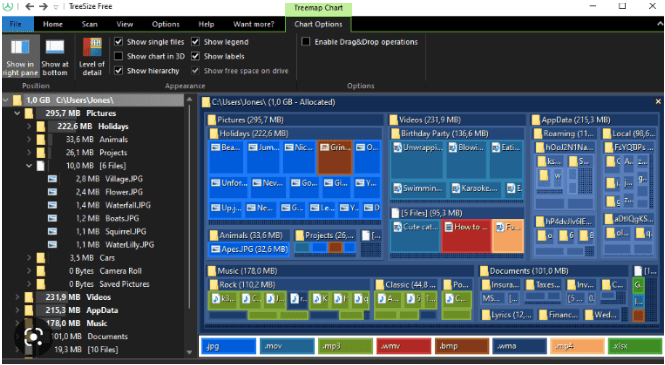
Features
- It allows you to delete files from the software itself.
- It can examine specific folders as well as entire hard drives.
- It supports hard discs both inside and outside the computer.
- Available portable choice.
- Support for automation and command-line arguments.
FAQs Answered!
What is the purpose of a disk space analyzer?
A disc space analyzer, sometimes known as a storage analyzer, is an application that scans your computer and creates a report outlining everything that occupies disc space, including saved files, videos, installation files for programs, and more.
How do I analyze disk space?
The process is quite simple. Launch Settings (Start – Settings) and choose System. Now you need to decide on Storage. Choose the drive for which you want to see details. It will show the storage use broken down by data type.
Which is the best disk space analyzer?
There are multiple options available for this purpose. But some of the best options that you can try are TreeSize, JDiskReport, TweakNow Diskanalyzer, etc.
How do I analyze a disk in Windows 10?
On your Windows 10 device, open File Explorer from the taskbar and click “This PC” on the left, and you can see how much disc space is still available. Each drive’s available space will be displayed under the Devices and drives section.
Conclusion
In conclusion, exploring the landscape of disk space analyzers for Windows reveals a variety of tools, each with distinctive features, scanning capabilities, and user interfaces. The choice of the best analyzer depends on individual preferences, the depth of analysis required, and the desired level of customization.
Whether it’s visualizing storage usage, identifying large files, or managing disk space efficiently, these alternatives offer diverse solutions for optimizing storage on Windows systems. Regular use of these tools empowers users to maintain a clutter-free and organized computing environment, enhancing overall system performance and ensuring efficient storage management.
Also Read