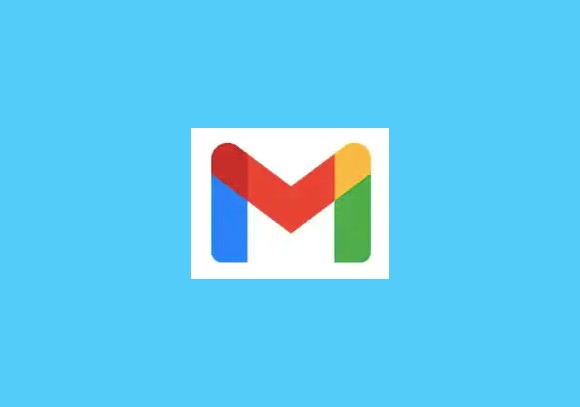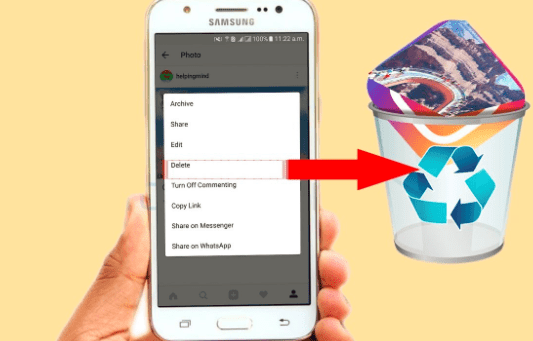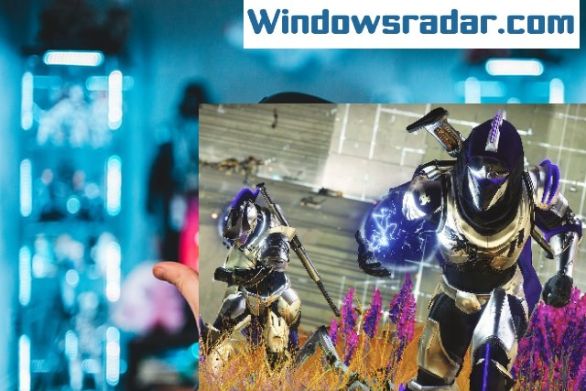If your Google Mail account is not receiving all important emails due to the Gmail not receiving emails error, then it could be due to issues with your browser, filters, firewalls, or inadequate storage space.
When Google launched its free email service in 2004, it made emails an integral part of our lives all across the globe. In 2019, it was reported that there were almost 1.5 billion Google Mail users worldwide. Google not only lets users access Gmail through the browser and mobile app but also via the POP (Post Office Protocol) and IMAP (Internet Message Access Protocol). It also offers a business account suite for official use.
So, if Gmail also forms the centerpiece of your world, then read ahead to find out how you can fix the Gmail account not receiving email errors and revive your Google mailbox.
7 Ways to fix Gmail Not Receiving Emails error In 2024
We have suggested various ways to fix the Gmail account not receiving emails problem. You can try a solution depending on the cause of the trouble.
1. Check if Gmail is down universally
If a Gmail service outage is causing Gmail not to receive emails trouble, then you can investigate the same with other users or find out about it on the Downdetector website.
If a service outage has happened, then you have to patiently wait for the service to be restored on Gmail’s end.
2. Open Gmail on a different browser
The best way to identify if your browser is causing the email not receiving error is by opening Gmail on a new web browser. If you were previously on Google Chrome, then you can now install Microsoft Edge, Opera web browser, or Mozilla Firefox.
These are some of the other prominent web browsers used worldwide that can work as efficiently as Chrome to open Gmail. If this solves the problem, then voila! If not, then you can try the subsequent fixes as it becomes evident that the browser was not the culprit behind the mail incoming error.
3. Check your internet connectivity
Sometimes if your internet connectivity is weak or poor, then you might face Gmail not receiving emails problem. Gmail will especially have trouble loading emails.
To determine if your internet connectivity is spotty, restart your router or switch on your router or modem again. You can also check the speed of your connection or connect with your ISP regarding the same.
4. Turn off firewalls
It is common for some third-party antivirus and firewalls to cause troubles with other apps and PC services. In this case, it is recommended to temporarily disable them and check if the troubled errors get resolved after doing so. This especially happens when the firewall program is designed to run in the background continuously.
If Gmail not receiving email errors is being caused by your firewall or antivirus, then you can find this out by disabling your software for a small fraction of the time.
- You can open the Task Manager and then go to the Startup tab.
- Scroll down the list of processes to locate your antivirus software.
- Right-click on it and choose Disable from the context menu.
After this, open your Gmail inbox in a fresh window and test if you can receive incoming mails now. If this solves your problem, then you can uninstall your antivirus program and replace it with another effective antivirus solution.
5. Clean Google Storage
By default, the free space allotted to users for Gmail, Google Drive, and Google Photos is 15GB. If you have exceeded the allotted free space, then you can follow the below steps to create space for receiving emails.
- Log into your Google account and then go to Google Drive.
- Click on the option labeled as Storage on the left-side pane.
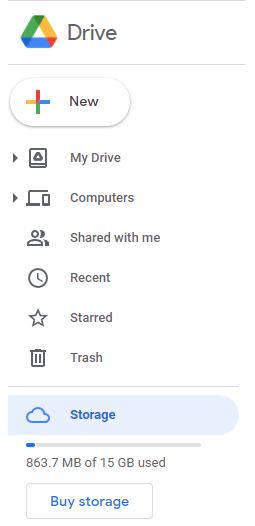
- If you see that you have reached your maximum allotted limit, then you can delete some emails, Google Drive content, and photos to create more space.
- Ensure to delete the items from the Trash box too.
6. Clear applied filters
If you are still unable to successfully resolve the issue of Gmail not receiving emails, then try clearing the filters.
- Go to the Google Account Settings option.
- Click on the “Filter and blocked addresses” tab.
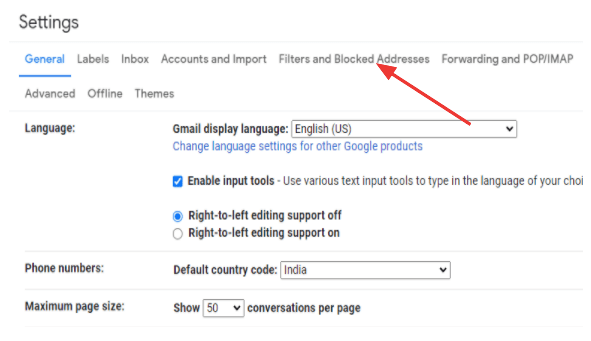
- Here, select all the applied filters and blocked addresses by checking the boxes adjacent to it and then click the Delete button.
- Now check again to see if the issue is resolved or not.
7. Disable email forwarding
Sometimes, your emails might be going to other folders or all emails. So, you can turn off the email forwarding option with the help of the below steps:
- Click the Settings (gear) icon located on the top-right corner of your Gmail inbox page.
- Then, choose the “Forwarding and POP/IMAP” option.
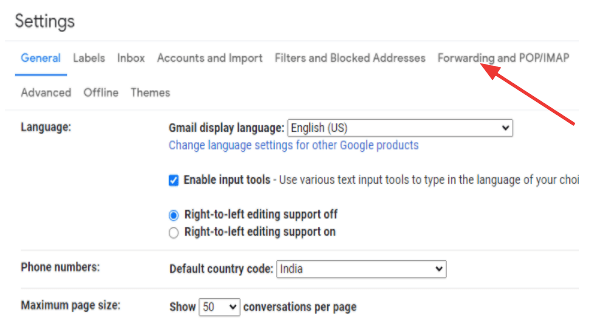
- On the new tab, click the “Disable forwarding” option.
- Finally, hit the Save Changes button.
Conclusion On Gmail Not Receiving Emails
In conclusion, experiencing issues with Gmail not receiving emails can be concerning but can often be resolved with systematic troubleshooting. Verifying inbox filters, checking spam or trash folders, and ensuring proper internet connectivity are crucial initial steps. Additionally, reviewing email forwarding settings and checking for any account-specific issues such as storage limitations can help diagnose the problem.
Seeking assistance from Gmail support or IT professionals may be necessary for more complex issues. By addressing these factors methodically, users can typically restore their Gmail accounts to full functionality and resume receiving emails seamlessly.
FAQs
How do I fix my Gmail not receiving emails?
Depending on your problem you can try a relevant fix provided above in this blog. There are various reasons why this problem occurs and accordingly, there are numerous solutions to it.
Why are my incoming emails not coming through?
You may not be receiving emails due to plenty of reasons such as problems with applied filters, interference caused by the firewall, insufficient storage space, problems with the web browser, and much more.
How do I fix not receiving emails?
You can fix your Gmail account not receiving email errors by turning off your firewall, removing filters, decluttering your mailbox, and many more such ways. For more details, read the blog post.
Also Read