The intel driver is an essential component of your system and it’s highly useful in increasing the speed as well as the efficiency of the system. You can do a lot of activities on your PC while you are using Intel drivers in Windows 10. But sometimes, you may observe that the performance of the driver is getting slow due to some reason. The most probable reason for the poor performance of the Intel driver is the outdated version or some hardware issues that can harm your PC.
So, we are here to solve your issue. So read the blog to know the different ways through which you can download and update the intel driver in Windows 10, 8 and 7 PCs. If you want to update your intel driver in one click then you must download Driver Booster.
Update All Intel Drivers in one click with DRIVER BOOSTER
3 Ways To Update Intel Drivers in Windows 10
There are various ways to update Intel Drivers in Windows 10 but will discuss the most widely used methods.
1. Update the driver manually
Yes, you can indeed update Intel drivers manually, you just need to go through these steps:-
1. Open the search bar in Windows 10 enter the control panel and click enter.
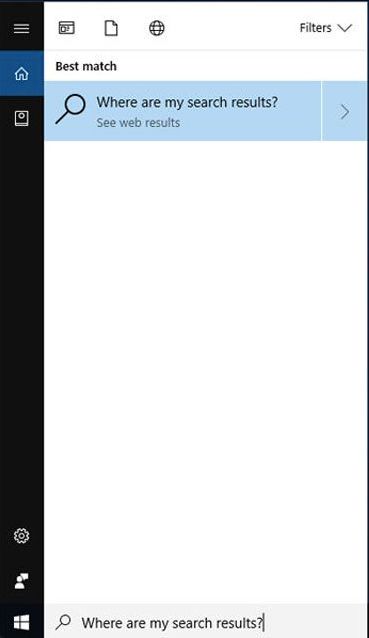
2. You will see a control panel on the screen. Open it.
3. Now you have to look for the device manager option from the control panel, which generally appears on the left side of the screen.
4. Now click on the device manager and select the category which you want to update.
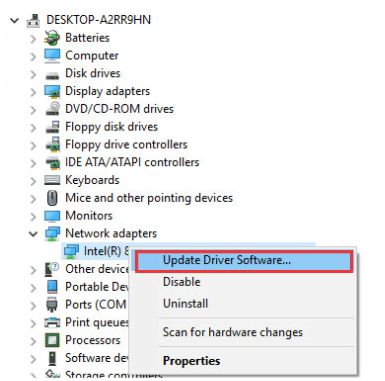
5. After choosing the selected driver you can easily update it.
One thing that you should always keep in mind is that sometimes, your windows will not be able to find a new driver so you don’t need to worry. You just need to visit the website of the manufacturer and follow the instructions properly.
2. By reinstalling the intel driver in Windows 10
If the first method isn’t effective for updating Intel Drivers then we will recommend you to try this method, and we are sure that this method will resolve your issue.
1. Look, at the taskbar which appears on the bottom of your screen.
2. You will find a search bar in the left corner of the taskbar and click on it.
3. When the search bar opens, enter the device manager.
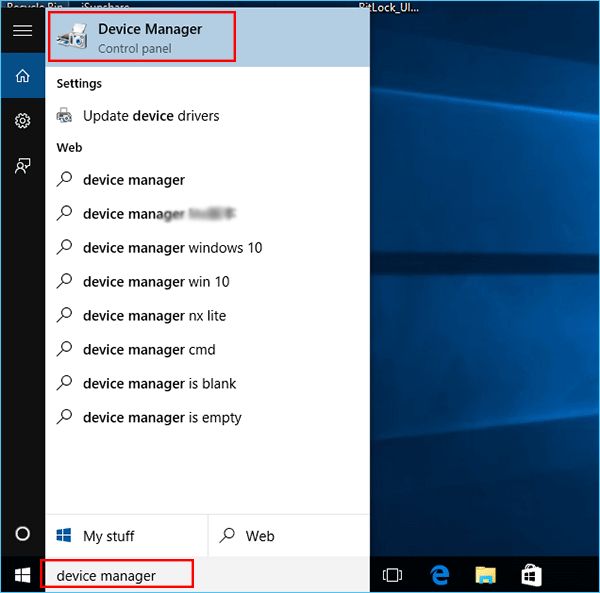
4. After entering the device, you have to select the device manager.
5. Now, right-click on the driver which you want to uninstall.
6. After confirmation, click on the uninstall button.
7. Restart your system and you will see that your window will install the latest version of the driver.
3. By updating the window for getting the latest drivers.
This proven as the best way to update Intel Drivers in window 10 is free but you have to follow some instructions to use this method:-
1. Click on the start button and look for the settings.
2. After finding the settings option, open it and you will see an option for update and security on the screen.
3. When you click on the window update options, a few minutes of searching will start to get new updates.
4. If the latest version of the drivers is available then you can see it on the screen of your PC.
5. Now, you have to select the Intel Drivers option and click Install Updates.
FAQs
Is Intel driver update utility free?
Undeniably, the updated intel driver improves a lot of functions of your system, so every user wants to use the latest updated version of the intel driver. You can update to the new version for free and this fact is the main reason behind the popularity of intel drivers.
How do I update my Intel drivers?
If you are hesitating to update the intel driver because it contains some complex steps and a lot of technical skills are required. Then, you’re not right, it’s very easy to update and use the latest version of the intel drivers in Windows 10. We provide you with detailed manners about how to update the Intel drivers in the above section of our article, kindly go through it.
Is Intel updater compatible with Windows 10?
It’s fully compatible with Windows 10 so you don’t need to worry about its compatibility with your system.
Conclusion
There is no doubt that the Intel driver can change your experience completely, especially when you are using the updated version. In our article, we provide you with different dimensions associated with updating the intel drivers in Windows 10 in a very simple and elaborative way. We are hoping that you will read it carefully so that you can resolve your issue as soon as possible. Best of luck!
Also Read






