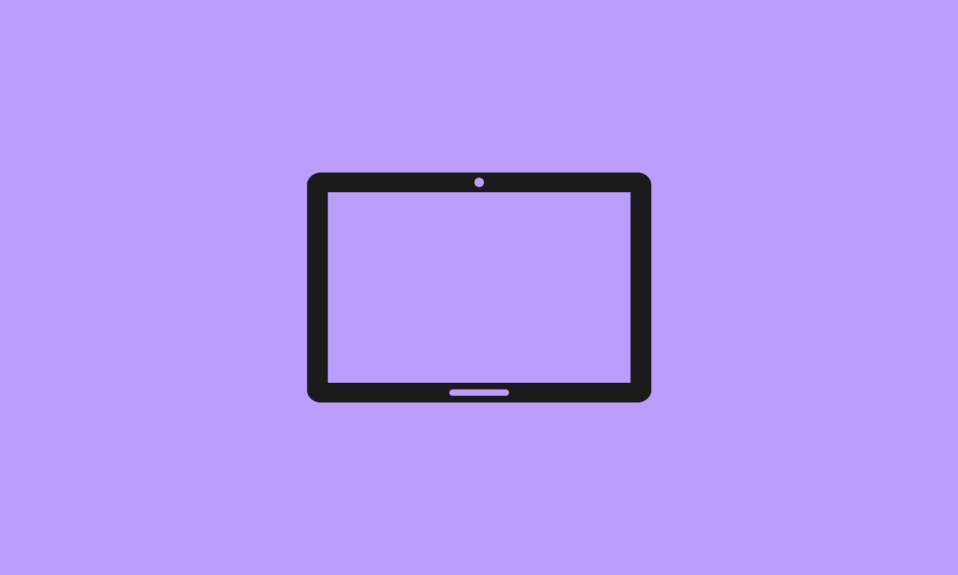Phasmophobia is the most ideal game for those who fantasize about becoming an occultist. Developed by Kinetic Games studio, Phasmophobia is a 4-player, co-op online game available on Steam. This game lets you go on investigative ghost-hunting expeditions with four of your friends. You can expect to encounter anything from a spirit to a demon, banshee, poltergeist, or even a ghoul.
Time and again, many players might come across Phasmophobia not launching error due to various reasons. Let us understand what those reasons are and how can one counter or resolve them.
Why is Phasmophobia not opening on the computer?
The most possible causes of the Phasmophobia not opening error are listed below:
- Game files are corrupted
- Outdated graphics card driver
- Overclocked GPU/CPU
- Enhanced graphics settings
- Fullscreen optimizations
9 Fixes for Phasmophobia Not Launching Error
Fix 1: Try system restart
Sometimes the most complex problems can be resolved with the simplest solution. If the Phasmophobia game is not opening, you can begin with the easiest fix of restarting your system.
A system reboot can reset software and the PC environment at once, thereby preventing further game crashes. However, if you have already done this and it doesn’t seem to help much, you can move on to the next method.
Fix 2: Revert GPU/CPU overclock settings
If you have overclocked your GPU or CPU manually or with overclocking software to enhance the gaming performance of your system, you might experience Phasmophobia keeps crashing error.
Under such a condition, you can disable the software or manually revert to the default GPU/CPU settings.
Fix 3: Disable fullscreen optimizations
Many games that utilise the Unity engine crash due to fullscreen optimization settings. Disabling fullscreen optimization can prevent such game crashes. Here’s how to disable it:
- Open the “Properties” box of Phasmophobia by clicking right on the desktop icon of the game.
- Go to the “Compatibility” tab and under “Settings” check the “Disable fullscreen optimizations” option.
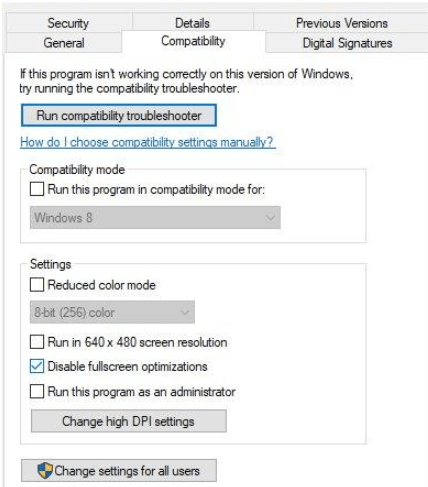
- Now, hit the “OK” button and relaunch the game to see if this resolved the error.
Fix 4: Reduce the game graphics settings
If you are running the game on a low-end PC, then you may experience frequent game crashes. This is because the high-end graphics settings of the game consume a high amount of system resources which is heavy for the system to endure.
A smart way to resolve this error is to reduce the graphic settings to prevent game crashes.
- Open the game by clicking the desktop icon.
- Now navigate to the game “Settings.”
- Further, choose “Graphics” from “Options.”
- Now lower all the game settings and close the game.
Fix 5: Start the game using DirectX 10
Microsoft DirectX 10 is a feature-rich platform designed to run and display multimedia-rich videos, 3D animation, games, etc. You can try launching the game with DirectX 10 in the following way to get rid of the Phasmophobia not launching error.
- Open Steam and navigate to Steam Library.
- Open Properties by clicking right on Phasmophobia.
- Now simply copy “-force-feature-level-10-1” and paste it into the launch option of the General tab.
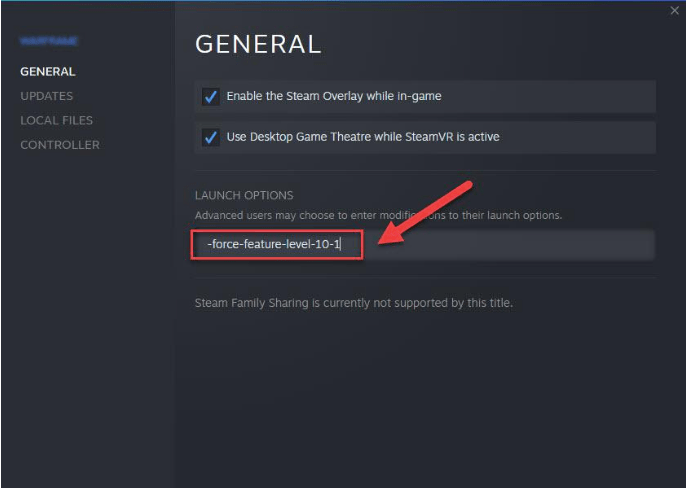
- Finally, open the game again to see if the problem still persists.
Fix 6: Evaluate the integrity of the game files
If the game files have gone corrupted, then you can verify this from Steam in the following way:
- Visit the Steam Library after opening Steam.
- Open the Properties box with the right-click action on Phasmophobia.
- Find the “Local Files” section and click on “Verify integrity of game files.”
- If the game files are corrupt, then jump to the next solution to fix the issues of corrupted game files.
Fix 7: Remove corrupted game files
Here’s how you can delete the corrupted game files:
1. Open Steam.
2. From the Steam Library, right-click on Phasmophobia to open the “Properties” box.
3. Go to “LOCAL FILES” and click on the “Browse” button.
4. Delete all files except the ones mentioned below and re-open the game:
- Phasmophobia_Data
- GameAssembly.dll
- Phasmophobia
- UnityCrashHandler64
- UnityPlayer.dll
Fix 8: Update the graphics card driver
You can either automatically update the graphics card driver of your system with the help of a driver updater tool or else you can do so manually as per the following steps:
- Press Windows + X keys to open the context menu and select “Device Manager.”
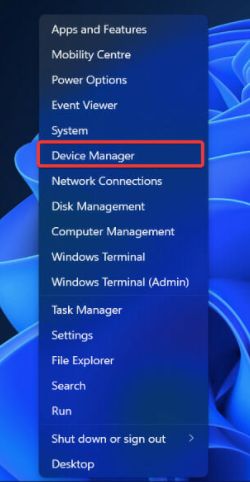
- Click on the “Display adapters” to expand the section.
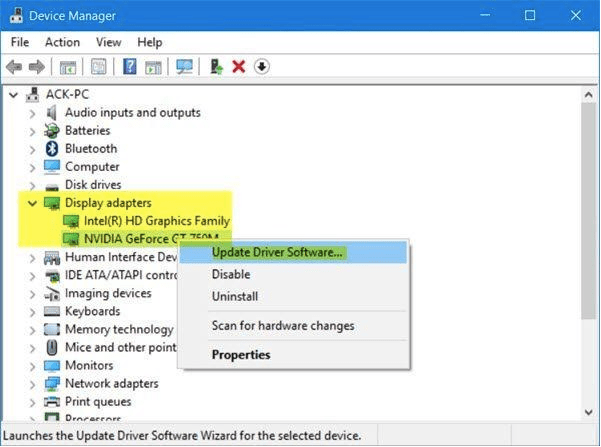
- Right-click on the graphics card driver to choose “Update driver” from the context menu.
- Opt for the “automatic search” option on the next prompt and wait for Windows to download the latest version of the graphics card driver.
Fix 9: Switch to the beta version of Phasmophobia
If the current version of the game is giving you trouble then you can consider switching the game to its previous versions or the beta version. For this, you need to follow the below steps:
- Go to the Steam Library and then open the “Properties” tab of Phasmophobia.
- Next, from the side pane go to the “BETAS” option.
- Finally, “choose the beta you would like to opt into” from the drop-down menu.
Conclusion
Thus, Phasmophobia is an adrenaline-pumping game that can be played by the one who has mettle. If your Phasmophobia keeps crashing, you can refer to our guide to resolve major errors and continue going on a ghost-hunting spree.
Also Read