Epson EcoTank printer is an all-in-one ink tank printer. It utilizes the L3150 driver software for both Windows computers.
If you wish your printer to work seamlessly, you must always have the printer driver software updated on your Windows. You can always detect there is a problem with your printer driver if your printer stops working by heading to the Device Manager. If a yellow exclamation symbol appears in front of the name of your Epson printer driver, then it indicates that the driver is outdated or faulty. Thus, you would need to immediately update it.
However, if you are unaware of how Epson L3150 driver downloads and update is possible, we are presenting an effective guide here.
3 Useful Epson L3150 Driver Download Methods
We have explained the automatic method to update the L3150 driver on your PC followed by the manual methods for your convenience.
1. Update Epson L3150 Driver using Driver Booster
Before we get to the nitty-gritty of using the automatic method to update the Epson L3150 driver, let’s get to know a bit about the Driver Booster tool.
Driver Booster 10 is a free driver updater tool by iObit. It is specifically designed for Windows 11/10/8.1/8/7/Vista and XP. It boasts of having a humongous database of more than 6.5 million certified drivers.
Being a lightweight application, it can improve the Windows PC’s performance by reducing system crashes, updating device drivers and enhancing its loading speed.
Besides this the tool also offers the following features, some of which are accessible only with the pro version:
- Game boost
- Fix no sound error
- Backup and restore system data
- Update drivers offline
- Fix other device errors
- Fix network failure error
- Fix bad resolution
How to use the Driver Booster tool?
Now here are the steps to use the tool for the Epson L3150 driver download.
Step 1: First and foremost click here to go download the Driver Booster app from its official site.
Step 2: Double-click on the setup file to initiate the installation process.
Step 3: Once the installation is complete you can launch the Driver Booster app on your Windows PC.
Step 4: Located on the main interface is the “Scan” button.
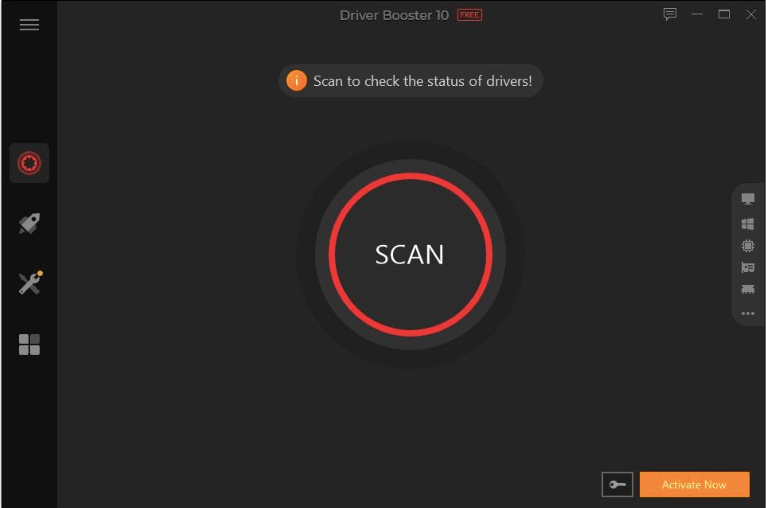
Step 5: Click on the “Scan” button to allow the app to locate the outdated drivers in your system including the Epson L3150 driver software.
Step 6: The scanning happens effortlessly and swiftly to pull results belonging to four categories: outdated drivers, missing drivers, faulty drivers, and not-installed game drivers.
Step 7: After this, you can click on the “Update Now” button located in the upper right corner of the app.
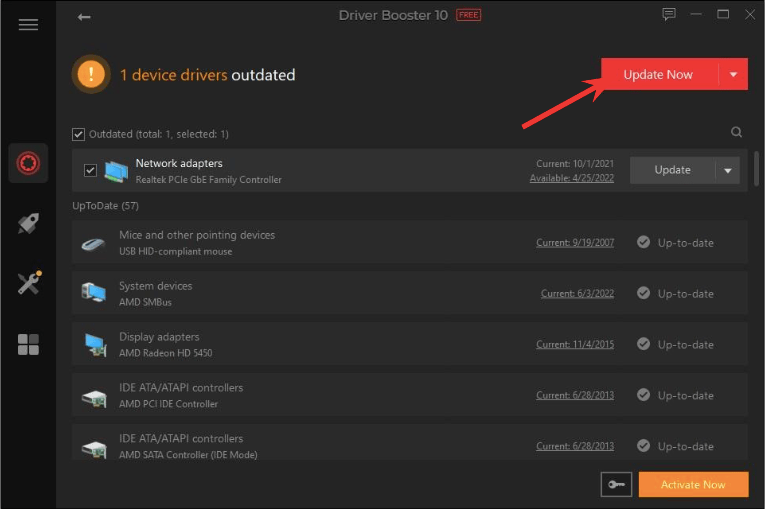
Step 8: Finally the tool will download and install the outdated drivers.
Step 9: To save the installed files, you must restart the Windows PC once.
2. Update the Epson printer driver via Device Manager
If you want to download and install the Epson L3150 driver with the help of the Device Manager, then here are the steps below:
1. Search for Device Manager in the Windows Search box and click on it.
2. Once the new window opens, scroll to find the “Printers/Print Queues” segment.
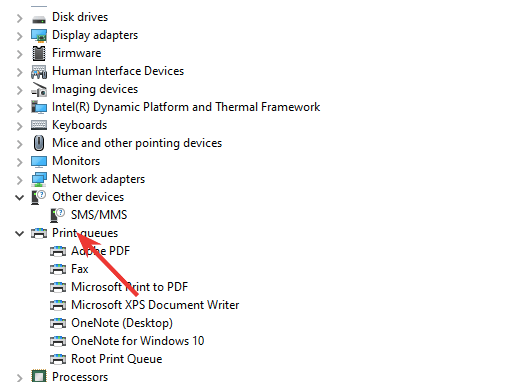
3. After this, right-click on the name of the Epson L3150 driver software to choose the “Update driver” option.
4. On the next prompt message, select the “search automatically for driver” option.
5. Finally, wait for Windows to install the right drivers for your PC.
6. Ultimately, reboot your system to make the newly installed printer drivers effective.
3. Download and update the Epson L3150 driver from the website
This is the trickiest and the most time-consuming method of all. However, if you possess the required expertise to download the right drivers for you then here are the steps:
1. Go to the official website of Epson.
2. Now navigate to the Support tab and select the option “Printers.”
3. On the new page, enter Epson L3150 in the search bar and click on the correct option.
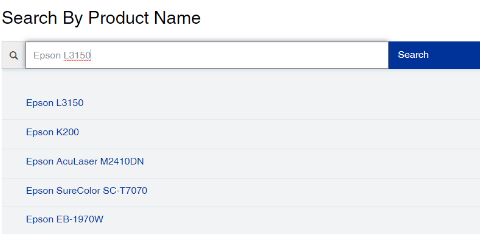
4. Now choose the operating system you have and hit the “Download” button for the driver you need to install.
5. Once the setup file is downloaded, double-click on it to initiate the installation process.
6. Follow the on-screen commands to complete the installation of the Epson L3150 driver software and reboot your PC to save the changes.
Conclusion
If your Epson printer has suddenly stopped working, you can always ensure to update the L3150 driver software. In the above segment of this post, we have explained how Epson L3150 driver download is possible automatically and manually.
You can use the Driver Booster software to perform an automatic driver update for you so that you can sit back and relax. Do subscribe to our blog to learn more interesting updates about Windows system errors, app updates, and more.
Also Read






