Are you facing errors in connecting your peripheral devices like printers, mice, scanners, or digital cameras to your Windows PC? In such cases outdated or corrupted USB Drivers are to be blamed! In this guide, we’ll be learning step-by-step processes to download USB 3.0 drivers on Windows 11, 10, and 8 PCs, so that you don’t face these common computer issues!
Update all types of USB 3.0 Drivers in one click with DRIVER BOOSTER
In case you don’t know, USB stands for Universal Serial Bus and acts as an interface between external devices and a computer. It comes integrated with all modern devices as a driver. Make sure, you keep it updated to ensure smooth and flawless functioning between two devices.
How to Download USB 3.0 Driver for Windows 11, 10
Let’s begin with the manual process of updating the USB 3.0 driver:
METHOD 1 = Install USB 3.0 Driver With Deice Manager
Windows comes with built-in functionality to find and download the latest drivers on your computer/laptop. It’s known as Device Manager and gets the compatible version for all device drivers from official and trusted sources. To use the tool for downloading the USB 3.0 driver, this is what you need to do.
STEP 1: Go to the Search bar and type Device Manager. As soon as the relevant result appears in front of your screen, simply click on the same to launch the tool.
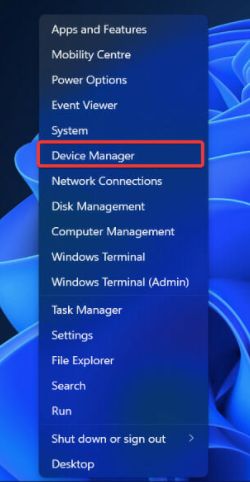
STEP 2: As soon as the Device Manager window appears, look for the Universal Serial Bus Controllers category and expand the same. You will see all the devices beneath it!
STEP 3: Simply, right-click on the USB Root Hub (USB 3.0) and hit the Update driver button.
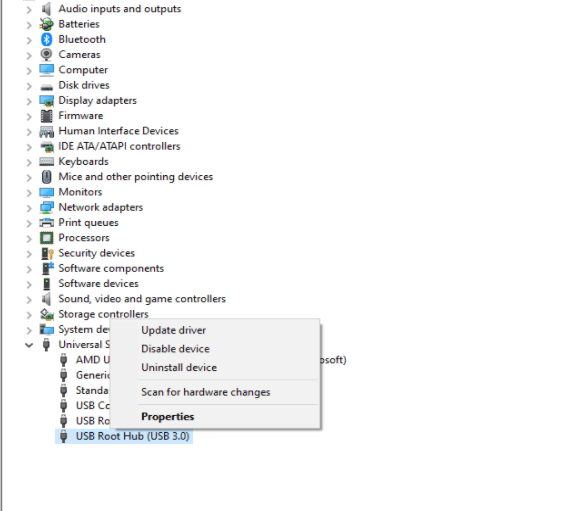
STEP 4: From the next window, you need to select the option “Search automatically for updated driver software” as shown in the screenshot attached below.
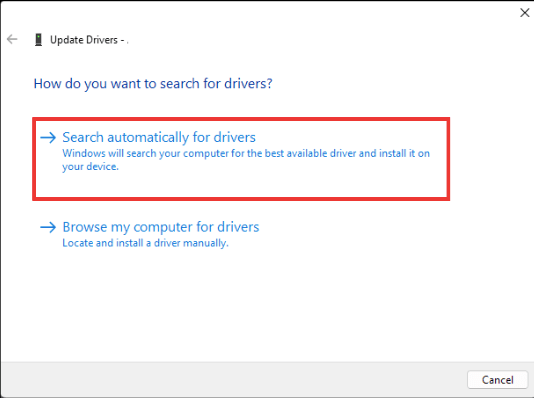
Keep patience and let Device Manager find and download the USB 3.0 driver for Windows. Follow the on-screen instructions to complete the process!
METHOD 2 = Download USB 3.0 Driver With Windows Update
With the built-in functionality to download the latest updates for your Windows OS, you can also get the new driver updates as well for your Windows 11/10/8/7 PC. Here’s what you need to do to update the USB 3.0 driver:
STEP 1 = Navigate to the Settings menu.
STEP 2 = As soon as the Windows 11/10 Settings appear, click on the Windows Update option.
STEP 3 = Navigate to the Advanced options section and click on Optional updates as shown in the screenshot attached below.

STEP 4 = On the next window, simply expand the Driver updates category and you will be able to see the list of drivers that need an immediate update.
As soon as you see the USB 3.0 driver, simply select it and click the Download and Install button to get its latest and most compatible driver version on your PC.
METHOD 3 = Install USB 3.0 Driver Using A ‘Driver Updater Software
If you don’t want to indulge in the manual hassle of downloading and updating a USB 3.0 driver, we recommend you take the help of the No. 1 driver updater program like Driver Booster 10.
It automatically scans and updates 6,500,000+ device drivers to ensure smoother and lag-free PC performance. To use the utility for downloading the latest drivers, this is what you need to do:
STEP 1: Download, install, and launch the latest version of the Driver Booster app. It comes with the ability to update WLAN/LAN/chipset/rapid storage technology/USB 3.0 Drivers, Nvidia drivers, and all-important driver packages by Microsoft.
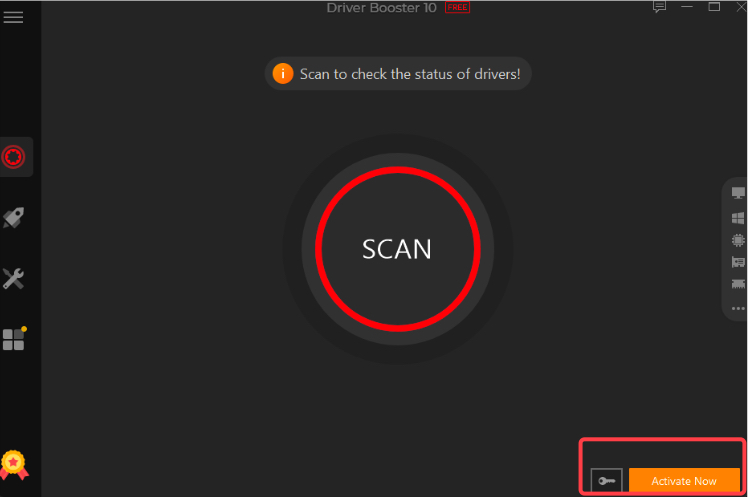
STEP 2: Upon launch, hit the Scan button and let Driver Booster scan for all the outdated, incompatible, damaged, and corrupted device drivers.
STEP 3: Keep patience and let Driver Booster show the list of faulty drivers that need immediate attention. Look for the old USB 3.0 driver for Windows in this list and hit the Update button next to it.
Alternatively, you can click on the Update All button to batch update drivers in one go!

STEP 4: Wait for a couple of minutes and all your drivers will be updated completely. You will see the confirmation message indicating the number of drivers that have been updated by the Driver Booster tool.
This is how you can easily update the USB 3.0 driver and other device drivers easily and conveniently on your PC/Laptop. All the driver packages are WHQL certified, hence making Driver Booster a reliable tool to use!
Bonus Tip:
Alternatively, you can try updating the USB 3.0 driver by navigating to the official manufacturer’s website to download the latest version of the USB driver on your Windows 11/10/8 PC.
If you know any other method to download USB 3.0 Driver for Windows, do share your suggestions in the comments section below. We’ll be happy to update our guide and help out more Windows PC users. So, go ahead and share your recommendations!
Also Read






