Is your system slowing down or frequently freezing? Are you trying to find the reason behind it? If you can’t find the reason, do check your CPU usage. In most cases, high CPU usage is the main reason behind such a speed and performance alteration.
What is Windows Modules Installer Worker
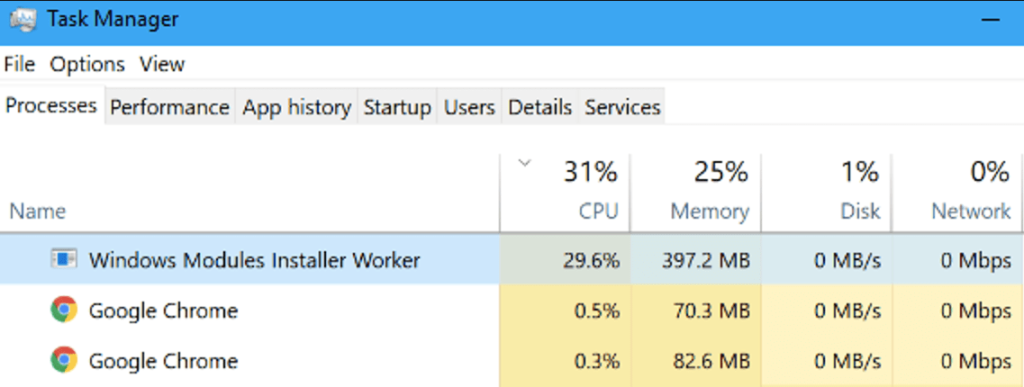
Everytime there is an update for your Windows 10, the Windows Modules Installer Worker helps in installing the new update into your device. It also backs up the data for all your old files and as a process, this is massive work, and thus ends up consuming just not power but even a lot of space within your system.
An intense process is underway each time your Windows 10 update is ongoing. Whenever updates are carried out by your system, if you notice carefully, you will see Windows modules installer worker high CPU usage being indicated during these times. But you needn’t worry since it is absolutely normal to eat up so much space and energy.
But, sometimes even after the update is complete and your device is up to date, your CPU usage remains high. Give it sometime and mostly, giving it time can help solve the problem. But even after giving your update enough time, your memory usage is still high or your system is still slow then this is the main part of the concern that you might need to address. Such enormous CPU usage can lead to freezing, slowing, and frequent shutdown issues.
What must you do when you face such issues? You can fix the problem and the best part of the issue. In this article, we will show you the best way in which you can fix your Windows module installer worker (TiWorker.exe).
How To Fix Windows Modules Installer Worker High CPU Usage issue
If you use the steps provided, your Windows update will cease and automatic updates will no longer happen. But if it is a priority then here’s what all you can do to fix the issue of high CPU usage.
Fix 1: Pause or end the Windows update service and disable it
If you are facing a Windows modules installer worker high CPU usage then you must stop the process of Windows update. If the updates will stop so will the CPU usage and no longer will there be any automatic Windows 10 updates.
Here’s what you can do to deactivate the Windows update services on your system.
1. Start the Run process by pressing the Windows and R keys together.
2. When the Run box opens up, type in the services.msc command prompt and then press the OK tab.
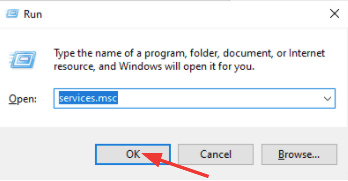
3. Here you will be able to witness the Service Windows and you must carefully go through the list to detect the Windows update option. Once you find it, double click on it to open it

4. Change the startup type to Disabled from Automatic/ Manual and then press the Stop key. Further press on the Apply tab and then click on the OK button.

5. Once you have completed all the above steps, you can now go back to checking your CPU usage through the Windows Modules Installer Worker. It should have returned to normal by then and if it hasn’t then move to the next step.
Fix 2: Alter your internet settings
This is also an option that you can use to reduce Windows modules installer worker high CPU usage.
Here’s how you must go about if you are using a Wi-Fi network.
a. Alter your Wi-Fi network
Begin by moving to the Start option on your system to rectify the Windows modules installer worker high CPU usage error.
1. Next move to the Settings tab, and then to the Networks and Internet option.
2. From there choose the Wi-Fi option and then press on the Advanced options tab.
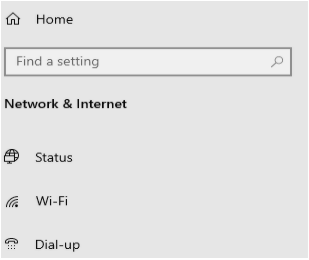
3. Toggle the switch put it on a metered connection.

Your Windows modules installer worker high CPU usage problem should be solved this way.
b. When using an Ethernet network
From your computer, press on Windows + R key that will open the Run box, and from there you fix your Windows modules installer worker in this way.
1. Punch in the Regedit command prompt and press the OK tab post it.
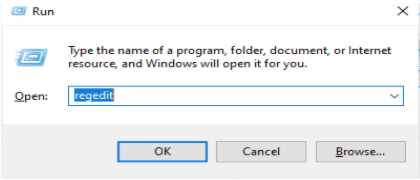
2. When the User Account Control prompts you to go ahead and press the Yes tab.
3. Now closely abide by the next set of instructions and commands: Press the HKEY_LOCAL_MACHINE button and then click on the SOFTWARE option, followed by clicking the Microsoft tab. Next start the Windows NT tab, then go to the CurrentVersion and from there move to the NetworkList and then the DefaultMediaCost option.
4. Choose the Permission option by double clicking on the Default Media Cost option.
5. Press the Add tab, add your username in the places where you need to add the object names. Further, press on the Check Names option and finally press on the OK tab.

6. Press the name of the user you have just incorporated and then press to allow complete control and then choose the OK option.
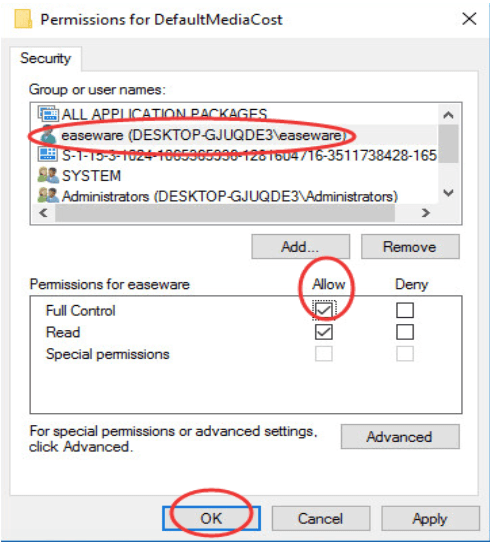
7. From here, press the Ethernet option and then alter its value data to 2, further press the OK tab and then close the Regedit editor.
8. Reboot your system and your Windows modules installer worker high CPU usage problem will be solved.
Here’s a bit about the ways you can use to rectify the Windows Modules Installer Worker high CPU usage problem.
FAQs
Can I end windows modules installer worker?
Yes, if it is heavily impacting your system speed and performance, you can definitely go ahead and disable the Windows modules installer worker.
Is Windows modules installer worker necessary?
Yes, the Windows modules installer worker is an extremely essential part of the Windows system. But it is essential only to promote the Windows updates, if you don’t have any updates or you don’t want the updates then there is no need for the Windows modules installer worker.
What does Windows module installer worker do?
The Windows module installer worker helps in the installation of the Windows updates everytime there is a new update.
Should I disable Windows modules installer?
If it is creating performance issues for your device, you can disable the Windows module installer worker from your system.
Also Read





