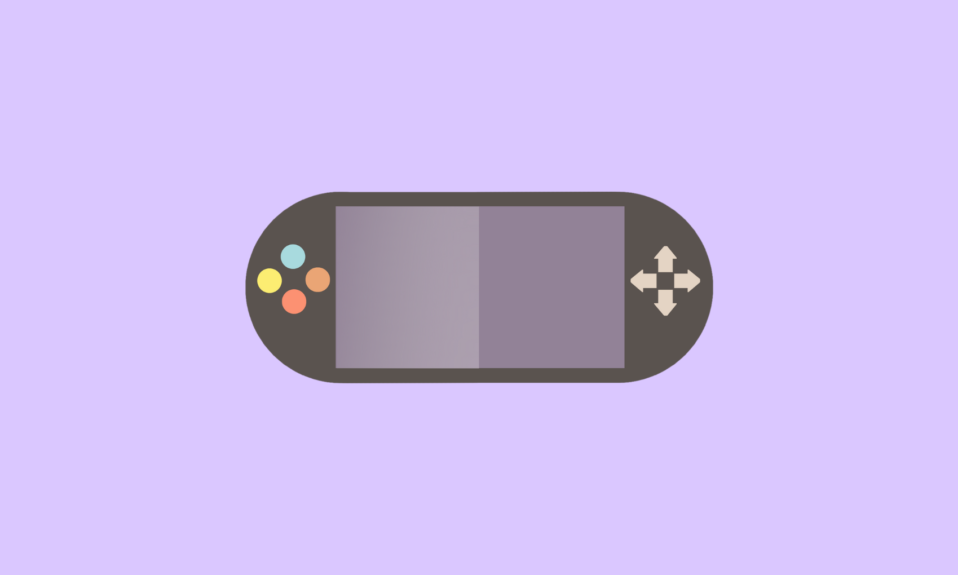Xbox 360 Controller is majorly used by a large number of gamers to play games on the system. The Xbox controller supports the Windows platforms like 11, 10, 8.1, 8, and 7. But while playing games many users found an error and the Xbox controller doesn’t work properly.
The cause of the error can be outdated or missing drivers which can affect the performance of the Xbox controller. Apart from this, the error can occur because of the installation of the wrong driver. If you are also finding an error while using Xbox 360 controller then don’t panic as there are many solutions to fix this error.
Update Xbox 360 Controller Drivers in one click with DRIVER BOOSTER
How To Download & Update Xbox 360 Controller Drivers For Windows PC
In this article, we are going to list the three ways through which you can update the Xbox 360 controller driver on Windows 10.
1. Update Xbox 360 Controller Driver With Windows Update
The method to update the Xbox 360 controller driver is through the Windows Update. It is one of the easiest methods which help you to fix the error related to outdated drivers. You need to follow some steps that are mentioned below:
- Firstly, go to the start icon on the desktop and click on the settings options in the list.
- Now, when you land on the Windows Update page locate Update and Security and click on it.
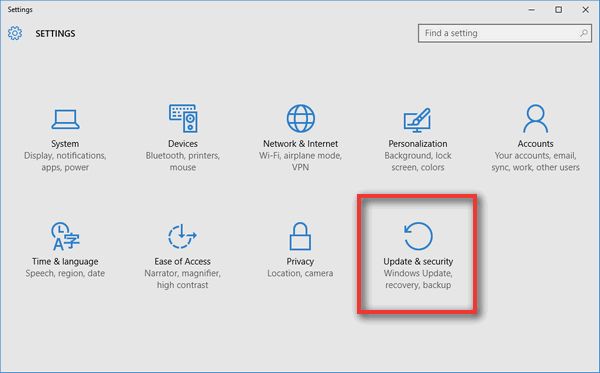
- It will open a new window, and then go to the right-hand side of the page and click on Check for updates under the Windows Update.
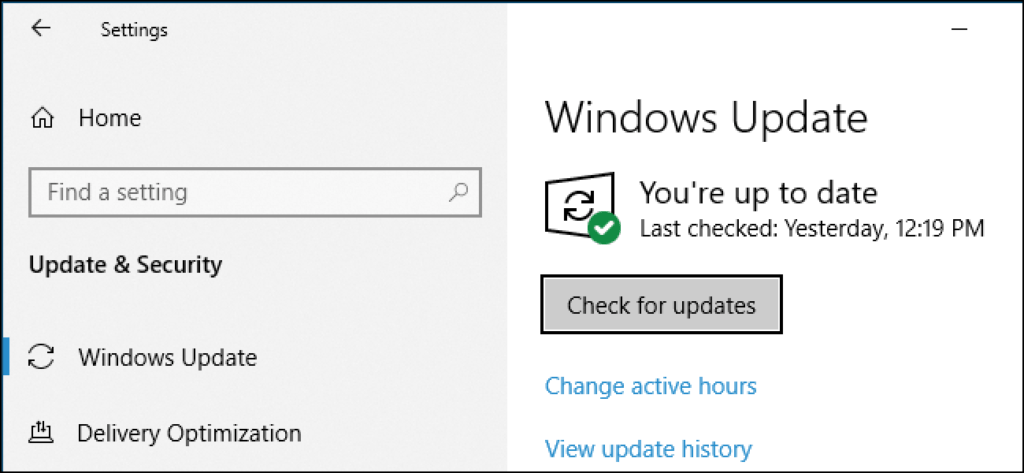
- It will search for the available updates in some time.
- Now, select the driver you want to update related to the Xbox 360 controller click on OK, and then click on Install Updates.
- Restart your computer to check whether the Xbox controller is still getting errors.
If the Xbox 360 controller is still facing an error then you can choose another method to update Xbox 360 controller driver in Windows 10.
2. Update Xbox 360 Controller Driver using Device Manager
Device Manager is an in-built tool that is used to fix all the issues related to the drivers. You can download, install, and update drivers through Device Manager.
Follow some steps to update the Xbox 360 controller driver (Choose this method only when you have enough time and appropriate knowledge to use the device manager for update drivers):
- Firstly, press the Windows + R keys together to open the Run dialog box type devmgmt.msc and hit the enter key to open Device Manager or you can directly search for the Device manager in the type here to search bar.
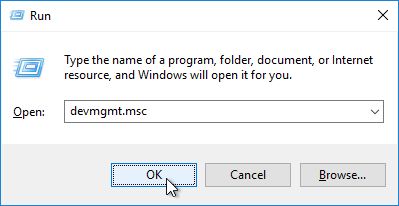
- On the Device Manager Window clicks on the Xbox 360 controller devices to expand the category.
- Now, right-click on the Xbox 360 controller driver you want to update and select Update Driver.
- In the next window select the first option Search automatically for the updated driver software.
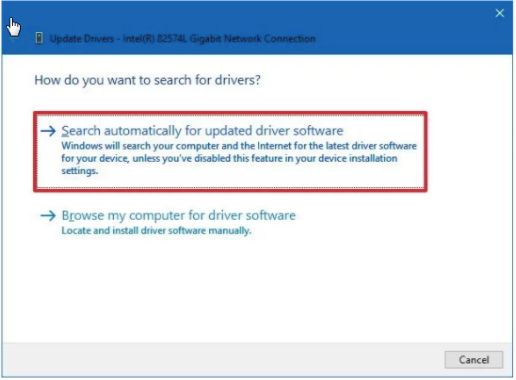
- Now, windows will search for the latest drivers and automatically install it but it is a quite time-consuming process which is why you need to have patience while performing this method.
If you do not want to use the manual method then you can go for the automatic method to update this driver.
3. Update Xbox 360 Controller Driver using Driver Booster
When it comes to updating the driver, the first method that comes to mind is automatic. It is the easiest and fastest way to update drivers on the system. To update the driver you need to have the smart driver updater software here, I am suggesting Driver Booster.
You need to follow some steps to update the Xbox 360 controller driver through Driver Booster:
- Firstly, download Driver Booster on your system and afterward install it on your PC.
- When the installation process complete, launch the Driver Booster.

- Now, click on the Scan option, it will take few seconds to search.
- It will bring a list of outdated, missing, broken, and corrupted drivers in front of you.
- Select the driver you want to update.
- Now, click the update option given next to the Xbox controller driver to update it automatically.
- If you want to update all the available drivers then select the update all option which is given at the bottom of the page.
- It will take few seconds to install the latest version of the drivers.
Conclusion
Above, we have discussed how you can solve the error that occurred due to the outdated Xbox 360 controller driver. There are several methods you can use to fix this issue
I suggest you choose the Driver Booster for the quick and easy update of the Xbox controller drivers. I hope the article will help you in fixing the Xbox controller issue.
Also, Read