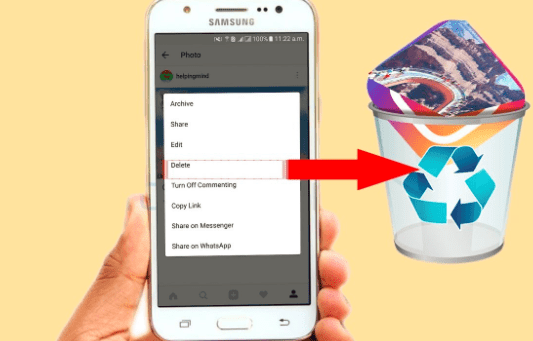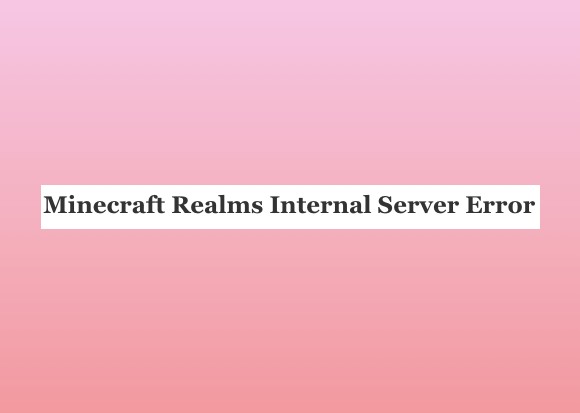Have you currently been facing the 5xx Server error on Instagram? If yes, then you are not the first. Due to some minor glitches and bugs, a lot of Instagram users have currently been reporting this error while they are using the application.
But you should know that this is one of the most common Instagram errors that have been there for a long time now. And it primarily refers to those minor server issues that can easily be fixed if you know the proper way.
Here we are to let you know about this 5xx Server error on Instagram in detail and how you can fix it in quick steps.
What does a 5xx server error mean on Instagram?
Usually, you might encounter a 5xx Server error on Instagram when there is a lack of a stable internet connection, a Network error, and an error executing HTTP requests.
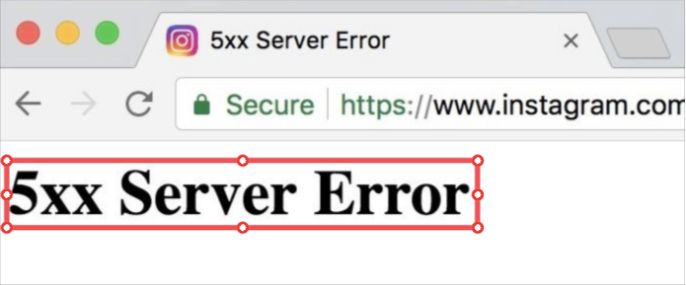
The strength of your internet connection might impact the functionality of internet-based or web-based applications. If the connection is not stable, then the application might take a little bit longer to load, and thereby, you might face this issue.
In case restarting or re-logging into your Instagram account doesn’t work at all, then you might try out these nine easy steps to fix it.
How long does 5xx error last?
The answer to this question might depend on a lot of variables. If the issue is due to a poor Internet connection, switching to another powerful network provider or contacting local technicians might solve this 5xx Server error on the Instagram issue within just a few hours.
But if there is a problem with the Instagram server then it is beyond your ability to fix it.
You have to wait for a certain or uncertain period of time until the server issue gets solved from their end.
But the good news is that most Instagram server issues do not really last for more than 24 hours.
Type of Different 5xx Server Error
Now you have a basic idea of this error. So, let us look at the type of server errors that you might find while using the Instagram application.
1. Error Code 500 – (internal server) error prevents the client from receiving the desired output. Such as a script error, a process failure, etc.
2. Error Code 501 – (Not implemented) The lack of functionality needed for request handling is indicated by this error. Either the user’s activity is not carried out, or the server refuses to comply with the requests.
3. Error Code 502 – (Bad Gateway) Error is a faulty gateway or an incorrect server response.
4. Error Code 503 – Service Unavailable occurs when a server is overloaded, broken, dysfunctional, or undergoing maintenance
5. Error Code 504 – (Gateway Timeout) When the server takes a long time to respond to a request, error code 504 appears.
6. Error Code 505 – (HTTP Version Not Supported) When the HTTP protocol version is either not supported by the web server.
7. Error Code 511- Network Authentication is giving a Warning
How to Fix 5xx Server Error on Instagram?
1. Fix Internet Connection
Check your internet connection, first. If you feel that your mobile data is a bit slow then try to switch on the flight mode and turn the mobile data on again. And if you feel that the problem is in your broadband connection, then contact the local technicians to fix it.
2. Is it the Instagram server issue?
If it’s a server issue on Instagram then you might have to wait for the next 24 to 48 hours to get it solved.
3. Restart Your application
Sometimes if you restart the application by closing all the background applications the error issue might get solved. The cache data of Instagram might get stored on your device, and it might slow down the operation of the application.
4. Clear the device’s RAM
Because it uses temporary memory to refresh pages that you’ve just seen, your cache heavily relies on RAM. While this speeds up your online browsing, it can also use up a lot of RAM, leaving you with a little left over for other crucial tasks.
If you’ve tried switching browsers and restarting your device already, try deleting your cache to release RAM.
5. Restart your Phone
If you are repeatedly facing this issue then it is time that you restart your device.
1. You can easily do it by holding the Power button for a few seconds.
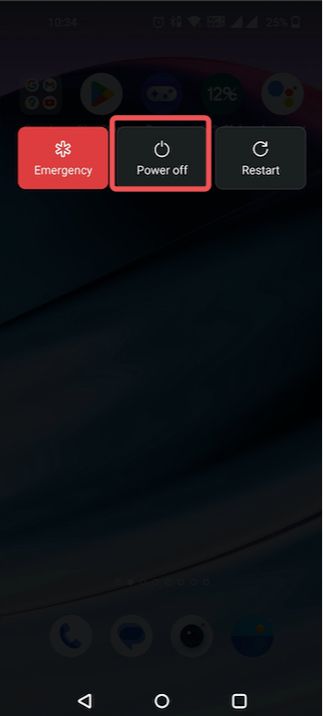
2. And then, you can select the Power off option that will pop up on your device screen.
3. Select the power off option and restart the device by long pressing it.
6. Try to re-login
You can log out of your Instagram account and try to log in again to fix the error.
1. Visit the User Profile icon.
2. Click the hamburger menu symbol.
3. Choose the “Settings” option from the list that appears.
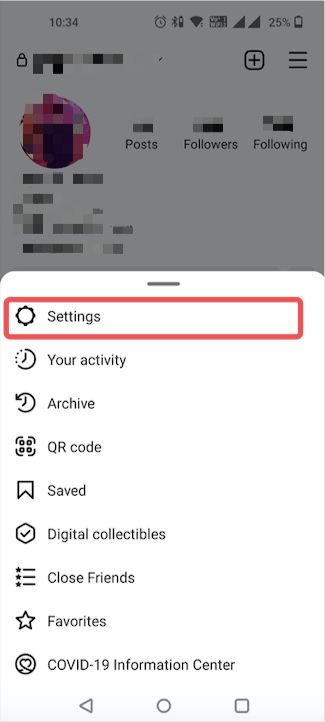
4. Find the “Log Out” option by scrolling down and tapping on it.

5. Now you can log in again to your Instagram account by using the credentials.
7. Clearing App Cookies
Sometimes if you clear the Instagram application cookies, it can solve the issue.
1. Click on the hamburger icon.
2. Now click on settings, you can go to account
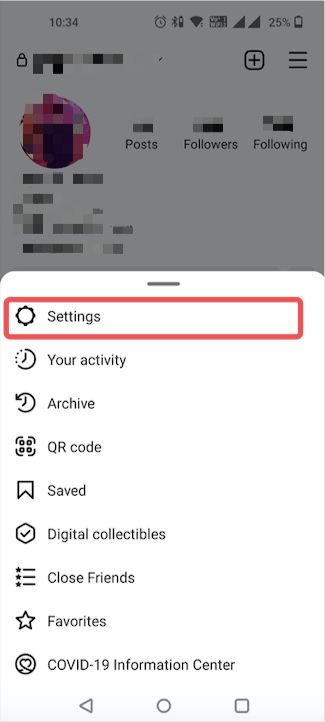
3. Click on browser settings.
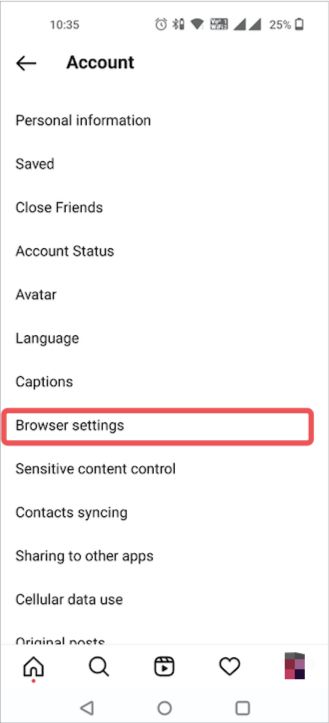
4. Tap the clear button and it will automatically Clear the browsing data.
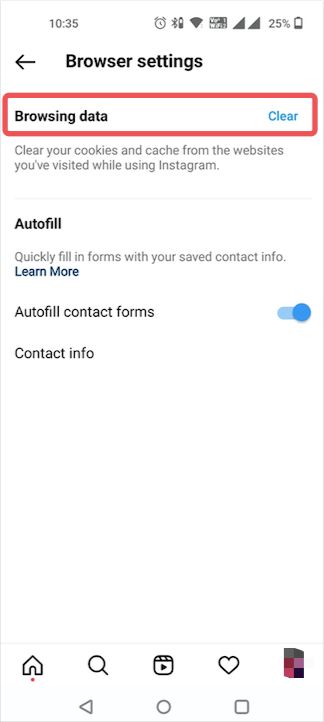
8. Use another device
You can log in to your Instagram from your computer or laptop. It’s a quick fix that can work sometimes.
9. Update the App
Update the application the moment you get a notification from the Google Play Store and App Store. Also, you can directly operate your Instagram account from a browser.
FAQs Answered!
How do I fix the 5xx server error?
Whenever you encounter this error the first thing that you can do is wait for a moment. And then, try to reload the page. But it will only work if it is a momentary issue. Also, you might check out the error log for the website to identify the real issue that is causing the problem.
How long does an error last on Instagram?
If you get to see an error on Instagram it will generally ask you to try again later. Most users never have to wait for more than 24 to 48 hours in order to have fun on Instagram.
So, the next time you find this error, try one of these methods. It will solve your issue, hopefully.
Also Read
We Limit How Often Instagram Error: 5 Ways to Fix
10 Best Free Instagram Followers Apps