The Epson L360 printer is a popular name in the field of great inkjet printers. It helps users in scanning and print superior-quality copies without taking much time. The printer is useful for both home and office purposes. If you have an Epson L360 printer but creating problems while connecting with the computer it means you have outdated printer drivers.
It is compulsory to update all the system drivers to the latest version for the functioning of all the system devices. But if you don’t have any knowledge to update the drivers then you have come to the right place. In this article, we will discuss the three best ways to update the Epson L360 Free Printer Driver.
How to Install Epson L360 Printer Driver
We will discuss both manual and automatic methods and mention every step clearly so you can perform the methods without any hassle. So, let’s have a look at the methods.
Method 1: Download the Epson L360 Driver Using Device Manager
In Windows PC you will find Device Manager which is especially for dealing with driver-related issues. So, you can use Device Manager to manually download the Epson L360 free printer driver. Below are the steps you need to follow to execute this method:
1. First of all open Device Manager by pressing the win + x keys from the keyboard.
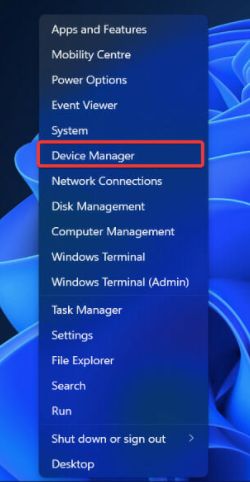
2. When the Device Manager window appears, navigate to the Printer or Print Queues and click on it to expand the category.
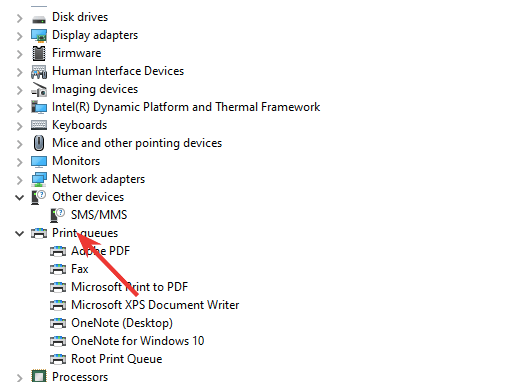
3. Then right-click on the Epson L360 printer and click on update driver from the popup.
4. Next, choose the search automatically for the updated driver software option.
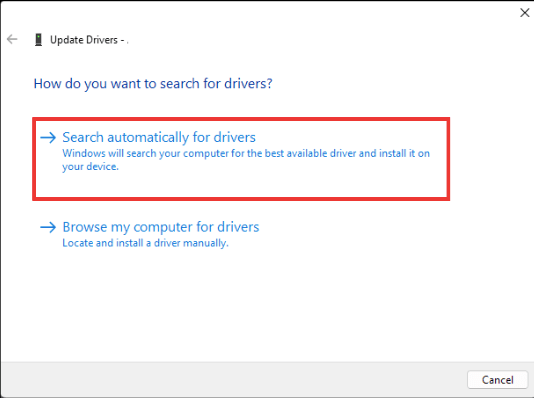
5. Within a few minutes, Windows will search for the latest driver updates and download and install them on your system.
6. When the installation process ends, restart your PC.
Method 2: Download the Epson L360 Driver through the Manufacturer’s Website
If you don’t want to follow the above method then you can visit the manufacturer’s website to update the Epson L360 free printer driver. This method is only effective if you know the correct details of your Operating system and printer driver model number and other details. So, follow the below steps only if you have the technical knowledge and enough time.
1. First, go to the official website of Epson.
2. On the Epson website’s page, go to the support option and click on printers from the drop-down list.
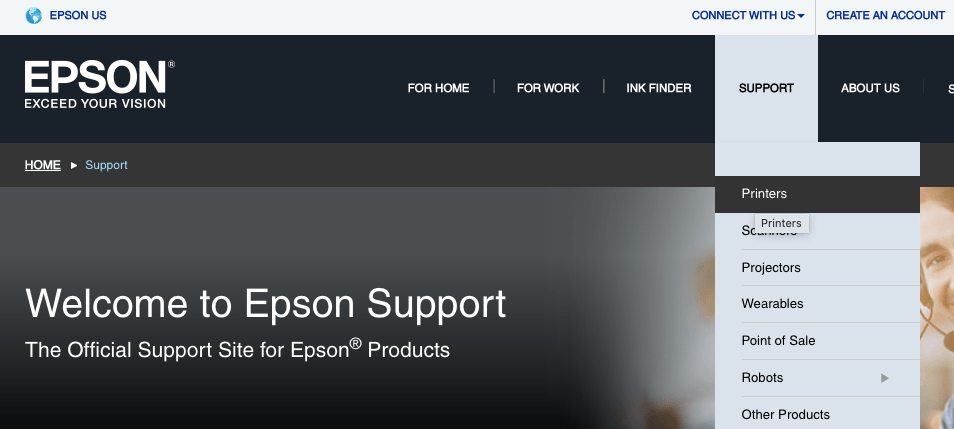
3. In the search box, enter the product name and click on search.
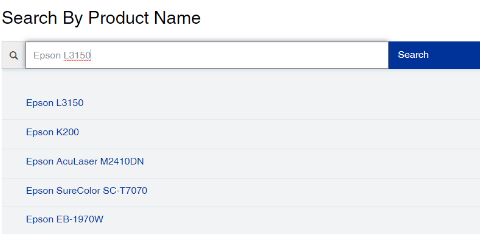
4. After that, choose your operating system and download the driver setup file.
5. Next, double-click on the setup files to open the Epson L360 installer.
6. Lastly, follow the on-screen instructions to install Epson L360 drivers on your PC.
7. When the installation process ends, restart your PC.
Method 3: Download via Driver Booster
The above methods are manual and take a lot of time to finish the process and also computer knowledge. If you do anything wrong then it may cause severe damage to your PC and can also result in downloading the wrong drivers. So, you should use a third-party application to download the Epson L360 free printer driver.
There are many driver updater software available in the market but here I am recommending Driver Booster.
It can scan all of them and update them to the latest version. Apart from this, it can also fix other common issues like frequent system crashes and freezing. It not only updates the outdated system drivers but enhances the overall performance of your PC.
Follow the given below steps to use Driver Booster to update the Epson E360 printer driver.
1. Download and install Driver Booster on your PC.
2. After that open it and click on the scan now option.
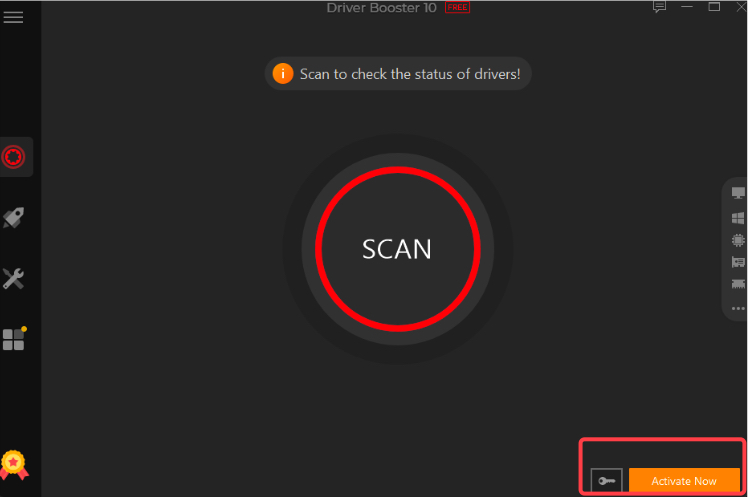
3. Within a few seconds, it will search for outdated, missing, broken, or faulty drivers and present a list on the desktop.
4. Navigate to the Epson L360 printer driver and click on the update option given next to it.
5. If you want to update all the outdated drivers at once then click on the update all option.
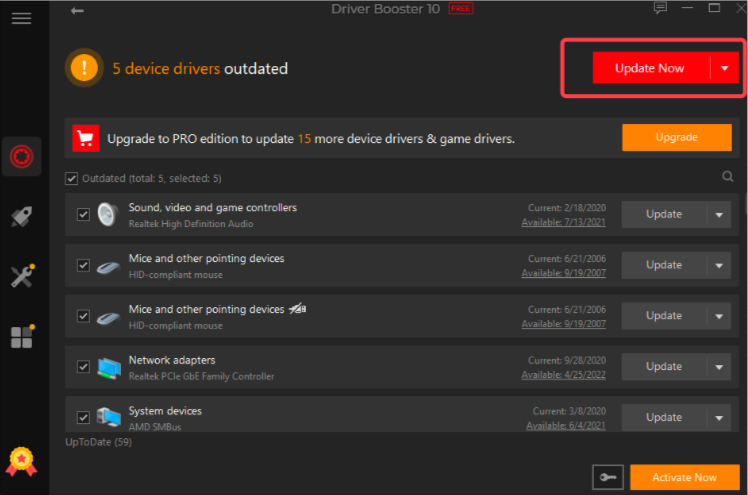
That’s it! All you need to follow the above steps to update the outdated drivers. It is faster and the easiest way to update the printer driver. This is the best method if you are lacking in computer skills and don’t have adequate time.
Conclusion
These are some of the methods that help you install the Epson L360 printer driver on your PC. We have mentioned both manual and automatic methods now it is up to you which method you want to use according to your preferences.
If you have a lot of patience and technical knowledge then you will not find any difficulty in using a manual method otherwise using the third-party tool is the best option for you. I suggest you choose Driver Booster to download the Epson L360 free printer driver as it is a quick and easy-to-follow method. I hope this article is much information for you.
Also Read






