Love to watch videos on YouTube, right? But isn’t it more interesting to go through the comment section and find out some interesting stuff? We are sure that it is!
But the entire experience might be frustrating if YouTube comments not showing on a video properly.
If that is the case with you, we will share the six easiest and simplest tricks that you can try implementing to solve this issue.
Why YouTube Comments Aren’t Showing Up
But let us first understand what might be the reasons that are preventing comments from getting loaded properly and showing you the repeated errors.
1. One of the reasons might be a bug in your browser. If your browser is not properly updated or it is having some technical issues while you are operating the browsers, then it might cause the YouTube comments to load slowly.
2. They might be server issues at times that might prevent YouTube comments from loading in the right manner. In the case of server issues, there isn’t much that you can do to help it apart from waiting for a certain period of time until the server issue is solved.
3. Also, there might be network issues because of which the YouTube application might not work properly, and that is why the comments are not loading.
4. Always check if you are trying to have a look at the comments that are already disabled from the operator’s end. If this is the case, then you might not be able to read that comment.
6 Ways To Fix Youtube Comments Not Showing Up
Let us head on straight to exploring the tips to solve errors when youtube comments not showing. But first, let us clarify that you can try these out even if you are an Android or an iPhone user.
1. Fix Your Internet Connection
Internet connection plays a major role in streaming online platforms and applications like YouTube. You can check the internet speed test by visiting the website that is appropriate to check the internet connection and the strength of the server.
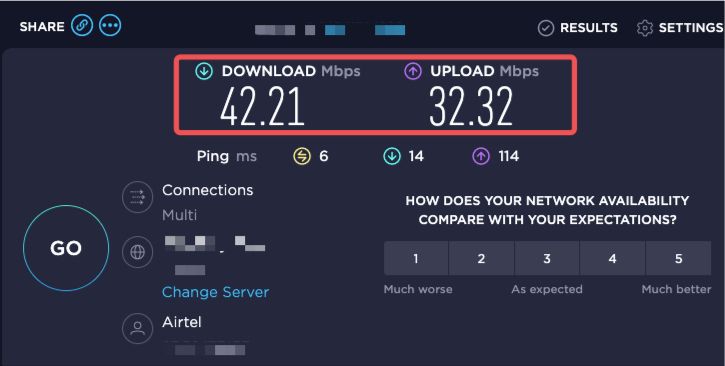
2. Update Your Browser
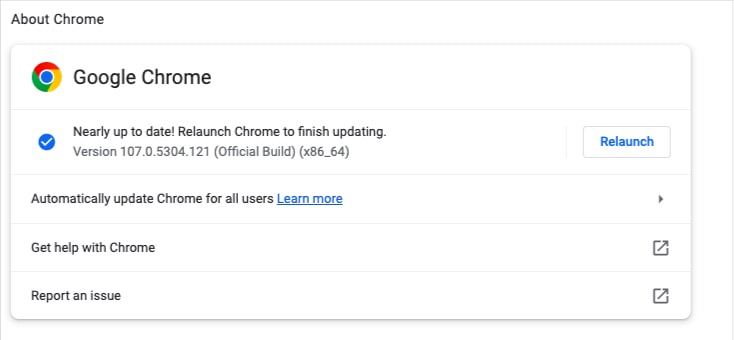
In case you are operating YouTube from your browsers like Google or Microsoft Edge, make sure that your browsers are properly updated on all devices.
3. Keep Youtube Up to Date
If you have downloaded the YouTube application and you are still facing similar issues, then you need to update the application from Google Play Store or App Store, and hopefully, you will be sorted. Also, you can try relaunching the browser on your device.
If you love watching YouTube videos you can easily use a YouTube video downloader tools for windows
4. Proxy Might not work
Due to the rules and regulations concerning some website users nowadays make use of proxy browsers in order to access certain contents while belonging to various countries.
But sometimes the proxy servers might consume a lot of data due to the presence of some of the bugs. It might create the issue of YouTube comments not showing.
In this case, if you disable the servers, it won’t interfere with the automatic functioning of the Windows or your browser, and thereby you can check out the YouTube comments.
1. Click on Windows + I keys and tap on the “Network and Internet” option.

2. Now click on the proxy option and turn it off.
3. You might need to restart your browser to get it solved.
5. Reload the Web page
It might be a simple solution, but it’s an effective one. Due to some server issues or poor internet connections, sometimes the YouTube page that you are trying to follow does not get loaded properly.
In this case, you need to reload the website or the webpage, and when you do that, the data packets will automatically be reloaded.

And then, once you refresh the web page, the YouTube comments will get loaded one by one.
6. Remove those Extensions
We understand that the extensions are for your convenience. But sometimes, it can track all the data that you’re browsing through, and the script gets reloaded into the console, and hence a new code is implemented.
It might consume a lot of time and internet speed which in turn can result in the improper functioning of the YouTube application. To solve this, you can remove the extensions.
1. To do this, open the browser and tap on the 3 dots in the top right corner.
2. Select “More tools” (as shown in the image below), and then select “Extensions.”

3. Click Remove next to the extension you wish to get rid of.
4. Click Remove to confirm.
7. Clear the Cache
Sometimes the simplest solution can work wonders. The browser cache data is automatically stored on the system.
Unless and until you clear it out, the cookies can get filled up in the browser’s memory, and it might prevent YouTube from working properly. You can clear your previous browsing data to fix it as well by clicking the “clear browsing data” from the system settings.
1. Click on 3 dots in the top right corner of the browser
2. Now click on “More tools” to see “Clear browsing data”

3. You can select “Cache images and files” to delete the cache completely.
4. Now click on “Clear data” to completely remove

Final Words
So the next time you see that the YouTube comments not showing properly, do not panic! Try one of these methods, and we are sure that one of these simple tips will definitely work for you.
Also Read
Best Free YouTube Playlist Downloader
Firefox Addon to convert YouTube To MP3





