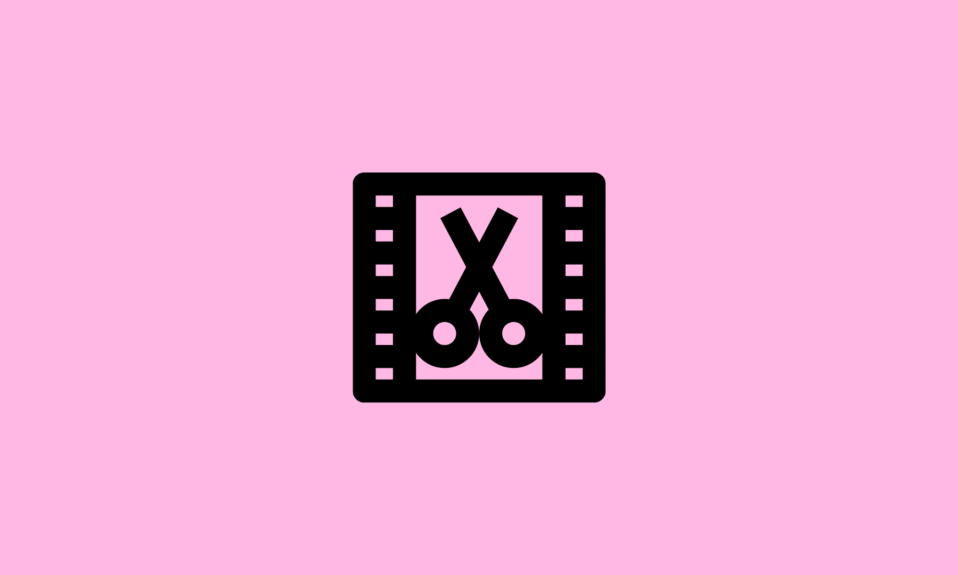The terminal emulator program provides Mac’s internal workings access via a command-line interface (CLI). Any alteration to the OS that is impossible through the graphical user interface (GUI) can be made using this program. The Unix command-line environment (Shell) will be accessible after starting this program. The terminal emulator program is very easy to use. Type a program into the command line and press Enter to run it.
One of the most important things is understanding how the commands work and how they can be operated on macOS. Also, remember that the built-in terminal on a Mac is not a cure-all and that other alternatives would be discussed.
9 Best Terminal Emulators for Mac
Below listed are the nine best terminal emulators for Mac. Either utilize the built-in terminal or go with one of the highlighted ones.
1. Commander One
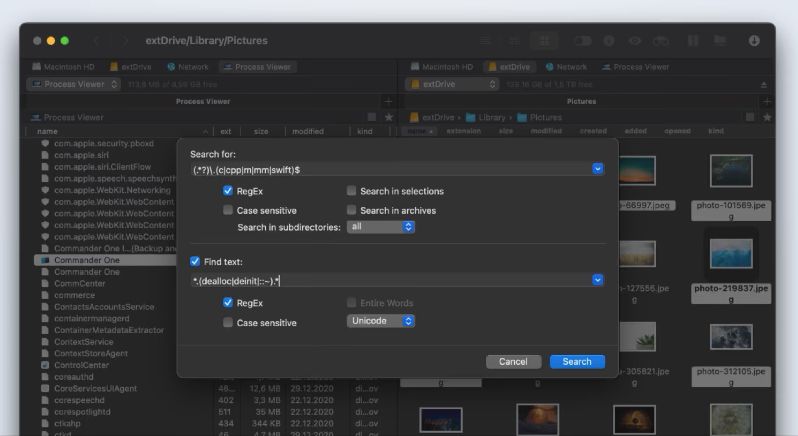
Commander One is the top terminal emulator on the list. Talking about convenience, it is straightforward to use. This app has a high-speed file manager and functions as a Mac terminal emulator. Top FTP apps for Mac seamlessly integrate with Commander One.
The best feature of Commander One is the ability to use hotkeys to launch the terminal and issue commands without exiting the app’s display.
FEATURES
- It supports the FTPS/FTP/SFTP.
- It supports MTP devices for IOS/MTP and Android devices.
- It supports online storage.
- Provides a dual-panel display that can be configured with support for numerous features for the most practical productivity.
2. PowerTerm InterConnect
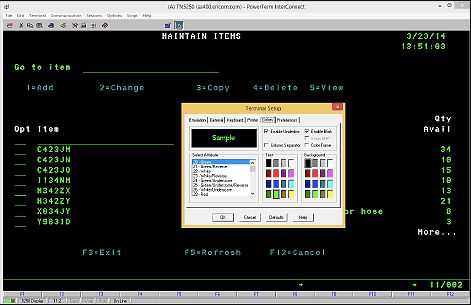
The second on the list is the PowerTeam InterConnect. It is one of the best terminal emulators for Mac, and it uses the least amount of storage capacity. The app aims to ease and expand the antiquated access features and provides a broad range of compatible hosts. With its impressive feature set, PowerTerm InterConnect is a fantastic substitute for the original macOS Terminal.
FEATURES
- It provides a sample offer.
- It includes more than thirty different languages.
- The sessions run simultaneously.
- SSL and SSH encryption
3. iTerm
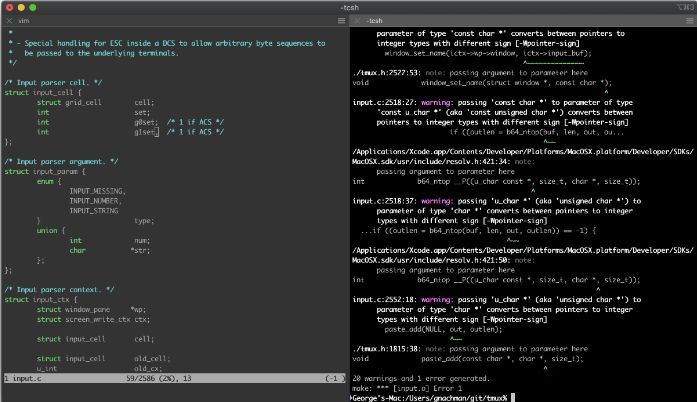
Another excellent free terminal emulator for Mac is iTerm, which experienced users and novices can use. However, you will need to invest some time in learning. Finding patterns in expressions, automating routine commands, and working conveniently with multiple tabs are all the program features.
FEATURES
- Facilitates split windows, terminal searching with highlights, and mouse-free copying.
- It allows for immediate replay.
- It provides customizable hotkeys to help you complete tasks more quickly.
4. Kitty
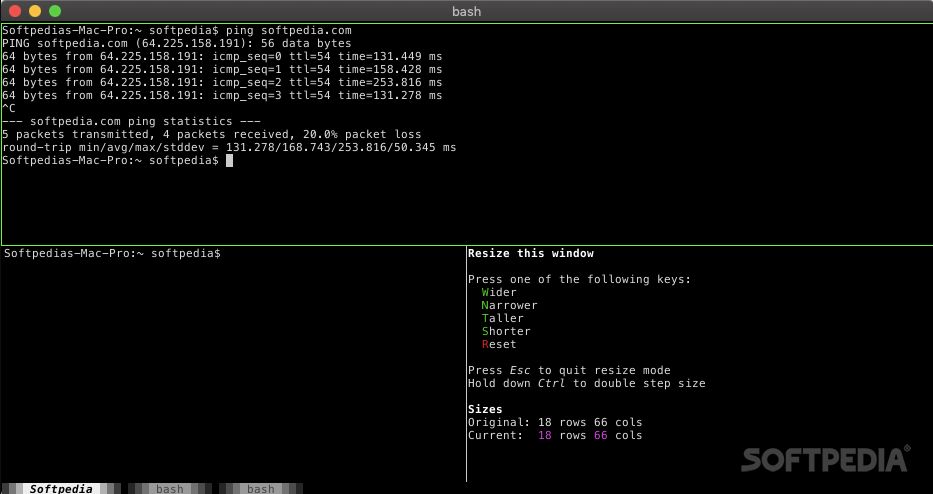
Among Mac Terminal emulators, Kitty has an OpenGL rendering capability that is rather uncommon. It utilizes the graphics chip for quicker and more responsive performance rather than exhausting the processor. Without additional programs, Kitty enables a tiling functionality in any setup across several terminal displays.
FEATURES
- You can define the startup programs, working files, window structure, and more.
- Enables to design of unique instructions.
- Offers assistance with hotkeys.
- It has code support for ligatures.
5. MacTerm
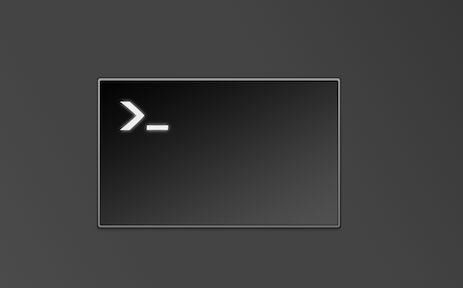
MacTerm for Mac is a robust program with an appealing interface, lots of features, and personalization choices. This Mac terminal emulator provides the most user-friendly interface, including enhanced emulation, contextual speech menu commands, terminal searches, complete keyboard accessibility, Unicode core, and more. The app gives you the finest management and is comfortable and easy to use.
FEATURES
- MacTerm provides a free and a premium payment tier.
- It assists micros.
- It has a floating command prompt display.
6. Byobu
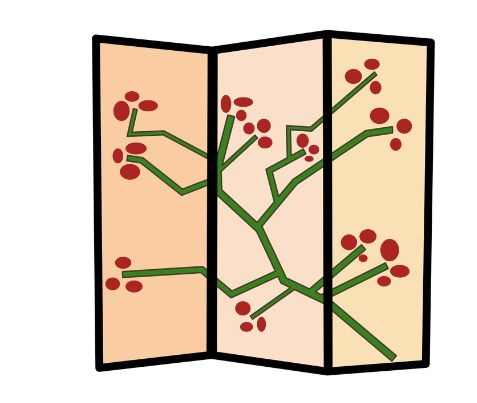
A useful GNU Screen shell enables you to operate multiple applications simultaneously in the background from one terminal session and automatically re-connect to an exact session when you log off. The application enables the opening of numerous windows and the execution of numerous commands over a single link.
FEATURES
- It supports most BSD, Linux, and Mac variants and has valuable shortcuts for keyboards, sophisticated profiles, and setup tools.
- Supports dual-window option.
- After stopping or disconnecting from an ssh connection, it saves active scripts and windows on the server.
- Multiple windows divide the screen.
7. Hyper
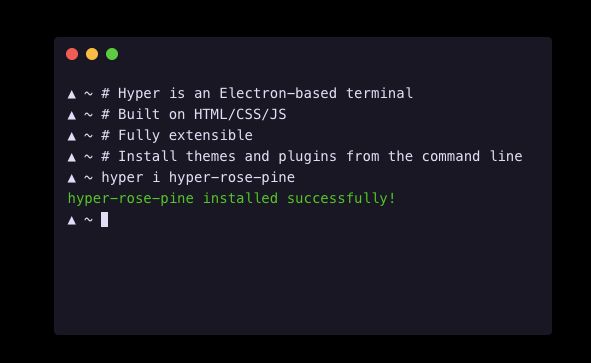
Take a peek at Hyper if you’re searching for a terminal emulator with many options you can customize via the command line. This HTML, CSS, and JavaScript-based Mac terminal emulator have plugin functionality to boost the app’s efficiency.
FEATURES
- It has multiple windows opening capability.
- It has numerous short paths.
- You can split the port if you want.
- You can add custom CSS.
8. ZOC

ZOC Terminal is an excellent option for those who have more expertise. One of its main advantages is compatibility with tabs, which allows you to operate numerous terminal sessions simultaneously via QNX, telnet, SSH, and other terminals.
This Mac terminal emulator has many instructions and can be completely tailored to your preferences. Its emulations are full and robust, with different features.
FEATURES
- It offers line graphics, pass-through, mouse, and keyboard support.
- It has a very comfortable and easy interface.
- Auto highlight functionality.
9. MacWise
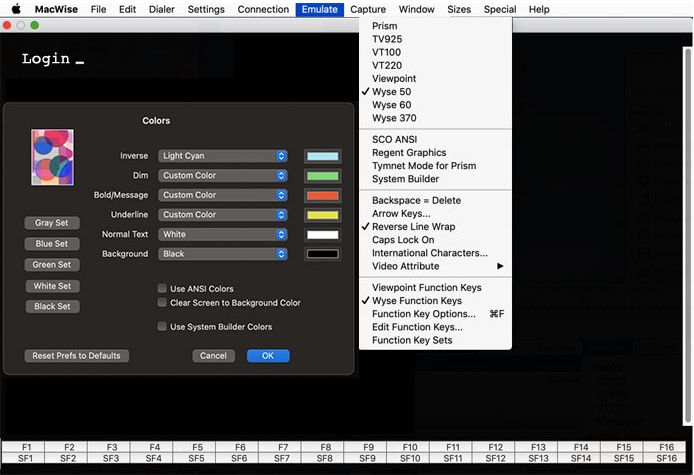
MacWise can emulate different terminals. With this program, you can use the terminal to carry out various tasks, including running scripts, moving files, sending particular commands, etc.
FEATURES
- Support for a variety of networks and connection types.
- You can have access to Mac Unix Shell.
- The program supports SSH, direct serial, modem, and Telnet connections.
FAQs
Which is a good terminal for Mac?
As stated above, the good terminal for mac is Commander One, PowerTerm InterConnect, iTerm, Kitty, MacTerm, Byobu, Hyper, ZOC, and MacWise. You can read more about these nine above.
What is an alternative for an inbuilt mac terminal?
iTerm is an ideal alternative. Several helpful elements found on iTerm make it a fantastic Mac terminal emulator. The software includes tools like autocomplete, split panes, configurable scrollback, etc. iTerm2 also lets you open an infinite number of separate terminals in a single browser.
What is the best terminal to use?
The best terminal to use includes Alacrity, Tilix, Terminology, LXTerminal, Terminator, Konsole, Guake, Extraterm, Cool-retro-term, GNOME Terminal, Xfce Terminal, Yakuake, Tilda and xterm.
Conclusion
There are numerous Terminal Emulators for Mac you can try out if you need any. However, you must try out the terminal emulators to be sure their functions will work for you. We have listed nine terminal emulators with their features so you can know their capability before depending on them.
Also Read