Are you facing difficulty while using the ChatGPT software? Issues such as ChatGPT not working or ChatGPT not opening are some of the problems you will likely encounter while using the software. Not to be worried this is a minor issue you can solve at your comfort.
Many users reported that ChatGPT was not functioning correctly, typically caused by incompatible extensions or damaged browser cookies.
Ensure your Internet connection is fast, turn off any installed add-ons, and erase your browser’s cookies, among other fixes, to make things right.
There are several reasons why your ChatGPT could be unresponsive, so do not be in a hurry to attribute this fault to your browser or anything else. Below are the likable reasons you experience ChatGPT not working and how to fix it.
Why is my ChatGPT not working?
There can be several reasons why your ChatGPT may not be working. Here are some possible reasons:
- Internet connection:
Your internet connection may need to be more stable or strong to support ChatGPT’s operation.
- Technical issues:
ChatGPT may be experiencing technical issues on its server, which can cause it to stop working temporarily.
- Browser issues:
Your browser may have issues that prevent ChatGPT from loading or functioning properly. This could include outdated browser versions, browser extensions, or settings.
- Compatibility issues:
ChatGPT may not be compatible with your device or browser.
- Maintenance:
ChatGPT may be undergoing maintenance or updates, which can cause it to be temporarily unavailable.
How to fix ChatGPT Not Working Issue
1. Clear the cookies
1. Select the Settings button by clicking on the ellipsis located in the top-right corner of your browser page.
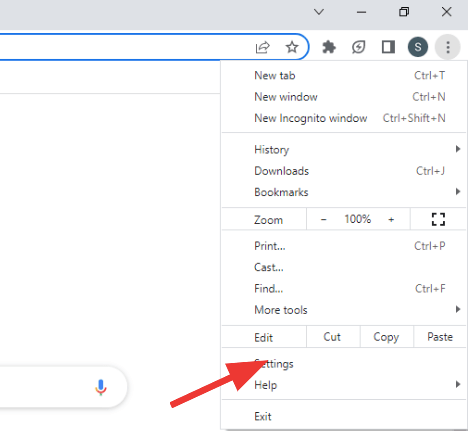
2. Now tap on “Cookies and other site data” after choosing “Privacy and Security” from the navigation bar.
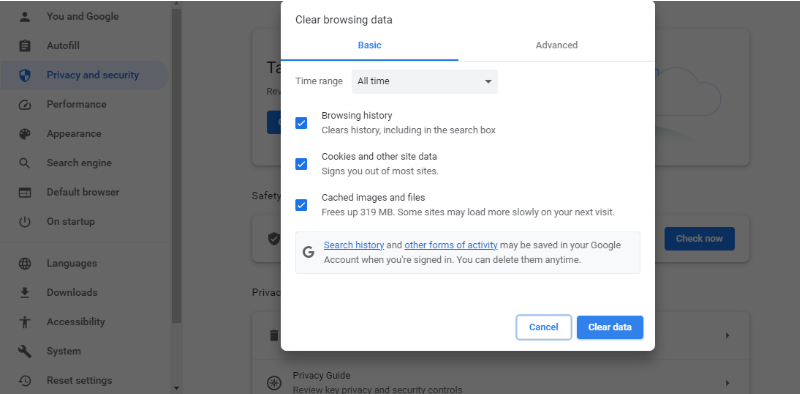
3. To view “all site data and permissions,” click.
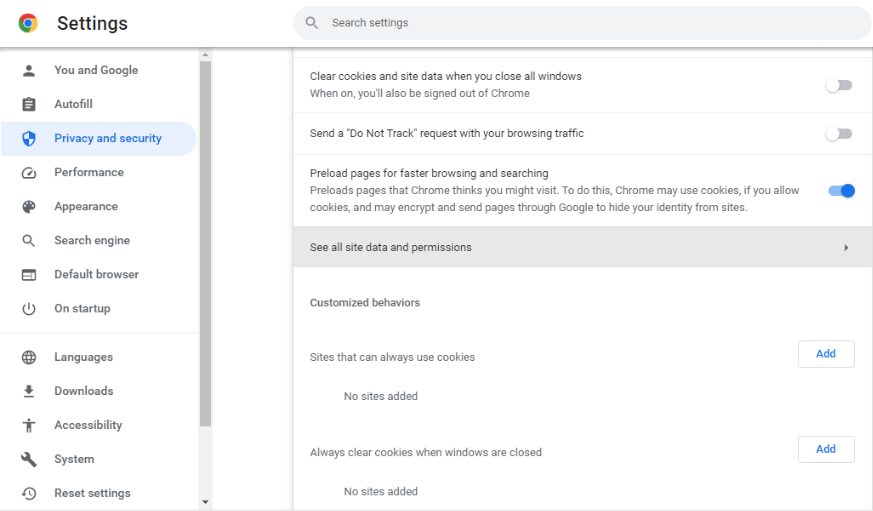
4. Enter “openai.com” in the text area and then tap the website’s Delete icon.
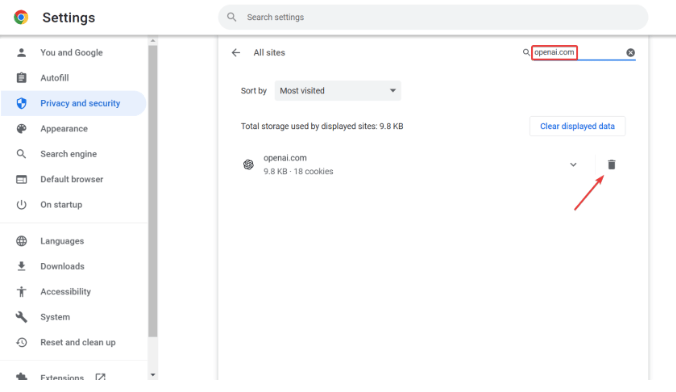
5. Now Tap on “Clear” once more when the confirmation box appears.
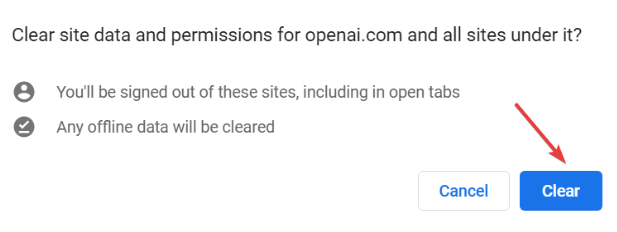
3. Disable all extensions
1. When you click the Extensions icon, Manage Extensions can be found in the flyout menu.
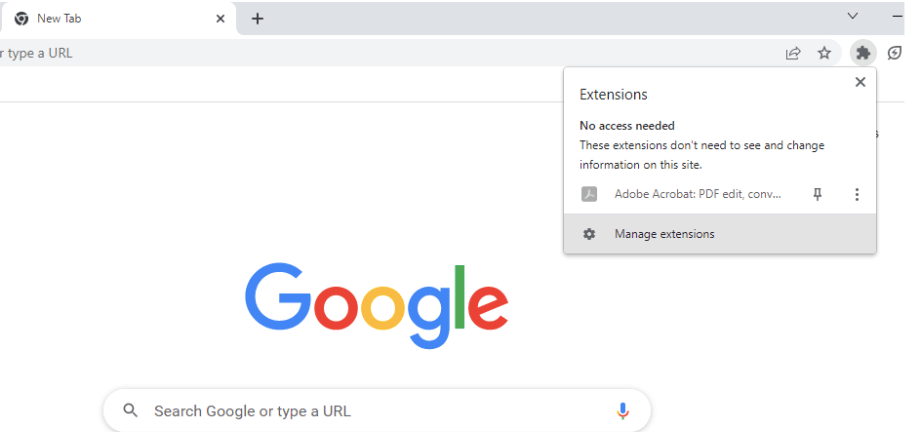
2. For this step, you have to turn off the toggle for each extension listed above.
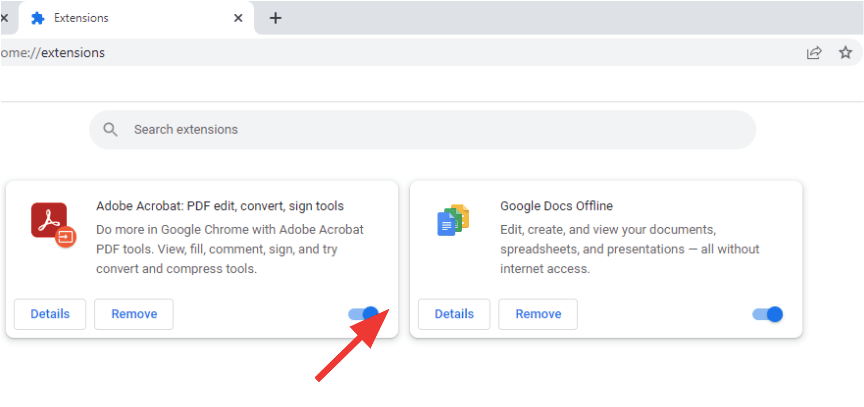
3. Check if the ChatGPT website is working or not. If it does, start turning each one on individually until the issue recurs.
When it occurs, the problem was caused by the last enabled extension.
4. To remove it, click the Remove button.
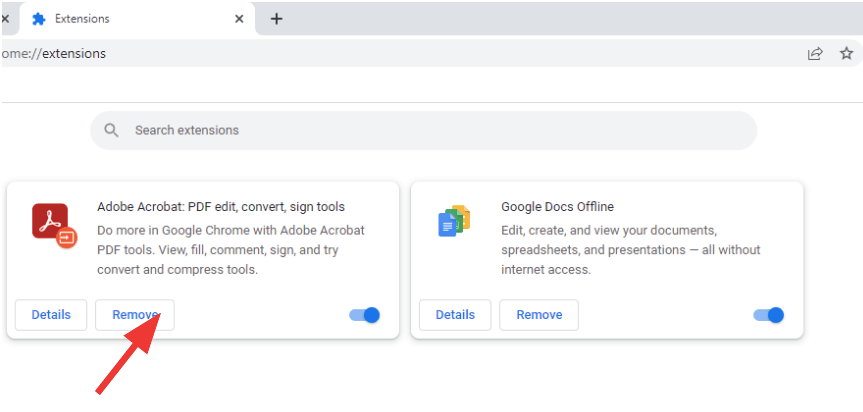
5. Once more, click Remove in the confirmation window.
4. Chat with ChatGPT support.
- It’s recommended to contact ChatGPT support and ask for guidance if something else is needed. You can send a ticket through the chat feature on the help website but don’t count on them to respond immediately.
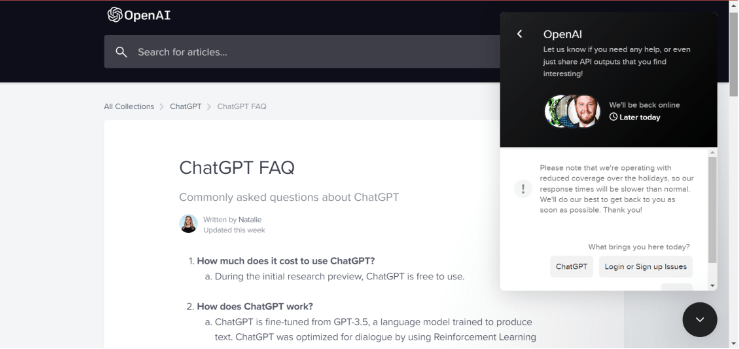
5. Check your Internet Connection
- Ensure your internet connection is stable and strong enough to support ChatGPT’s operation.
6. Refresh the page.
- Refresh or restart your browser to clear any temporary issues.
7. Use a Different browser
- Try using a different browser to access ChatGPT.
8. Disable ad-blockers
- Ad blockers can also interfere with ChatGPT’s operation. Try disabling them and see if the issue is resolved.
9. Update your browser
Ensure your browser is up-to-date with the latest version to avoid compatibility issues.
10. Try a Different Device.
If you’re still having trouble, try accessing ChatGPT on a different device to see if the issue persists.
11. Check for Server Maintenance
- ChatGPT may be down for maintenance. Check the official website or social media pages for any announcements.
FAQs
Why is ChatGPT not loading?
There are several possible causes for ChatGPT not to be loading. Multiple users attempting to use the chatbot simultaneously is a frequent cause. Typically, this results in a server overload issue (capacity problem), locking out many users.
How do I access chat on GPT chat?
To access the chat on GPT chat, follow these steps:
- Go to the GPT chat website https://beta.openai.com/demo/
- Once the page has loaded, you will see a text input box at the bottom. This is where you can type your message.
- Type your message in the input box and hit enter. The AI model will then respond to your message.
That’s it! You can continue the conversation by typing your message in the input box and receiving responses from the AI model.
Note: ChatGPT is a demo and not a full-fledged chat application, so the answers you receive may only sometimes be accurate or relevant to the conversation.
How do I fix the network errors in ChatGPT?
Here are some solutions you can try to fix the issue:
- Check your internet connection: Make sure your internet connection is stable and strong enough to support ChatGPT’s operation. You can check your connection by opening other websites and applications.
- Refresh the page: Refresh or restart your browser to clear any temporary issues.
- Clear your cache and cookies: Clearing your browser’s cache and cookies can help resolve any issues with stored data. You can do this in your browser settings.
- Disable browser extensions: Some can interfere with ChatGPT’s functionality. Try disabling any extensions you have installed.
- Try a different browser: If ChatGPT is not working in one browser, try using a different browser to access it.
Why is the send button not working in ChatGPT?
Clear the cache and cookies in your browser. Corrupted data and cache are among the most frequent causes of ChatGPT’s send button not functioning.
Conclusion
If you’re experiencing issues with ChatGPT, there can be several reasons, and fixing those issues can help you with ChatGPT not loading errors.





