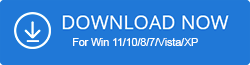Keeping your drivers updated is the best favor you can do to yourself given it is the commonest reason why your computer malfunctions on and off. Missing, incompatible, damaged, corrupt, or outdated drivers are the number one causes why your hardware might not be up to the mark.
Canon IP2770 printers are one of the most convenient resources for homes and even organizations today. This particular printer type promotes error-free printing and does not bring any hassles to you. You can download the most updated driver on a CD and use it till the next version update of your driver.
But if you don’t want to store such things in a hard drive or if you want to find out more ways to download the Canon IP2770 driver, here are the other ways for you.
How To Download Canon IP2770 Printer Driver
1. Use Driver Booster to download the Canon ip2770 driver
Mostly an outdated driver can make your life difficult if you are using Canon IP2770 printers. In such cases, you will need to download the most recent drivers with the help of free driver update software like Driver Booster.
1. Download the Driver Booster software from the button below.
2. Next, begin the application on your Windows to allow the Driver Booster app to scan the outdated versions of the drivers on your system.
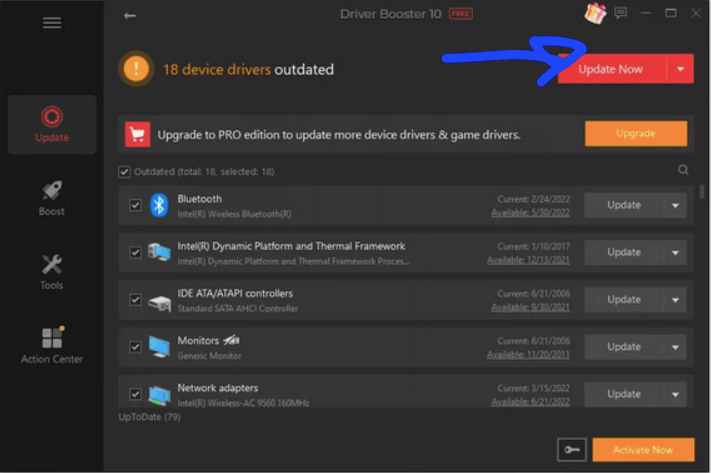
3. Check for the old Canon IP2770 driver among the outdated driver’s list, go and click on the “Update Now” tab.
4. Once you click on it, you will see the updated version of all the drivers within moments and that would include an update of your Canon IP2770 printer driver as well.
You can also check for iObit Coupons for getting offers on the purchase of this software.
2. Use the Device Manager to update & download Canon ip2770 driver
You can use the Device Manager to download the Canon IP2770 printer driver. Use the following steps to move ahead.
1. From the Windows Start icon, move to the Device Manager option from the Start Menu
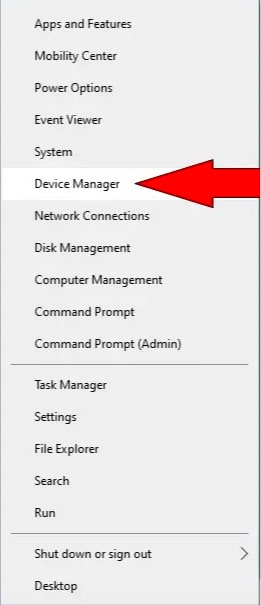
2. Expand the print queues from the Printers section by double-clicking on it and then search for the Canon IP2770 printer option.
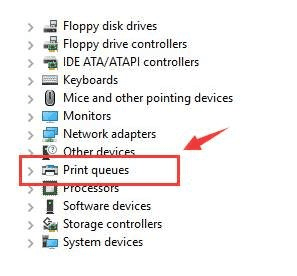
3. Pick the Canon IP2770 driver and then select the Update Driver option which would include updating the Canon IP2770 printer driver.
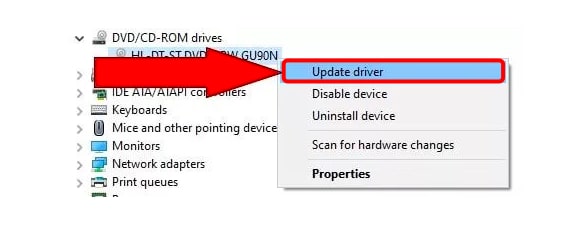
4. Choose the “Search Automatically for drivers” option instead of the second option which reads “Browse through the drivers in my computer.”
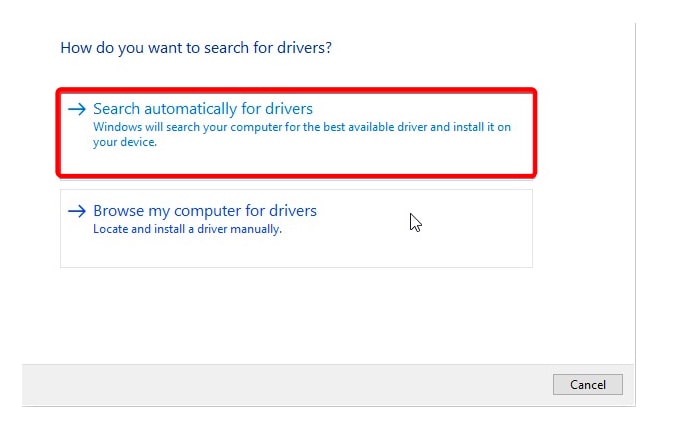
5. After it is installed, you can start using your printer again smoothly.
6. Rebooting your PC is a must-step to start applying the changes.
Also Read – How to Download Epson L360 Printer Driver On Windows PC
3. Use Windows Update to download, install & update the Canon IP2770 printer driver
Many times, our systems falter in identifying the correct version of your Canon IP2770 printer driver. In such cases, when you run the Device Manager, you might come across a message that informs you that you are running one of your best drivers. Go on to check the available Windows Update to find out and update the Canon IP2770 printer driver.
But, you must follow a few, quick and easy steps to do so.
1. Press the Windows + I tabs to open the Windows Settings option. Move to the update and security option from there.
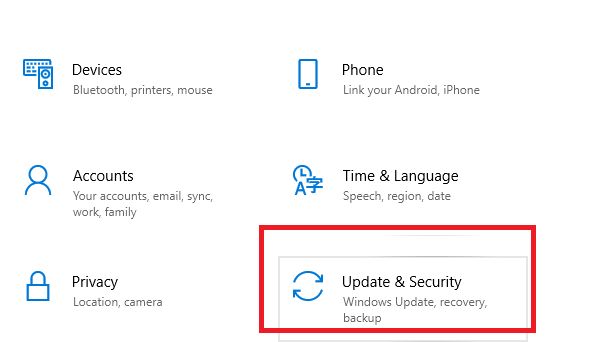
2. From the left sidebar, press the Windows Update option and then click on the “Check for Updates” tab at the beginning.
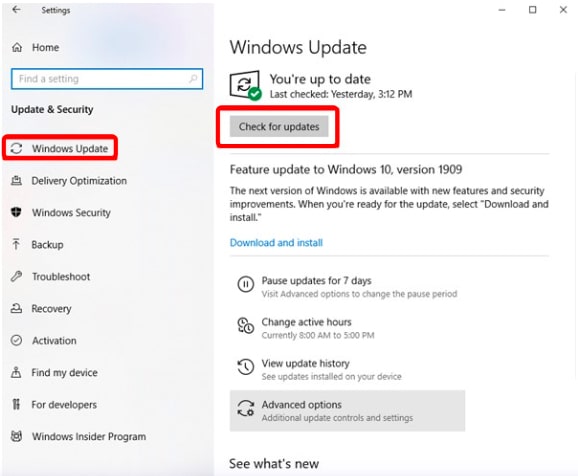
3. Windows will scan your PC for the most recent updated files.
4. Download and install the link and a tab will appear if there are any available updates. If you wish to go ahead with the update, you will have to click on the update and install tab.
5. Once done, you must allow the entire installation to complete and then you must reboot your device to set those changes into the device.
Also Read – How To Download Rollo Printer Driver On Windows
Conclusion
Find out the best way you can try a Canon IP2770 driver download and update from this article. Also, understand which of these steps can work best and which can’t for you.
Remember, if you don’t have time enough you might want to try the Driver Booster application where you must download the program first and then move ahead with the automatic update and download of the Canon IP2770 driver. You can also check other printers’ blogs like How to Update Brother Printer Drivers and How to Update Epson Printer Drivers
Follow our blog to receive more updates on driver-related issues and know their resolution guides.
Also Read