Whenever we face trouble in the system’s hardware then this is because of the driver problem and mainly it is due to outdated drivers. Drivers are required by the system to interconnect with particular hardware like network adapters, Bluetooth, graphics cards, etc. An updated NVIDIA driver helps in enhancing the computer performance and experience from the PC. NVIDIA drivers provide excellent features and applications to access games on Windows 10.
Update NVIDIA Drivers in one click with DRIVER BOOSTER
How To Update NVIDIA Drivers on Windows 10
There are various methods through which you can update NVIDIA drivers on Windows 10. In this article, we will discuss the top four methods through which you can easily update NVIDIA drivers.
Way 1: Update NVIDIA drivers manually
Updating NVIDIA drivers manually is one of the effective ways to update NVIDIA drivers. You need to follow some basic steps that are mentioned below to perform this method to update drivers.
- Firstly, go to the official website of NVIDIA GeForce
- When the website page opens click on the Drivers tab there it will expand two options GeForce Drivers and All NVIDIA drivers.
- Mainly most of the NVIDIA cards are “GeForce” cards but in case your card is from another line then go to nvidia.com
- There are different ways to choose your drivers: Automatic driver updates, Manual driver search and auto-detecting your GPU.
- Now click on the Download option to download the latest version of NVIDIA drivers
- At last run the installer that you have downloaded it will abolish the old version and install the updated NVIDIA drivers.
- In case you find trouble in the latest NVIDIA driver then you can select system restore to go back to the position before installing the updates.
If you don’t find this method suitable for you then you can go for another method which is given next in the article.
Also Read – Free Driver Updater – One-Click Driver Update solution
Way 2: Using the device manager to update NVIDIA drivers
Using the device manager to update the NVIDIA drivers is one of the easiest ways to update NVIDIA drivers in Windows 10. Let’s see the steps that you need to follow to perform the process.
- Firstly, go to the device manager
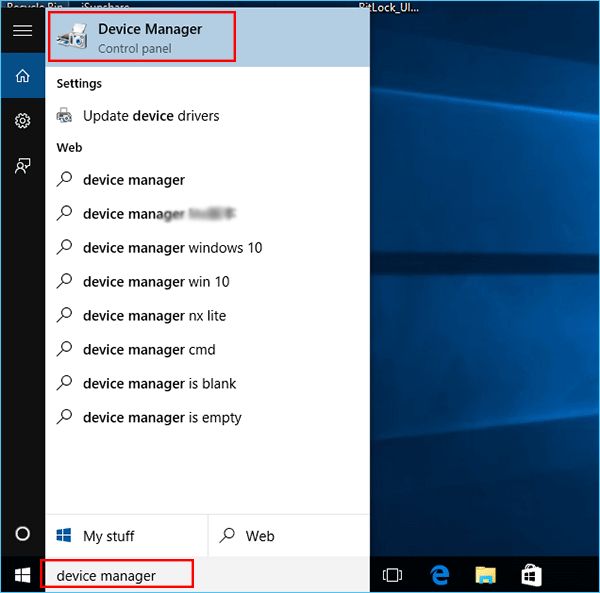
- Now, expand the category of display adapters and right-click on the graphics driver and select update driver
- After clicking on Update driver select Search automatically for an updated driver software icon
It will automatically search for the updated NVIDIA drivers. When you install updated NVIDIA drivers on your PC, all the NVIDIA graphics driver issues will be resolved.
Way 3: Update NVIDIA drivers by GeForce Experience
GeForce Experience is the software that helps in boosting the gaming performance in Windows 10. You can also update NVIDIA drivers through GeForce Experience. It is necessary to download the GeForce experience to update NVIDIA drivers as well as enhance the gaming experience. You can download the GeForce experience by clicking on the link http://www.geforce.com/geforce-experience. Once you install GeForce Experience open the program and click on the “check for updates” icon to find the update available.
Now, click on the “Download Driver” icon to download the available update. Restart your computer to check whether NVIDIA drivers are successfully updated or not.
Way 4: Automatically update NVIDIA drivers
Another method to update NVIDIA drivers is updating it automatically for this you need to have a Driver Booster. Through Driver Booster you can securely update NVIDIA GeForce, NVS, and GRID drivers. You need to follow some steps to download the latest update of NVIDIA drivers.
- Firstly, you need to download Driver Booster
- After installing it run the program
- Now click on the Scan icon to search for outdated, missing, or corrupted drivers on Windows 10.

- Under the Outdated option, there will be several options occur to find the Display adapters among them and click on the update icon.
Using this method will automatically update all the NVIDIA drivers to the latest version in no time.
Conclusion
In conclusion, updating NVIDIA drivers on Windows 10 is paramount for optimal graphics performance and compatibility with the latest software. Following the outlined steps ensures a seamless process to keep your graphics drivers up-to-date.
Whether it’s for gaming, content creation, or general system functionality, staying current with the latest driver versions empowers you to make the most out of your Windows 10 experience. Trust this guide has provided clarity, offering a straightforward solution to ensure your NVIDIA drivers are efficiently updated for an enhanced computing experience.
FAQs
Can I download the NVIDIA graphics driver?
Yes, you can download the NVIDIA graphics driver. For this, you need to follow some steps that are mentioned below:
- Hold the Windows + R keys on the keyboard together to open the Run tab
- When the tab is open click on the search bar and type devmgmt
- The device manager page will open now go to Display adapters and select the graphics card on your system
- Right-click on it and select the Update driver from the options
How do you update NVIDIA drivers?
There are several ways through which you can easily update NVIDIA drivers, one of them is updating it manually. You need to follow some steps to perform it manually that are mentioned below:
- Firstly, go to the device manager and expand the category display adapters
- Search for NVIDIA graphics card device
- Now right-click on the option and choose Update driver software
Also Read






