If are you facing Borderlands 3 crashing on PC then you are in the right place. Borderlands 3 is one of the most popular action games developed by Gearbox software. The game supports several platforms like PlayStation 4, Xbox One, macOS, and many more. However, gamers are facing errors while playing the game.
The error is related to the system crashing but gamers don’t recognize the cause of the issue. If you are facing the same issue when playing Borderlands 3 then you are at the right platform. We are here with some solutions that will quickly fix the Borderlands 3 crashing on Windows.
How to Fix Borderlands 3 Crashing on Windows PC
Here are some ways that will fix the error of Borderlands 3 crashing on PC.
Method 1: Reinstall the game
Sometimes Borderlands 3 crashing on PC can be fixed by reinstalling the game. So before going to any other method try to reinstall the game and see if you are still getting the error of Borderlands 3 crashing on PC.
Method 2: Run Epic Games launcher as Administrator:
Sometimes running Epic Games launcher as an administrator can also fix the error of Borderlands 3 crashing on PC. Below are some steps that you need to follow to run Epic Games Launcher as an administrator:
- Search for the Epic Games launcher icon on your desktop and right-click on it.
- Then Choose property options
- Switch to the compatibility tab go to the settings section and check to run this Program as an administrator.
- At last, click apply and ok.
Now launch the game using Epic Games launcher to check if the Borderlands 3 game is running properly without any crashing or not.
Method 3: Verify game files
If you are often facing the problem of Borderlands 3 crashing on PC the major reason could be corrupted or missing files. To fix the error you need to verify the games file in Epic games launcher. Below are some steps that you need to follow to verify game files.
- Firstly run the Epic Games launcher
- Now, Click on the library category then Choose the Borderlands 3 games
- Go To the lower right corner of the game and click on the settings icon
- A pop-up window will appear Click on verify option to verify the files automatically.
Wait for some time until the game files verifying process finishes. Now start the game to check if you are still facing the error Borderlands 3 crashing on PC.
Method 4: Update Graphics Driver
Most often the cause of Borderlands 3 crashing on Windows is due to the outdated Graphics Driver. You need to update the graphics driver to the latest version. Graphics driver including Nividia, AMD, intel, etc. releases the latest drivers regularly. If the drivers are outdated, corrupted, or missing you will face problems like Borderlands 3 crashing, and when you update it to the latest version it will provide you better gaming experience and also boost your system performance.
You can update the graphics card either manually or automatically. To update graphics card automatically you can use any driver updater tool like Driver Booster. Driver Booster is the best driver updater tool which is free to use and has a user-friendly interface. You can choose the way you prefer the most.
Manual method: If you have good computer skills then you can surely choose this method to update the graphics drivers manually. Following are the steps you need to follow to update your graphics card using the device manager:
1. First, go to the start icon and type device manager.
2. Now, click on Device Manager from the search results.
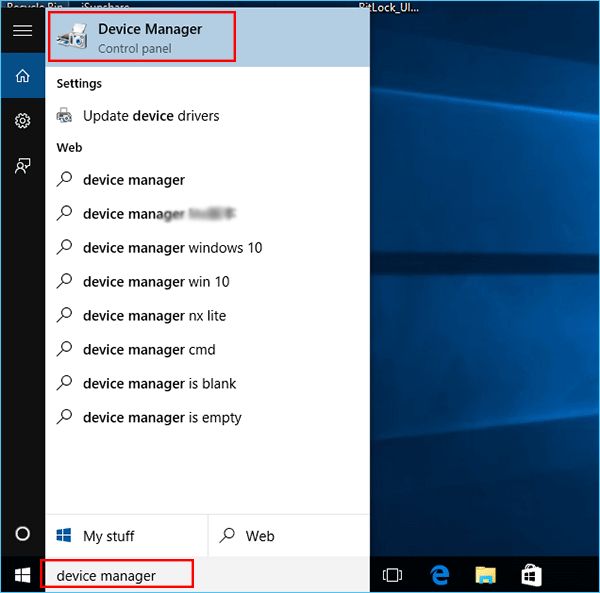
3. In the next window, search for display adapters and double-click on them to expand the category.
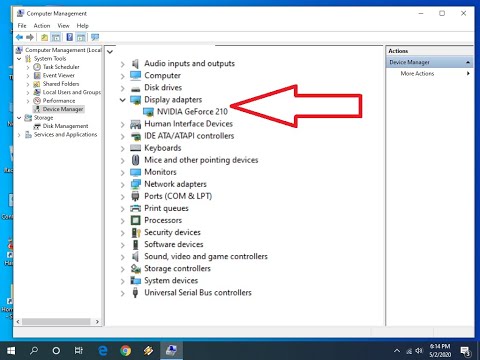
4. Choose your graphic card and right-click on it and click on update driver.
5. A popup window will appear click on search For updated drivers software.
6. At last follow the on-screen instructions to complete the process.
Now you can restart your Windows PC and run Borderlands 3 to check if you are still getting the error or not.
Automatic method: If you do not have any technical knowledge about the computer and find difficulty in updating the graphics driver manually then you can choose the automatic method where you do not require any technical knowledge and also it’s not time-consuming. You can use a driver booster to update the graphics card to fix the Borderlands 3 crashing on Windows. Following are the steps you need to follow to use a driver booster to update the graphics card to boost the gaming experience.
1. Firstly, download the driver booster on your Windows PC.
2. Now, click on scan and wait for some time until it finishes the scanning process.

3. After the process is done it will display a list of outdated, corrupted, or missing drivers.
4. Now click on the update option given next to the graphics Driver to install its updated version.
5. If you want to update all the drivers to the latest version you can click on update all options given below the page.
When you update the graphics drivers to the latest version restart your system to check whether the error of Borderlands 3 crashing on PC is fixed or not.
Method 5: Windows Update
Using Windows update can also fix the Borderlands 3 crashing on PC error. You need to follow some steps to use Windows Update:
- Firstly you need to open the Windows settings page. For this hold the Windows + I keys together to open the Windows settings page.
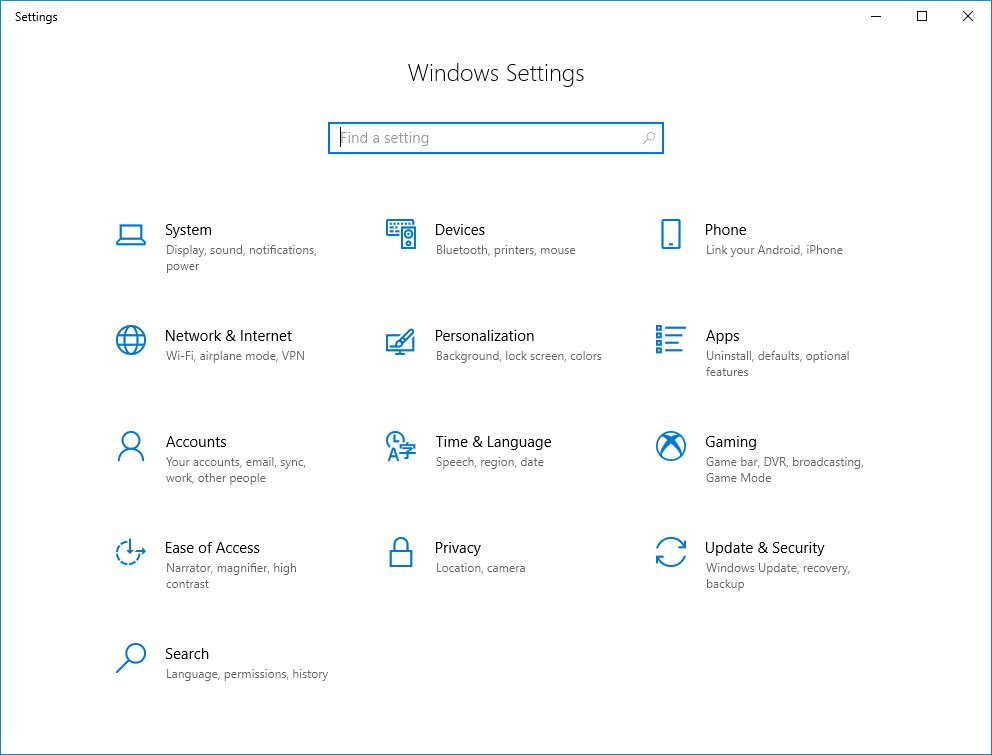
- After that when you land on the Windows settings page, navigate to the update and security option.
- Next, you need to click on the check for update option. Windows will start scanning for the new updates.
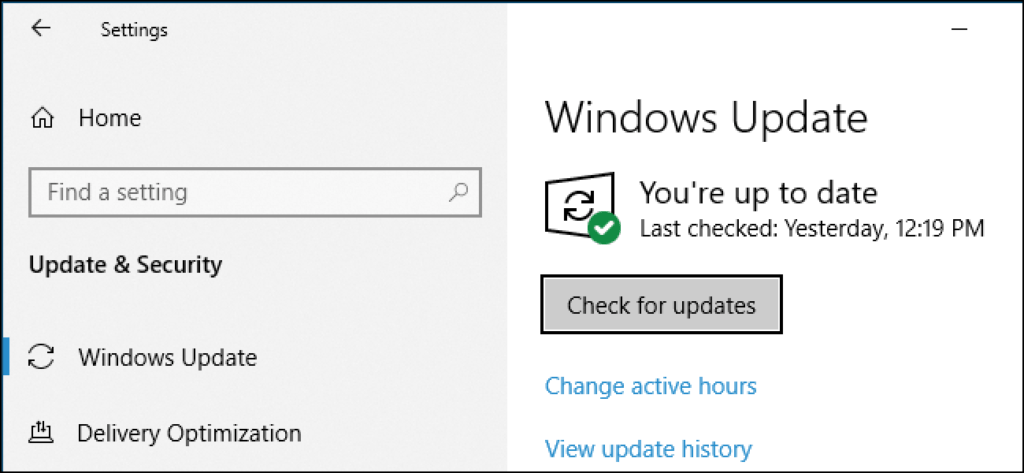
- If there is any update available windows will automatically download it.
After the process completes restart your PC and check if the error is fixed or not.
FAQs
How do I keep Borderlands 3 from crashing?
You can fix Borderlands 3 from crashing by using any of the methods mentioned above in the article. There are several methods to keep Borderlands 3 from crashing like reinstalling or updating the Borderlands 3 game, windows update, or verifying game files. You can choose any of the methods according to your preference.
How do I stop Borderlands 3 from crashing on Steam?
Following are the steps you need to follow to stop Borderlands 3 from crashing on Steam:
- Firstly, open the Steam client and click on the library option given at the top bar.
- Now, go to Borderlands and right-click on it. Then choose properties.
- Click on the local files tab and choose to verify the integrity of game files.
- At last, wait until the process is completed.
Why does Borderlands 3 keep crashing PS4 2021?
Borderlands 3 keeps crashing PS4 due to the 4k resolution output. You can fix the error by changing the PS4 Pro video output settings to 1080p.
Was Borderlands 3 a failure?
No, Borderlands 3 was not a failure it was a super hit game. Developed by Gearbox software, Borderlands 3 now receives royalties which means it earns a profit.
Also Read





