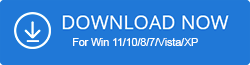Are you facing the issue of Phasmophobia voice chat not working? If so, then it can be really quite upsetting. There could be many reasons as to why this error might be occurring in the first place.
However, one thing is for sure if this issue occurs, then it can really cause an interruption in gamers’ communication which can further kill the spirit of gaming. This is why it is important to learn how to resolve phasmophobia’s voice recognition not working issue if it, unfortunately, occurs while playing your favorite horror game.
So, through this blog tutorial, we aim to suggest ways of resolving the Phasmophobia voice chat not working error. But before getting into the nitty-gritty, we will also walk you through the reasons that lead to the occurrence of this error.
Why does the Phasmophobia voice chat not working problem occur
Phasmophobia voice chat, not working problem can be a result of the following causes:
- Players are using incorrect sound settings.
- The microphone is not connected properly.
- Players have not passed the voice recognition test.
- The sound driver of the PC is out-of-date or corrupted.
[alert-success]
Updating All the drivers can also help in fixing this issue. Download and install the Driver booster tool to fix this problem.
[/alert-success]
How to fix the Phasmophobia voice chat not working issue
In the below section, we enlist the most effective ways to resolve the issue with Phasmophobia’s voice chat service.
1. Perform the voice recognition test
You can take the game’s in-built voice recognition test to verify if the voice chat service is working or not. The steps to do so are elaborated on below:
1. Open the Phasmophobia game and click on the Options button.
2. After this, hit the Test button located aside from the option of Voice Recognition.
3. Now talk on your microphone once you are indicated to do so.
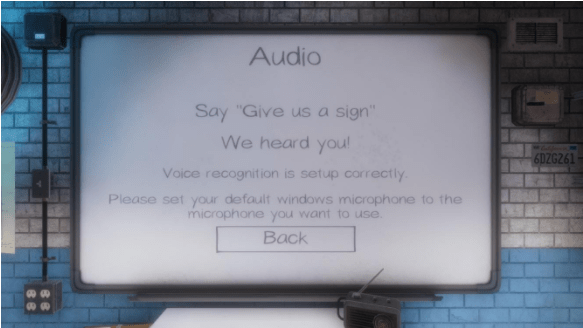
4. If you see “We heard you!” on your screen, then it would indicate that the microphone and the game settings are working fine. If this fails to happen, then proceed to the subsequent fixes.
2. Rectify system audio settings
Sometimes, a simple problem like an issue with the system audio settings might be ruining the voice chat service of the game. So, here is how you can fix the sound settings of your system.
1. Right-click on the audio icon on your taskbar and choose the option of “Open Sound settings.”
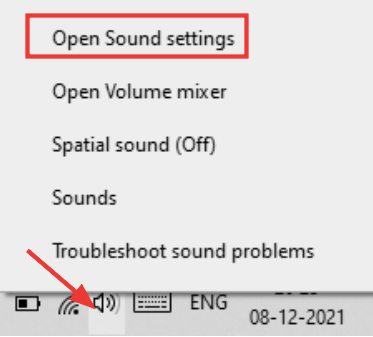
2. Now check if the input device is reflecting the microphone that you are using at the moment.
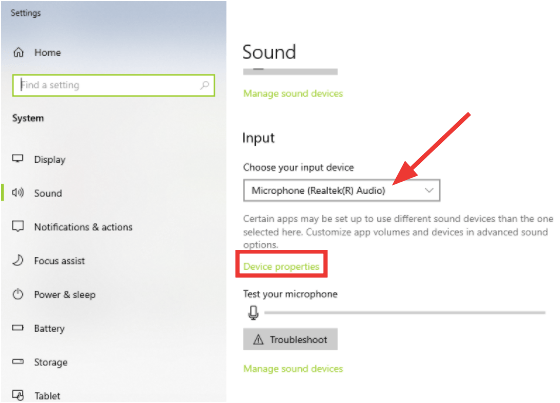
3. Now, click the option of “Device properties.”
4. Ensure that the volume is set to 50 at least.
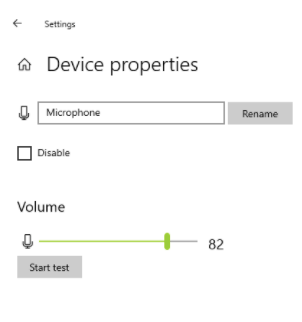
3. Check the integrity of game files
You must verify if the game files are corrupt or missing. You can do so by checking the integrity of the game files and fixing them as well. Doing this might resolve the Phasmophobia voice chat not working problem.
1. Launch Steam and visit the Library section.
2. Now right-click on Phasmophobia to select the Properties option.
3. After this, navigate to Local Files and click the “VERIFY INTEGRITY OF GAME FILES” button.
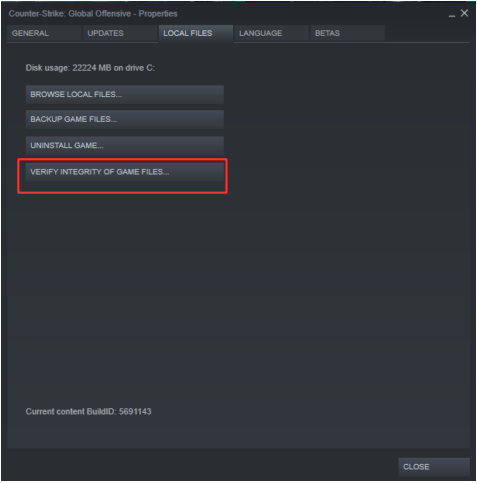
4. Try Network Reset
Sometimes a problem with the network reset can lead to problems with the voice chat service. Follow the below steps for a network reset:
1. Click Windows + I keys together to open the Settings window.
2. After this, click the Network & Internet segment.
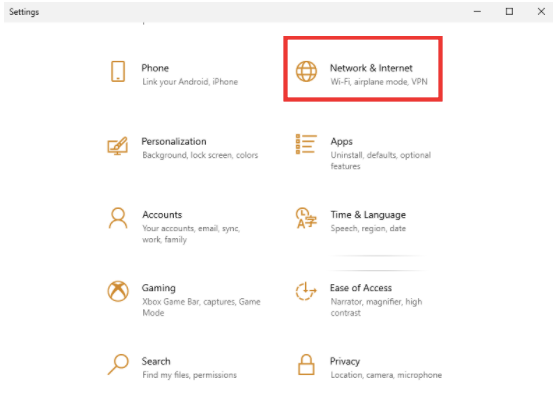
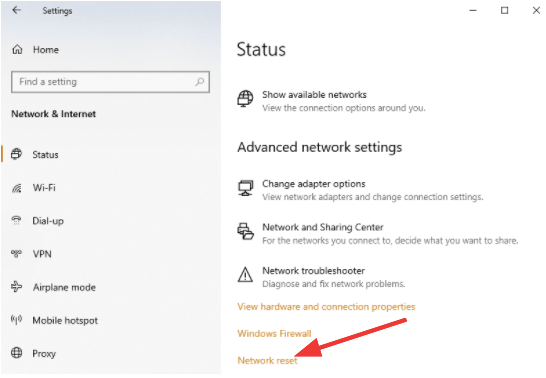
4. On the Network reset window, click the “Reset now” button.
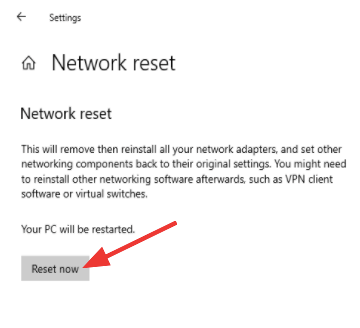
5. Update sound drivers
If the above fixes failed to solve the problem with the voice chat facility of the Phasmophobia game, then the last way to address the problem would require you to update the corrupted, missing, or out-of-date sound drivers.
You can either take the help of a third-party driver updater tool to update the audio drivers or do it manually with the help of the following steps:
1. Click Windows + X keys together and choose the option of Device Manager from the menu.
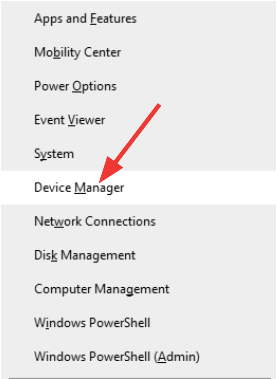
3. Now right-click on the sound driver to choose the “Update driver” option from the context menu.
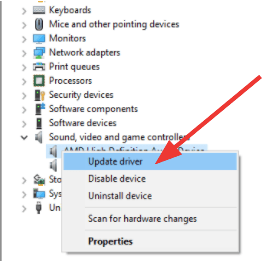
4. After this, you will receive an on-screen prompt where you need to choose the option of “Search automatically for updated driver software.”
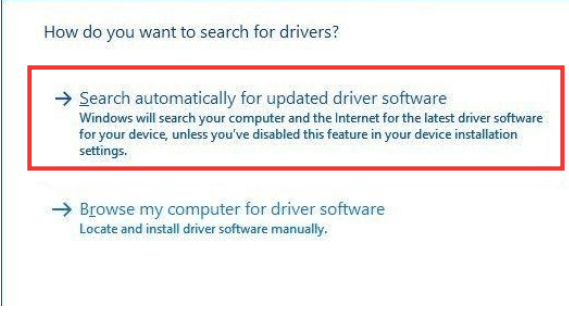
Resolved: Phasmophobia voice chat not working issue
The Phasmophobia voice chat not working issue is quite annoying and due to this, you are unable to enjoy your favorite horror games. So, you have to fix the issue as soon as possible to play the game without any trouble. In the above article, we have listed the most effective ways that can resolve these errors. You can choose any of the methods and follow the steps properly. I hope the methods help you get rid of the issue.
Frequently Asked Questions
How do I enable voice chat on Phasmophobia?
You can enable voice chat on the Phasmophobia game through the game settings. You have to go to the game settings and toggle the Local Push to Talk button to on position.
Why can’t my teammates hear me in Phasmophobia?
It could be because your microphone is not on or you haven’t enabled voice chat on Phasmophobia.
Can you play Phasmophobia without a mic?
No, you cannot play Phasmophobia without a microphone because it facilitates the option of voice chat. Therefore, before starting a gaming session, you must check the mic and other audio settings.
Can you be in Discord while playing Phasmophobia?
Yes, you can simultaneously be on Discord while playing the game of Phasmophobia on Steam; however, it spoils the experience. Some players might even consider that you are cheating if you are using Discord simultaneously.
Also Read
- How To Fix Phasmophobia ‘Game Does Not Exist’ Error
- 4 Ways To Fix Phasmophobia Spirit Box Not Working
- Phasmophobia Crucifix Not Working? How to Fix
- How to Fix Phasmophobia Not Launching issue
- How to Fix Titanfall 2 Origin Overlay Not Working
- Valorant Not Working on Windows 11? 6 Solutions to Fix It
- How to Fix Xvdd SCSI Miniport Issues in Windows 11/10 PC