Assassin’s Creed Valhalla is probably one of the most popular action RPGs designed by Ubisoft. The game features an impeccable storyline with stunning gameplay and gorgeous visuals. But to be honest, not everything is perfect about the game at the moment. A lot of users have complained about the ‘Assassin’s Creed Valhalla Won’t Open’ issue on Windows PCs. Several forums are just packed with posts related to how players are encountering issues while launching the game and looking for a helpful troubleshooting method to fix the issue. If you are one of them, this guide is for you!
Thankfully, fixing “Assassin’s Creed Valhalla Not Launching” is quick and easy, as soon as you identify what is triggering the issue.
What Causes “AC Valhalla Not Opening” On Windows PC?
Well, it is slightly difficult to say what’s exactly causing the issue. But one of the most common reasons for witnessing this issue are listed below:
1. You have corrupted installation files
The problem may appear if some of the installation files get damaged or corrupted. This can happen due to malicious software residing on your storage or maybe due to a failed transfer process. Besides, if you’ve downloaded the game via an unsecured network, chances are that the installation files may get corrupted.
2. Interfering Third-Party Software
You might not realize, but sometimes other applications installed on your PC can interfere or simply prevent AC Valhalla from launching or running properly. To name a few, Firewall software, antivirus tools, network shield monitors, etc hamper the overall working of other programs, including the game you are trying to play.
3. You’ve Not Fulfilled The Prerequisites
If you do not fulfill the minimum specs for running Assassin’s Creed: Valhalla, you may face issues in opening or launching the game. Keep reading to check the system requirements of the game shared by Ubisoft in the “How to fix” section.
Well, you may not need to try all of them. Simply, work your way down the list of solutions shared below until you find the suitable option that resolves the issue.
How To Fix “Assassin’s Creed Valhalla Not Opening” Problem
All the below-mentioned methods are easy to implement and don’t require much computer skills. So, without further ado, let’s move on:
1. Meet The Minimum Requirements Of AC Valhalla Game
Before you try the following workarounds, we would recommend our users check and fulfill the minimum system requirements of the game, so that it can launch and run properly. For better and smoother gaming performance and experience you can consider meeting the Recommended Requirements as well. We’ve mentioned the needs right below:
MINIMUM REQUIREMENTS: Assassin’s Creed Valhalla
| CPU: | Intel i5-4460 @ 3.2 Ghz or AMD Ryzen 3 1200 @ 3.1 Ghz (AVX, AVX2 and SSE 4.2 support required) |
| GPU: | AMD R9 380 4GB / Nvidia GeForce GTX 960 4GB |
| RAM: | 8GB (Dual-channel mode) |
| RESOLUTION: | 1080P |
| TARGETED FRAME-RATE: | 30fps |
| VIDEO PRESET: | Low |
| HARD DRIVE SPACE: | 50 GB (SSD recommended) |
| OPERATING SYSTEM: | Windows 10 (64-bit versions only) |
RECOMMENDED REQUIREMENTS: Assassin’s Creed Valhalla
| CPU: | Intel i7-4790 @ 3.6 Ghz or AMD Ryzen 5 1600 @ 3.2 Ghz (AVX, AVX2 and SSE 4.2 support required) |
| GPU: | AMD RX 570 8GB / Nvidia GeForce GTX 1060 6GB |
| RAM: | 8GB (Dual-channel mode) |
| RESOLUTION: | 1080p |
| TARGETED FRAME-RATE: | 30fps |
| VIDEO PRESET: | High |
| HARD DRIVE SPACE: | 50 GB (SSD recommended) |
| OPERATING SYSTEM: | Windows 10 (64-bit versions only) |
2. Update Your Graphics Driver
If you’ve met the minimum system requirements, but still facing issues while launching AC Valhalla, then probably the culprit is something else. The problem can be caused due to faulty, incompatible or old graphics drivers as well. Hence, try updating the Windows driver to the latest version. You have both the manual and automatic way to install the most compatible driver version for your Graphics card.
Going with the manual method demands a significant amount of time/effort alongside good computer skills to get your hands on a trustworthy and authentic driver version. If you don’t have that much patience or knowledge, go with the latter option which helps in downloading the latest drivers using Best Driver Updater Software. For this purpose, we recommend using Driver Easy. It is probably the best and most powerful tool to run a comprehensive scan, list out all the drivers that need immediate attention and help in replacing them with correct and compatible ones.
STEP 1 = Download, install and launch Driver Easy on your PC.
STEP 2 = From the main dashboard, click on the Scan Now button. Let Driver Easy conduct a full scan and detect problematic drivers.
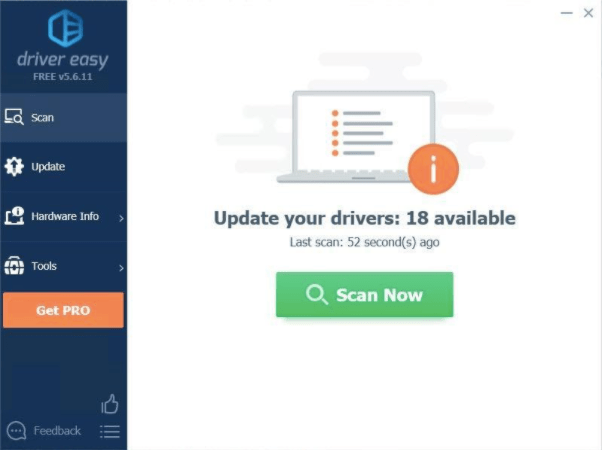
STEP 3 = As soon as the list of all the faulty drivers appears on your screen, look for the graphics driver that needs to be updated. You can either click on the Update button next to it or hit the Update All button to automatically download the latest version for all incompatible drivers.
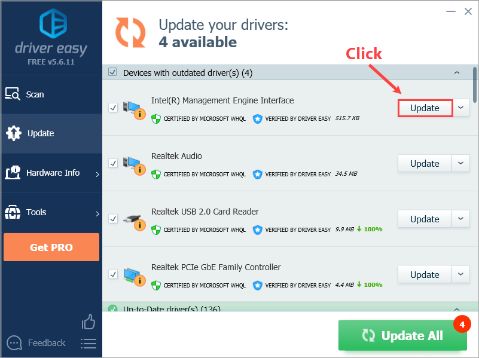
Now try launching the AC Valhalla game and see if the launching problem persists. If yes, go ahead with another workaround.
3. Verify & Repair Game Files On Ubisoft
Well, thankfully the game developers provide the opportunity to verify and repair the game files that you’ve installed on your PC. This workaround is helpful, if you’ve any missing or corrupted game files. To verify and repair game files, so that you can fix “Assassin’s Creed Valhalla won’t open”, here’s what needs to be done:
STEP 1: Launch the Ubisoft client on your Windows PC and simply log in to your account.
STEP 2: From the dashboard, navigate to the Games tab and here you can see AC Valhalla.
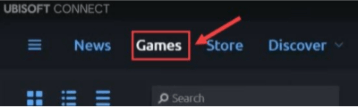
STEP 3: Click on the down-arrow triangle icon next to the game. You can refer to the screenshot provided below to get a clearer idea.
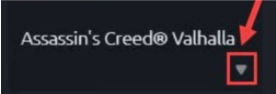
STEP 4: From the next screen, you need to find and click on the Verify Files option.
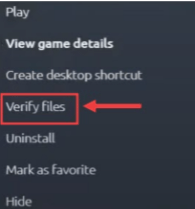
Keep patience and let the restoration process get completed. Ubisoft will automatically check the integrity of the files and repair if there are any missing or corrupted game files on your computer. As soon as it is done, simply restart your game and launch the AC Valhalla game. Hopefully, you will not witness any glitches this time!
4. Update Your Windows OS
Well, if you are running an old Windows OS build, there’s a high probability that you may encounter Assassin’s Creed Valhalla Not Opening issue. Make sure it is up-to-date so that you can enjoy the game with a seamless experience. Here’s what you need to do to update the OS:
STEP 1: Launch Windows Settings and navigate to the Update & Security module.
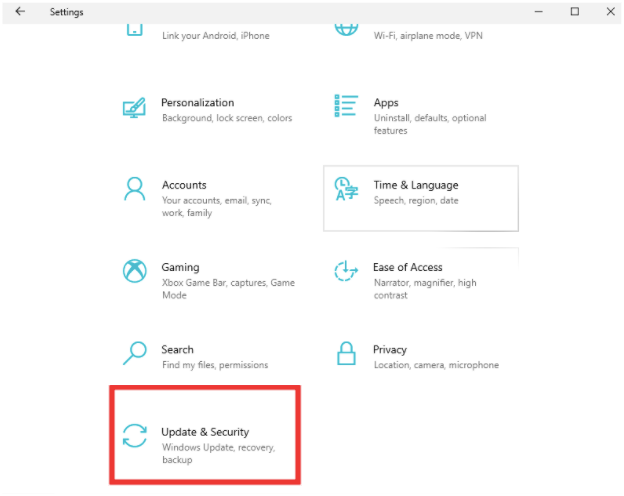
STEP 2: Under the Update & Security module, go and click the Check for Updates option on the right side. If there are any updates available, simply install them and restart your PC.
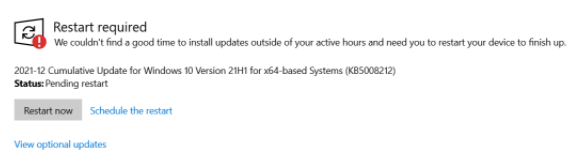
Now check whether Assassin’s Creed Valhalla Not Launching is fixed or not.
If the issue persists, consider disabling the security software installed on your PC temporarily. Although, we DO NOT recommend operating your PC without an antivirus, doing this action will help you at least know who is the real culprit behind the error.
Conclusion
In conclusion, addressing the issue of Assassin’s Creed Valhalla not launching requires thorough troubleshooting and attention to detail. Initial steps involve verifying game files integrity, updating system drivers, and ensuring compatibility settings are correctly configured.
Further actions such as disabling background applications, running the game as an administrator, and checking for system updates can aid in resolving the issue. By systematically applying these solutions, players can typically overcome the obstacle of Assassin’s Creed Valhalla not launching, allowing them to immerse themselves in the game without interruption.
FAQs: Assassin’s Creed Valhalla Not Opening Issue
Q1. Why is Assassin’s Creed Valhalla not launching?
There are plenty of reasons why AC Valhalla might not be launching:
- Outdated graphics driver.
- Old Windows OS.
- Corrupted installation files.
- Third-party software interference.
Q2. Why is Assassin’s Creed Valhalla stuck on the loading screen?
There might be integrity issues with your game files, hence resulting in constant freezes. But you can use the Ubisoft client to verify and repair those files.
Q3. How do I fix the AC Valhalla crashing issue?
There are a variety of methods that can help you fix the issue:
- Meet the system requirements for the game.
- Update graphics drivers on your PC.
- Update Windows OS.
- Repair the corrupted game files.
- Run the game as an administrator.
Q4. Why does AC Valhalla keep crashing on Xbox One?
Well, having lots of console caches results in constant crashes while playing the game. Hence, it is highly recommended to clear it regularly.
Also Read





