Defragmenting your disk is not a difficult task if you have the right tool. A defrag tool from Auslogics helps you organize your system by appropriately handling its basic maintenance. After setting it up, the Auslogics Disk Defrag in your system helps you visualize your disk’s storage system. Along with it, you will also be able to see the drive’s fragmented segments. By knowing both, you will understand what you need to do with your system.
Note: This review is of Auslogics Disk Defrag latest version 11.0.0.2, which was released recently. Please let us know if there’s any new version.
Auslogics Disk Defrag Review
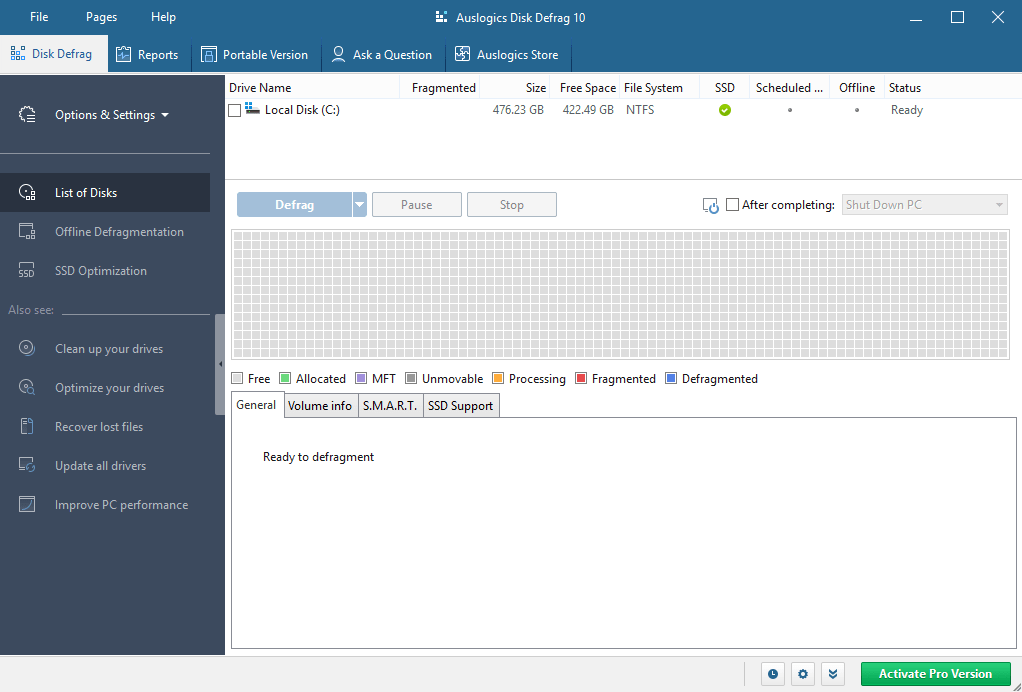
Auslogics Disk Defrag is one of the best disks defrag software that is available in the market for 14 years now and has received 5-star awards from different industry experts. To date, there are 20 million-plus downloads. The tool not only helps with defragmentation but also optimizes the system with its smart algorithms and upbeat boot-time defrag technology.
If you are excited to know more about this tool that adapts to your needs and promises industry-appreciated quality, catch up with this Auslogics Disk Defrag review.
Features of Auslogics Disk Defrag
Here’s what you should know about the most talked-about defragmenting application.
- Smart Defrag Algorithm
Four different algorithms are supporting the optimization for different types of needs.
- Access Time optimization
Use this when you want to access your frequently used files and through their defragmentation.
- Prefetch Layout optimization
When you need to optimize your system’s loading speed and application start-up, use this one.
- Optimize through change time
If you wish to minimize further file fragmentation use this algorithm for support.
- Disk Zone optimization
It allows you to manually specify which individual files or other sorts of files should be written to the brisker part of the disk.
- Offline defragmentation
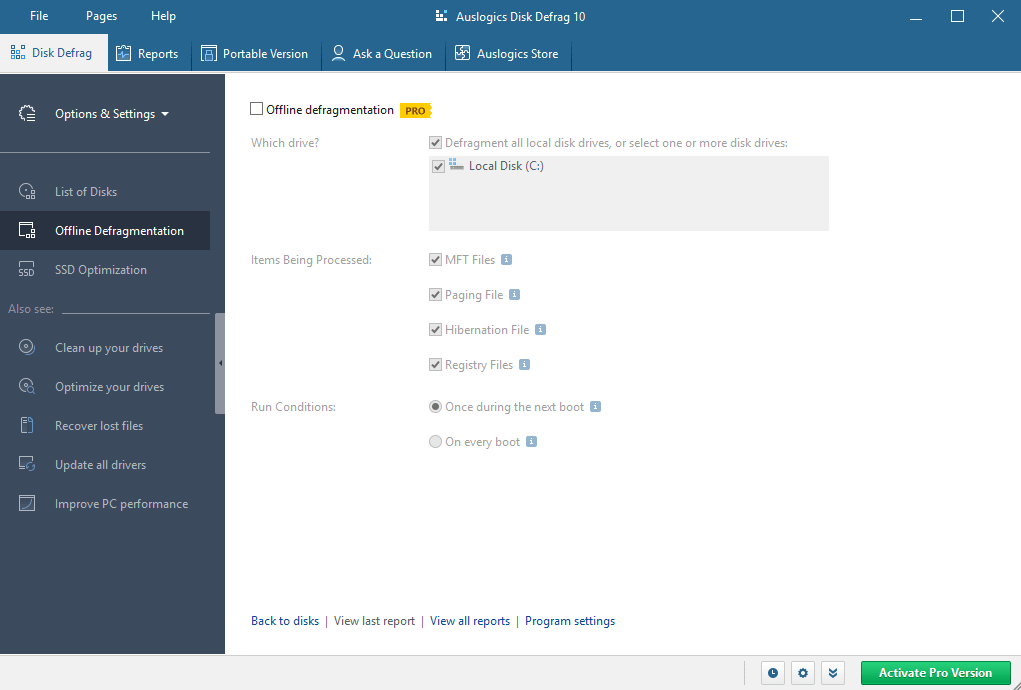
With the help of the offline defragmentation process, you can modify the following systems before loading up the operating system.
- MFT Files
- Paging related files
- Hibernation or Sleep mode files
- Windows Registry Files
Not only will your system respond better but it will also speed up loading and improve the overall performance of your device.
- SSD optimization algorithm
It will help decrease the number of writing operations that occur with defragmentation. It will prevent excessive wear and tear and will also extend the disk’s lifespan immensely.
- Clean and check your disks
Clean your disk and also check it using the defrag application. Removing temporary files is instant and the removal of junk files won’t take much time. Instant clean-ups will prevent data loss and errors.
- Defragmentation Wizard
All you need to do is click a few times to ensure your system is optimized as you will only need to choose the optimization algorithm that will help restore your system’s well-being.
- Schedule auto cleaning
You can auto-schedule your disk defragmentation and due to the adjustable resource usage restrictions, you or your operations won’t be disturbed while you run your scheduled tasks.
- Defragment of a single file or folder
Defragment and segment a single file or folder and this process is applicable when only a single file or folder is all you have to defragment to optimize and speed up your device.
- Get the defragmented file list
If you wish to get the defragmented file list, you will need to do it by finding out the most fragmented file and then sorting the list at your convenience. You can also include files for defragmentation and also use the ignore list to completely remove some files from the list.
- Prevent excessive defragmentation
Write the new data in the same location where you have the original file instead of placing it somewhere else. Once you have a group of files with Auslogics disk defrag, you can leave an amount of free space after the group of files to have more room for their expansion and also to prevent their other files from getting stored in other locations.
- Consolidate free space
With the free space consolidation algorithm, you can calculate, and assign free space to a certain group of files, and also helps in merging free space into a continuous flow. In this way, you can prevent more defragmentation from occurring in your device.
- Manage your resources better
Management of resources becomes easier and more visible if you use the defrag to calculate and analyze your details.
- Performance Charts
Get access to the most accurate performance charts and use them to track the improvements within your device.
- VSS Compatible Algorithm
The Volume Shadow Copy (VSS) service when enabled in your system will minimize the expansion of the VSS storage area. It is primarily occurring due to the file movements and with it, the chances of overwriting decline. By using it, you can prevent the shrinking of the free space during the defrag process, a common issue faced by many other defragmenters.
Table of Specification
| Parameters | System Requirements |
| Operating System | Win 11,10, 8.1, 7, (Both 32-bit and 64-bit) Server 2008, 2012, 2016 |
| Developer | Auslogics |
| Processor | Intel Pentium 4 or higher |
| RAM | 1 GB |
| Hard Disk Space | 1 GB |
| Free Version | Yes |
| Premium Version Price | $8.41 per year for 3 PCs |
| Version | 10.3.0.1 |
| File Size | 17.5 MB |
Auslogics Disk Defrag Pros & Cons
Below are the merits & demerits associated with using Auslogics Disk Defrag.
| Pros | Cons |
| Power-packed features | SSD optimization feature unavailable |
| Easy-to-use UI and features | |
| Free version available | |
| Value for money as one license supports 3 PCs |
How to use Auslogics Disk Defrag?
If you wish to use the defrag device, here is how you can do it.
1. Click on the link here to start downloading Auslogics disk defrag on your device.
2. Press the Install tab to start the installation process. Skip the installation of other program commands while downloading the disk defrag.
3. Once the download and installation process is complete, you will need to move to the main interface of the system.
4. Check the partitions and the space occupied by them by clicking on that segment.
5. If there is a partition in hand that you want to defrag, click on it to start the process. Use the buttons as given here;
- Analyze
- Defrag
- Optimization
- Quick defrag
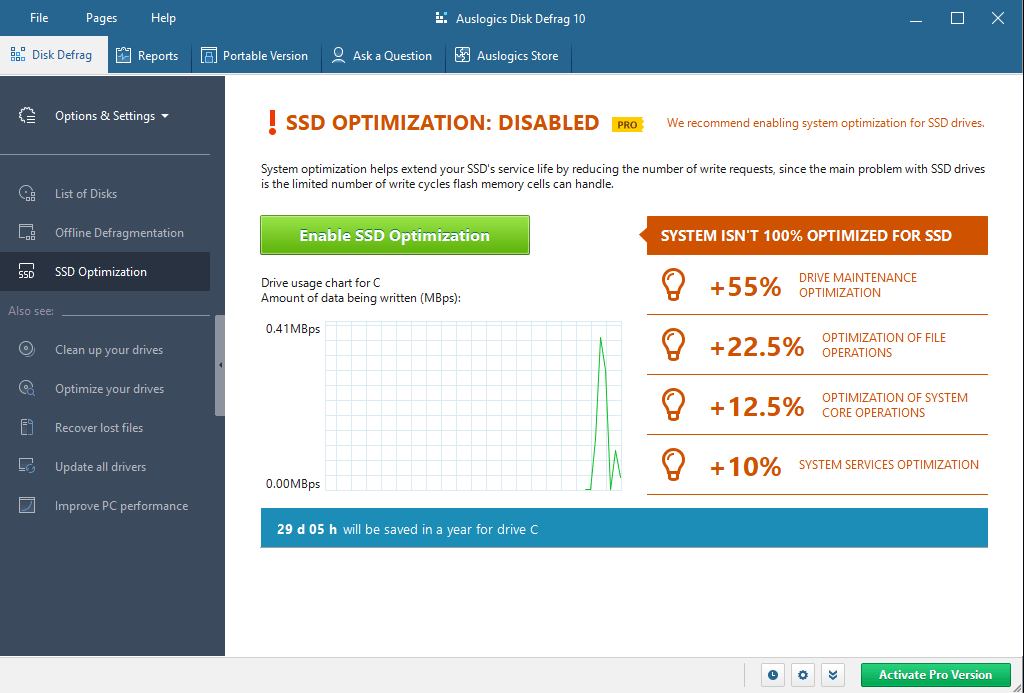
After you click on the analyze tab, check what you wish to defrag and press it to start the defragmentation process.
- Check on the colors to know the defrag status within your system.
- Once the process completes, check the detailed report to view it.
- You can also put your computer in sleep mode or turn it off and even then your defragmentation process will complete.
Conclusion On Auslogics Disk Defrag review
From this Auslogics Disk Defrag review, you learned what are its various offerings and attributes. Besides this, you also understood the technical requirements that your system must possess to install this application. Overall, if you wish to defrag your HDD, then this tool will do justice to your system.
FAQs
Is Auslogics Disk Defrag good?
Yes, Auslogics Disk Defrag is a reliable tool with robust features and intelligent algorithms.
Is Auslogics Disk Defrag a virus?
Wondering is Auslogics Disk Defrag safe? Well, the tool is absolutely safe to download and use.
What is the difference between Auslogics Disk Defrag Pro vs Ultimate?
Both the Pro version and Disk Defrag Ultimate have equal features, however, disk Defrag Ultimate works offline too.
How much does Auslogics Disk Defrag Pro cost?
At the time of writing this article, the Auslogics Disk Defrag Pro cost about $8.41.
Also Read





