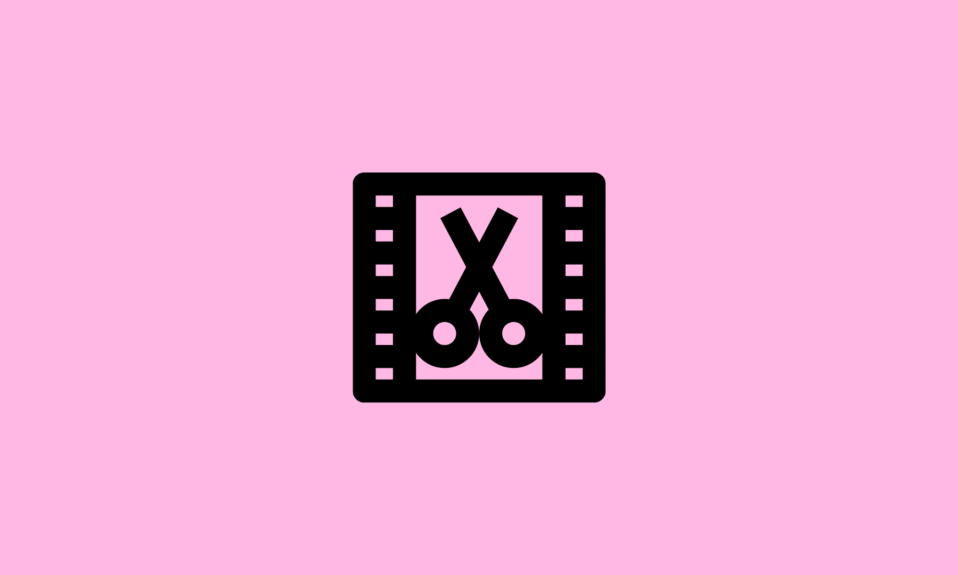If you want to get the Android features on computers then you should install the Android OS for PC. There are several Android operating systems for PCs available in the market.
Whether you want to play Android games, access social media applications, and want to run other Android programs on a PC then you need an Android operating system.
In this article, we have listed the 15 best Android OS for PCs with their pros and cons. It will make it easy for you to select the best Android operating system.
Here is my top-rated Android Operating System for PC you must use.
- LD player
- Bluestacks
- PrimeOS
- Chrome OS
- Openthos
- Lineage OS
- Genymotion
- Nox Player
- Fyde OS
- Phoenix OS
15 Best Android OS for PC (32, 64-bit Free Download)
Let’s get started.
1. LD player
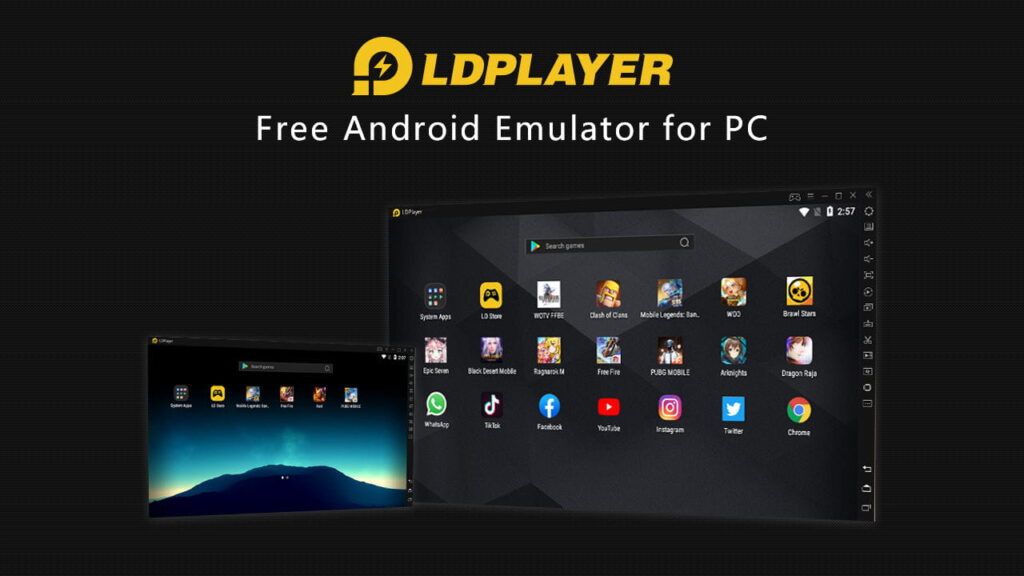
LD player is the best Android OS for PC that offers an amazing gaming experience on Windows OS. It is a free Android OS that can change your system into an Android gaming platform. It has several advanced features like macro support, intelligent keymapping, increased FPS, Multi-instance, etc. which makes it the leading Android OS for computers.
With the LD player, you can freely run unique smartphone games on your PC without any trouble. Apart from solo games it also supports multiplayer games online like Free Fire, Brawl Stars, Clash of Clans, etc. with great speed.
Pros
- It supports Windows 7, 8, 10 and 11
- It is available on both desktops and laptops
- It has a built-in Custom mapping and macros
Cons
- It has no cons.
Must Read – LDPlayer Review
2. Bluestacks

Bluestacks is the most popular Android OS for PCs for offering an advanced gaming experience. It is the Android operating system through which you can run Android applications on any PC or laptop. This tool is a light-weighted Android operating system in the market.
It allows you to play games on different screens simultaneously. In addition, it has a feature of game recording and it is quite useful to make videos on YouTube.
Pros
- It is easy to use and requires easy setup
- It can create shortcuts for Android apps
- No registration is required to download and install
- It allows you to install apps from stores and APK files
Cons
- It doesn’t support Linux
- The default home screen can’t be customized and lags a lot
- With the free plan, you will get more popup ads
- The default launcher hides almost all normal Android functionalities
Also Read – Best Bluestacks Alternatives
3. PrimeOS

PrimeOS is another best Android OS for PCs that is suitable for both laptops and PCs. If you want an Android OS for the system that offers the exact Android experience on your desktop then PrimeOS is the best option.
You can play several Android games and applications with ease. The tool supports both Windows and macOS platforms. It has a built-in file manager and a user-friendly interface.
Pros
- Offers complete Android ecosystem with Desktop interface
- Thrice better performance than a Windows budget laptop
- Android gaming on PC
- It offers better performance than any other operating system
Cons
- Windows software is not compatible
4. Chrome OS
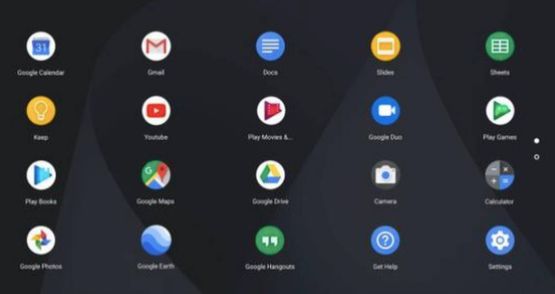
Another best Android OS for PC is Chrome OS which is specially created for non-tech savvy people. When you download Chrome OS 88 Beta you will get to access the advanced features. Chrome OS offers some features in its new updates such as better privacy, performance improvements, extension manifest, and ad-blocking optimization.
If you are searching for the Android OS for PC which provides you with the same Android environment on your computer or laptop then you should use Chrome OS. It supports Windows, macOS, and Linux platforms.
Pros
- It offers fast and smooth operations
- It is an affordable and portable computer
- Integration with the Android Operating system
- It is created for average daily productivity
Cons
- Not appropriate for advanced users
- Chromebooks need to use Google Cloud Printing to print
5. Openthos

Openthos is another best Android OS for PC available in the market that delivers the exact feeling of android on a computer. But the drawback is that it can operate on only a 64-bit computer. It is easy to download and install Openthos.
It is an open-source Android OS based on Android-x86. This tool is created by Chinese developers and is an open-source project. It is a secure and easy-to-use tool. It is a robust platform that is created to run Linux and Android applications on your Windows OS.
Pros
- UEFI Boot Manager with support for Windows, Linux, and OS X
- It supports Windows, Mac, and Linux platforms
- Light-weight native GUI
- It includes Multi-window, File manager, and task manager
Cons
- Doesn’t support 32-bit computer
6. Lineage OS

Lineage OS is another Android operating system for PCs that allows you to install apps, play games, etc. It is also an open-source platform that has gained popularity in a very short span. It offers you a fast installation process and a better interface. This tool is compatible with Galaxy S 2, Moto Z3 Play, Nexus 7 2013, and Galaxy Tab S6. Previously, it was known as Cyanogen OS.
Pros
- Lock screen for advanced security
- Regular updates are released
- It has a “Privacy Guard” feature to permit you to manage app permissions
- Experience pure stock android
Cons
- Rooting is also a security issue, some banking apps don’t run on the rooted device
- You need to unlock the bootloader which is a security issue
- If the developer stops support, you need to switch to another build
7. Genymotion
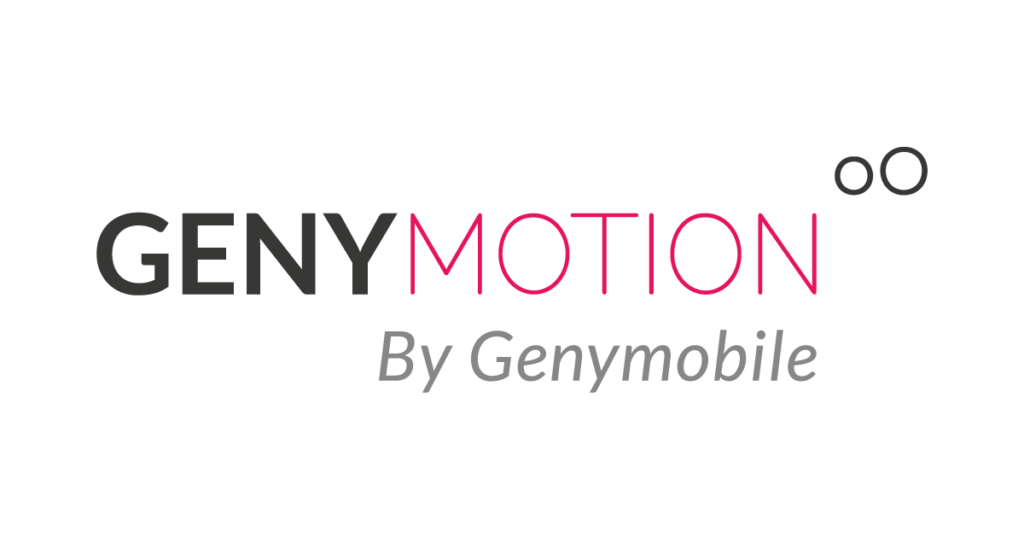
Genymotion is another good Android OS for PC. It comes in 4 different versions free, On-demand, Premium, and Cloud. It offers you the best picture quality like the smartphone in Windows PC with its high-definition resolution support.
Genymotion offers a great gaming experience and is also good for testing Android applications.
Pros
- You can install it in several ways
- Requires simple setup
- It has a vast library of emulated devices and custom devices
- It offers a free version
Cons
- The paid version is quite expensive
- It doesn’t come with apps installed
- It doesn’t allow setting a custom display resolution
- The free version is for non-commercial purposes only
8. Nox Player
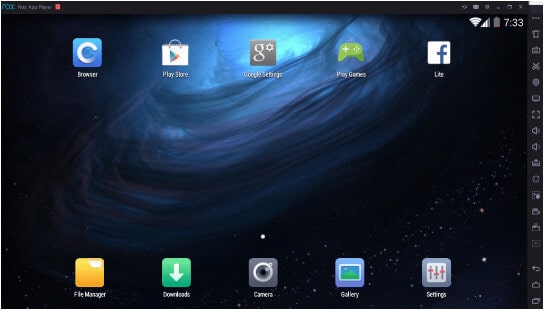
Nox Player is one of the ideal Android OS for PC Computers. It works as an Android phone on your PC and also offers a great gaming experience. You can play your favorite Android game on the Windows system.
It offers fast and smooth access without any lag or hanging errors. You can enjoy even graphics games on Windows system and Mac with Nox Player.
Pros
- Completely free to use the Android Operating system
- It supports Joystick control and online board
- It is compatible with Windows and Mac PC
Cons
- Sometimes the error occurs when installing applications
- When it has over 5 apps it starts lagging
9. Fyde OS

Fyde OS is one of the well-known Android OS for PCs. It was previously known as Flint OS and when it is acquired by Neverware it is named Flyde OS. With the Fyde OS users can take advantage of Chromium as well as Android apps in one OS.
If you have a 32-bit computer then you can use Fyde OS but when it comes to 64-bit, it offers you a great computing experience in terms of both Chromium and Android apps.
Pros
- The features are almost equal to the Chrome OS
- Easy user interface
- Easy to setup
- It supports Mac OS, Linux, Web browsers (OS agnostic), and Windows
Cons
- It doesn’t support dual-boot
- There is no Google Play support
- Doesn’t support 32-bit computer
10. Phoenix OS

Phoenix OS helps you to play your favorite Android games on your desktop with a great gaming experience. With the Phoenix OS, you can easily run Android apps and games on the big screen.
Phoenix OS provides multi-window support to allow users to work on multiple apps simultaneously.
Pros
- It offers a great gaming experience
- Regularly updated and brings new features
- Accelerated gaming
- It comes with Nougat
Cons
- It contains a lot of ads
- It is snappy for games
- Google Play service is not updating
- The 32-bit version is no longer supported
11. Bliss OS

Bliss OS is a free and open-source Android OS for computers. It offers you the great experience of using Android applications and games on your Windows PC. One of its special features is that it allows you to open the app in a windowed mode so that you can run more applications side by side. It offers you three different user interfaces; Desktop, tablet, and stock.
If you are using a touchscreen laptop then you can use tablet mode for easy access. It is compatible with Macbooks, PC, and Chromebooks. Also, it supports BIOS/CSM and UEFI boot. It offers you a great gaming experience by including an octopus in it.
Pros
- This tool offers ARM virtualization
- It includes task and pixel launcher
- It comprises a gamepad configuration
- Having Google Play Store by default
Cons
- It provides restricted hardware support
12. Android x86

Android x86 is one of the most popular bootable Android OS for PCs that offers you the exact experience of an Android-like environment on your Windows PC. This is a lightweight program that doesn’t put pressure on your disk space.
It will offer you similar features and interface as you are using a smartphone. It also has a Play Store from where you will get all your favourite Android apps.
Android x86 is a powerful Android operating system for laptops that don’t require any customization.
Pros
- Supports both Bluetooth and Wi-Fi
- It supports multi-window
- Open-source software
Cons
- Slow performance
13. Remix OS

Remix OS is another Android OS for PC that offers you a great experience of using Android apps and games on your Windows PC. The software supports both 32-bit and 64-bit OS. You can use this Android OS on your Windows PC either installing this on your hard disk or using a bootable USB Drive.
Although RemixOS has been discontinued and hasn’t get updated for a long time you can still download it from the website. It supports a personal PC with x86 and ARM architecture.
Pros
- It has a notification drawer at the bottom right of the taskbar where you will get all the notifications
- Supports drag and drop feature
- It has an integrated RAM Management Software
- It also includes an integrated search menu
- Allows you to run multiple apps at the same time
Cons
- You need to purchase a peripheral
14. GameLoop

If you want an Android OS for your laptop and gaming, then GameLoop is the ideal choice for you. It is an excellent choice for being used as a gaming platform and allows you to play popular games like Call of Duty: Mobile and PUBG Mobile, Fortnite, Grand Theft Auto V, and more.
With this best Android OS for low-end PCs, you can access numerous popular Android mobile games on your PC.
Pros:
- It offers a wide choice of game releases.
- Users can play various games.
- Offers an anti-cheat system for creating a safe gaming environment for gamers.
Cons:
- It is a gaming platform only.
15. AndY
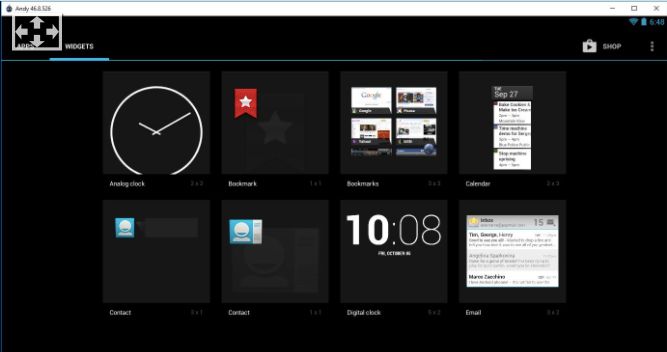
AndY is an Android operating system for PC that is based on VMWare Player. The best thing about this app is that if you root it then it allows you to access more apps. This is a colossal app whose installation weighs around 3GB.
AndY too lets you bring Android gaming to your PC as it offers support for Xbox and PlayStation controllers, and also lets you utilize your Android smartphone as the gamepad.
Pros:
- It is available for both Mac and Windows.
- Offers the option of rooting.
Cons:
- The learning curve is high.
Conclusion On Best Android OS For PC
In conclusion, choosing the best Android OS for PC introduces users to a range of versatile systems offering Android functionalities on computers. Each OS, like BlueStacks or Phoenix OS, caters to different user preferences and hardware compatibility, providing varied Android experiences on PCs.
While preferences may differ, these systems excel in bridging the gap between Android and PC environments, offering diverse features and enhancing productivity or gaming experiences. Embracing these Android OS options expands possibilities for using Android apps and functionalities on a PC, catering to different user needs and preferences.
FAQs
Is there any Android OS for PC?
Yes here is the list.
- LD Player
- Prime OS
- Phoenix OS
- Bliss OS
- Fyde OS
- OpenThos
Which is the best Android OS for PC?
LD player is one of the best Android operating systems which offers a great gaming experience to users.
How can I download Android x86 on my PC?
Here are some steps you need to follow to download Android x86 on your PC:
- Firstly, download ISO file from a mirror site
- When you install the file, create a bootable USB disk
- Now, select the “Install Android x86 to hard disk” option
- Now, select disk partition or you can choose an existing partition to install Android x86
- You can also install it to an external disk
- Select the “do not reformat” option to not lose the important files
- At last, follow the given instructions to complete the installation process.
How do I install Android software on my laptop?
You can easily install Android apps on your laptop by using the Android OS. It is one of the safest and most effective ways to install Android software.