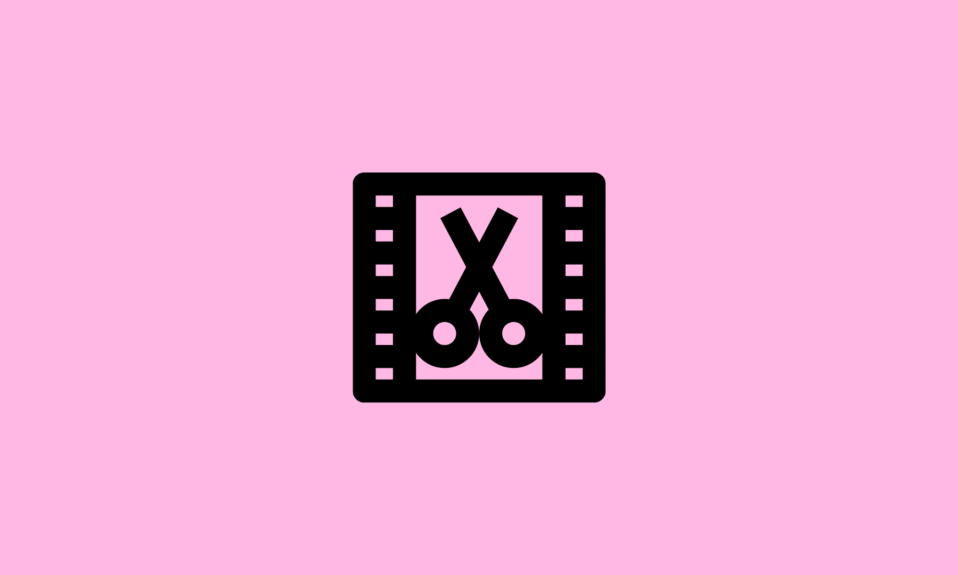Finding the best context menu editors for Windows can streamline your desktop experience by customizing right-click menus. This guide explores top-rated software options known for their ability to add, remove, or rearrange context menu items with ease.
Whether you’re looking to simplify access to frequently used tools or enhance productivity with specific actions, these editors offer versatile customization features. Discover how these tools can tailor your context menus to suit your workflow and boost efficiency on your Windows system.
Here are my top picks Context menu editor for Windows PC to try this year
- CCleaner
- Easy Context Menu
- MenuMaid
- ShellExView
- Context Menu Tuner
- Ultimate Windows Customizer
- Fast Explorer
- ShellMenuView
- Right-Click Extender
- Right-Click Enhancer
15 Best Context Menu Editors For Windows 11, 10 PC
Use the following right-click menu editing software to add, remove, enable or disable options from your context menu on Windows PC.
1.CCleaner
- Latest Version: 5.88.9346
- Compatibility: Windows 11, 10, 8.1, and 7 (both 32-bit and 64-bit)
- Pricing: 24.95$
- Rating: 4.2

CCleaner tops our list of 15 Best Context Menu Editor Software for Windows 11, 10, and other popular OS versions. Though the application is best utilized for finding and cleaning junk files, repairing invalid registry entries, and speeding up overall performance, it can also help in removing entries from the context menu.
It even assists users who have either no option or facing trouble in disabling or removing stubborn entries from the right-click menus.
Benefits: CCleaner
- Offers the safest way to alter the context menu entries without tinkering with the registry.
- Simply add, and remove options to right-click menus according to your preferences.
- Provides tons of options to declutter desktop & eliminate junk files, dupes & more.
- Supports Data Export feature that includes built-in reporting & auditing possibilities.
2. Easy Context Menu
- Latest Version: 1.6
- Compatibility: Windows 10, 8.1, and 7 (both 32-bit and 64-bit)
- Pricing: Freeware
- Rating: 3.4

Easy Context Menu is a lightweight software that serves the purpose of adding and removing various entries from the context menu. Using this application, you can easily manage right-click menus of This PC, Desktop, Drives, and other Files and Folders.
Easy Context Menu supports a wide array of context-menu shortcuts like Restart, Shut Down, Permanently Delete, Device Manager, Registry Editor, Open Command Prompt Here, and more.
Benefits: Easy Context Menu
- Allows you to add new entries and submenus.
- Provides an intuitive layout, making it an ideal choice for novices & pros.
- Gives you the ability to modify the right-click menu’s icon, title, parameter & more.
- Access options like Delete Temp Files, Lock User, Reduce Memory at your fingertips.
3. MenuMaid
- Latest Version: 1.0.1
- Compatibility: Windows, Windows XP (both 32-bit and 64-bit)
- Pricing: Freeware
- Rating: 3.0

An amazing addition to our list of 15 Best Context Menu Editor For Windows 10 and other OS versions is MenuMaid. It’s an easy-to-use and intuitive software that allows users to manage Windows Explorer and Internet Explorer right-click menu items.
Using MenuMaid you can easily enable/disable context menu items by checking/unchecking the boxes next to each item, presented on the main dashboard.
Benefits: MenuMaid
- Supports a wide range of entries like drives, directories, files and folders.
- Can be easily configured by all types of users, regardless of their experience level.
- The context menu manager doesn’t leave any footprint on the system resources.
- Highly compatible with older OS versions like Windows XP, Vista and 7.
4. ShellExView
- Latest Version: 2.01
- Compatibility: Windows 7 (both 32-bit and 64-bit)
- Pricing: Freeware
- Rating: 3.2
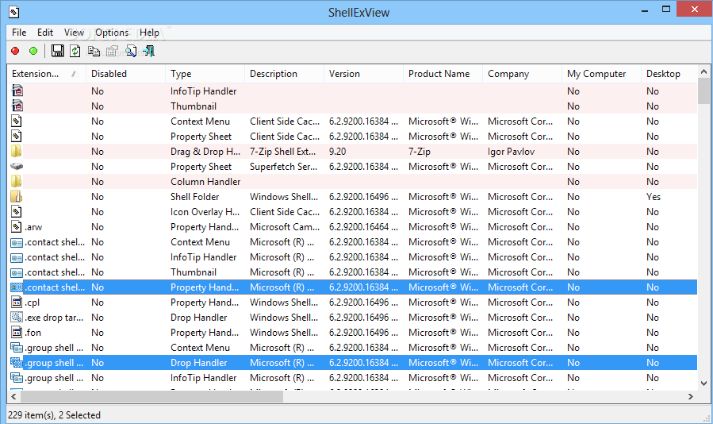
Here comes another incredible utility to edit context menus on your Windows 11 / 10. The application is highly customizable and it’s portable. Hence you don’t need to install the application to get started.
ShellExView gives users the ability to add/delete, enable/disable and save/copy right-click menu items without any glitches.
With this context menu manager, you can easily initiate a PC scan, check for all the shell extensions and get a detailed report on all the file extensions, like its name, type, usage description and more.
Benefits: ShellExView
- Simple, straightforward and easy-to-use dashboard.
- Ability to add right-click menu items to run a Google search, save/copy items etc.
- Portable context menu editor for Windows 10 and other OS versions.
- Shows all the relevant information on the main window, under the Property section.
5. Context Menu Tuner
- Latest Version: 3.0.0
- Compatibility: Windows 10, 8.1, and 7 (both 32-bit and 64-bit)
- Pricing: Freeware
- Rating: 2.8

Well, if you wish to add any command to the context menu, you don’t need to rely on the Registry Editor to accomplish the task. Simply, take the help of Context Menu Tuner, a dedicated right-click menu editor to customize the context menus of Windows Explorer without any hiccups.
The application is highly utilized to add and delete any ribbon command that would make browsing the contents of your PC a hassle-free process. It is a lightweight tool and doesn’t require an installation process to get started.
Features:
- It’s a portable program that doesn’t require installation.
- All versions of Windows, including Windows 7, 8, 8.1, and 10, are supported.
- Any custom command can be added to the menu by the user.
- You can change the order of the items on the menu.
6. Ultimate Windows Customizer
- Latest Version: 1.0.1
- Compatibility: Windows 7 (both 32-bit and 64-bit)
- Pricing: Freeware
- Rating: 4.0

Ultimate Windows Customizer handles all of your Windows customization and tailoring needs, including Taskbars, right-click menus, Start Menus, and more. It comes with a slew of features, including sub-features for editing entries in the context menu.
The software’s application is designed to be simple to use by anyone with no technological expertise. It allows you to add, delete, enable, and disable numerous items from your context menu, as well as establish system restore points before making any changes, and it’s all free.
Benefits: Ultimate Windows Customizer
- Doesn’t impact system resources.
- Gets the ability to create libraries, change login screen, configure settings & more.
- Gives you the opportunity to customize all aspects of Windows, such as Taskbar, Windows Media Player, Start Button, Windows Explorer, etc.
7. Fast Explorer
- Latest Version: 3.1
- Compatibility: Windows, Windows XP, Windows Vista, Windows 7 (both 32-bit and 64-bit)
- Pricing: Freeware
- Rating: 3.2

Last but not least in consideration, Fast Explorer concludes our list of Best Context Menu Editors for Windows 11 / 10 pc. As the name entails, the tool eases the entire task of tweaking the default context menu by adding and removing right-click menu items without any hassles.
Not only the latest Windows OS versions, with Fast Explorer you can even tinker with static and dynamic, right-click menus without any hassles. The only downside is, it lacks the ability to back up the modified entries. Hence, you cannot switch back to the previous state.
Benefits: Fast Explorer
- Fast Explorer aims to provide you with an easier approach and a simpler interface.
- You can manage the items in subfolders and alphabetically in just a few clicks.
- A portable version of this context menu manager is available.
- Best Free Context Menu Editor to customize your right-click menus.
8. ShellMenuView
- Latest Version: 1.41
- Compatibility: Win 10 / 8 / 7 / Vista / XP
- Pricing: Freeware
- Rating: 4.2
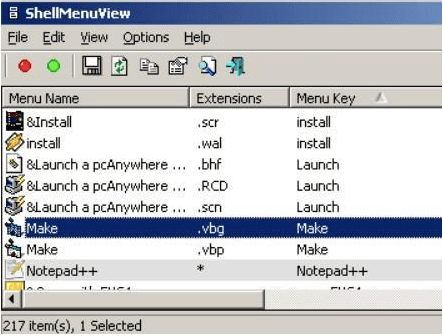
It means you don’t need to install the tool, you can easily get started with it by simply dropping the program file in any part of your hard disk. Once done, just hit on the executable file and the context menu manager will start running automatically.
Benefits: ShellMenuView
- Clean, simple, and straightforward interface.
- Allows you to easily enable/disable or open the location of items in the Registry Editor.
- Gives you the opportunity to export necessary info to HTML, XML, or TXT format.
- Provides all the essential information like name, extension, file type, menu key and more of each entry.
9. Right-Click Extender
- Latest Version: 2.0
- Compatibility: Windows XP/Vista/7
- Pricing: Freeware
- Rating: 4.0

Here comes a free context menu editor for Windows 11, 10, and other OS versions. The application makes the entire task of inserting useful shortcuts within a variety of right-click menus an effortless process. You can instantly access the desired feature and get the task done as per your convenience.
Using Right-Click Extender you have the ability to easily alter the context menu entries for any File/Folder, Desktop, Drive, and My Computer.
Benefits: Right-Click Extender
- Provides an extensive range of options & features that can be added to context menus.
- A simple dashboard with the help of which you can easily explore all functions.
- Check/Uncheck to enable or disable items from File/Folder or Desktop menus.
- It has an option to create a system restore using which you can roll back the modifications if needed.
10. Right-Click Enhancer
- Latest Version: 4.5.6
- Compatibility: Windows 10 / Windows 8 / 7 / Vista / XP
- Pricing: Freemium
- Rating: 3.6
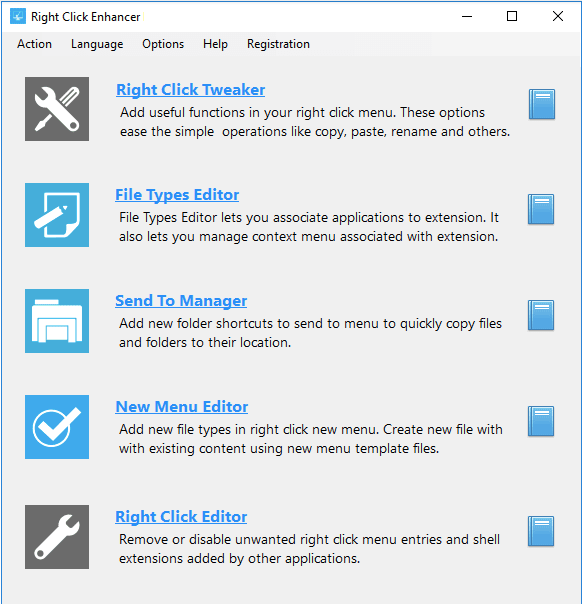
As the name entails, it provides all the essential tools for optimizing your right-click menus in a couple of clicks. Unlike mainstream context menu editors for Windows 10, Right-Click Enhancer helps users with time-saving hacks to edit and manage multiple context menus with ease.
It certainly provides full control over modifying the items in right-click menus. For instance, you can add commands to copy or move a file to a specific folder. You can even add the option to encrypt or copy the content to Clipboard, open items in Notepad & so on.
Benefits: Right-Click Enhancer
- The context menu manager comes with a simple and modern-looking UI.
- Allows you to add entries like God Mode or Control Panel of Windows 7 & XP.
- It also includes an extensive help file that can be consulted at any time.
- It’s an effortless portable program to edit right-click menus, chosen by a lot of inexperienced computer users.
11. Lammer Context Menu
- Latest Version:1.0.3.12
- Compatibility: Windows, Windows XP, Windows Vista, Windows 7
- Pricing: Freeware
- Rating: 4.0

With functions including copying file or folder paths, starting the Windows Explorer or Command Prompt window at the current position, and batch renaming files, Lammer Context Menu is one of the most remarkable tools.
Lammer Context Menu has many applications that can assist with a variety of file operations and management activities. The helpful batch file renamer enables you to alter the names of multiple files at once in a simple manner.
Features:
- Context menus become extremely useful.
- Menus can be customized in a variety of ways.
- Renaming many files at the same time is possible.
- Windows XP and later are supported.
12. CMenu
- Latest Version: 1.0
- Compatibility: Windows, Windows XP, Windows Vista, Windows 7 /8/10
- Pricing: Freeware
- Rating: 3.8

CMenu is a lightweight Windows software that adds a few extra options to the Windows Context Menu. Several aspects contribute to the app’s greatness, one of which is its simplicity, as all of the accessible options are grouped together in the main window, with no other settings to fiddle with.
The program is simple to use and can be used without technical skills. With this application, you can add additional items to the Windows context menu. In a single right click copy or move a file or folder.
Features:
- It enables you to determine which context menu items should be loaded.
- It’s incredibly basic and straightforward to use.
- This software is both light and portable.
- It works with all versions of Windows; however, Windows 7 requires administrative privileges.
13. FileMenu Tools
- Latest Version: 7.8.4
- Compatibility: Windows, Windows XP, Windows Vista, Windows 7 /8/10
- Pricing: Freeware
- Rating: 3.6

FileMenu Tools is another free Context Menu Editor program for creating and deleting context menu entries. These tools are compatible with Windows XP and higher, and there are portable and installer versions available.
Features:
- It is a light utility that does not place undue strain on your system’s resources.
- With a few simple clicks, you can add, organize, and delete various right-click menu commands.
- The user interface is based on a responsive window with a regular layout.
- General properties such as menu text, icons, arguments, file extensions, folders, discs, and more can be reset.
14. Glary Utilities
- Latest Version:5.178
- Compatibility: Windows XP, Vista, Windows 7, 8, 10, 11
- Pricing: 19.97$
- Rating: 3.4
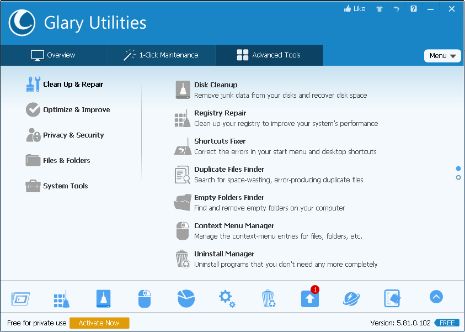
Glary Utilities is one of the best Context Menu Editor programs for editing context menus. This feature-rich program is used to optimize and improve the system’s performance. Registry repair, Disk cleanup, and junk-file removal capabilities are all included in the package, which is normal fare for tune-up apps.
Features:
- Run a scan to see if there are any issues with the system.
- It has backup and restore capabilities.
- The Startup Manager and File Shredder programs are included.
- Provides a simple interface for disabling or adding entries with a right-click.
- It also offers garbage removal.
15. Moo0 Right Clicker
- Latest Version: 1.56
- Compatibility: Windows XP/Vista/7/8.1/10 (both 32-bit and 64-bit)
- Pricing: 30 days free trial
- Rating: 3.0

This is another free Context Menu Editor program that was created to improve the operation of your context menu. You may customize the look of your context menu with a variety of skins. It covers more than forty-six languages, so even if you don’t speak English, there’s a good chance your language will be included.
It includes features like duplicating the current Explorer window, moving/opening /copying to bookmarked folders, hiding default context menus, and more.
Features:
- You can restore the deactivated things shortly by using this app as the primary tool.
- With this software installed, you’ll be able to organize your Shell commands and context menu properly.
- This app provides excellent customer service and is available 24 hours a day, seven days a week.
- The right-click menu can be customized and changed in color.
Which Tool Will You Choose To Perform Right Click Menu Edits?
Our personal recommendation is CCleaner, as it assists users who have either no option or facing trouble in disabling or removing stubborn entries from the right-click menus, which other competitor programs may lack. Additionally, it features a variety of tools to perform complete system cleanup and optimization to keep your machine in good shape.
Do you know any other popular and effective tool to perform right-click menu edits? Let us know your suggestions in the comments section below!
Frequently Asked Questions: Context Menu Editor
Q1. How do I modify a context menu?
You can either take the help of Windows Registry Editor or Best Context Menu Manager to easily add, remove, enable, or disable right-click menus.
Q2. How do I edit the context menu in Windows 11?
To edit right-click menus on Windows 11, here’s what you need to do:
- Launch CCleaner on your PC.
- Navigate to the Tools module and head toward the Context Menu tab.
- Simply, disable or delete the entries according to your choice.
Q3. How do I disable something from the context menu?
Take the help of a reliable context menu manager like ShellMenuView to enable or disable something from the right-click menus.
- Launch the context menu editor for Windows 10.
- Browse the list of items and select the context menu you wish to remove.
- Click on the red-light button, located at the top-left corner of the screen to disable the item.
Q4. How do I edit the context menu in Windows 10?
If you want to learn how to edit right-click menu items on Windows 10 using the manual method, here’s what you need to do:
- Launch Windows Registry Editor.
- Navigate to the path: HKEY_CLASSES_ROOT\*\shellex\ContextMenuHandlers
- A series of keys related to the existing menu entries.
- To remove an entry, simply right-click on the same and choose the Delete option.
- Adding entries is a tedious process. Hence, you need to know the right parameters for every item you would like to add.
Also Read