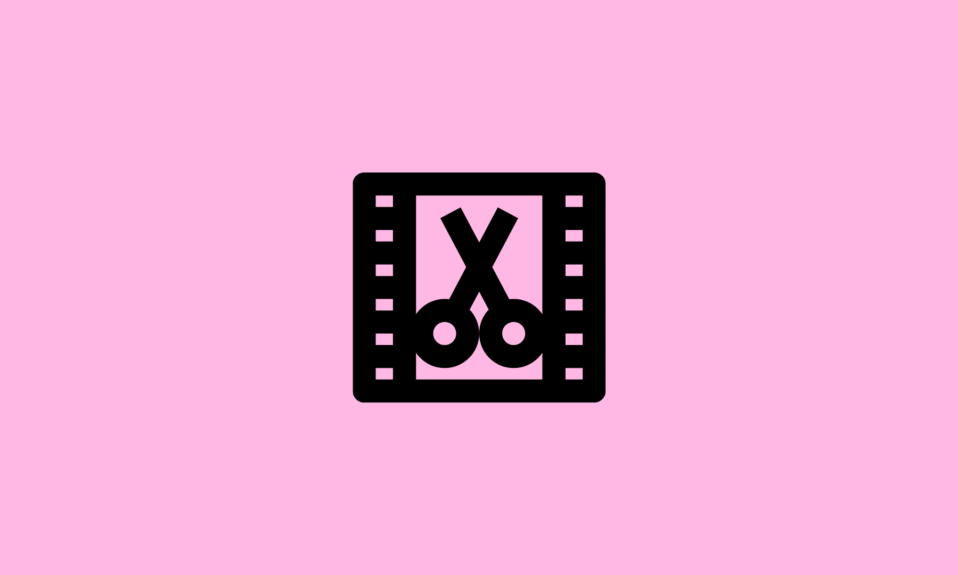Making your own icons doesn’t necessarily require advanced designing skills or graphic designing software, as you can take the help of the BEST icon editor software for Windows PC/Laptop.
Icons are versatile & visually appealing elements that can be used for a variety of stuff. Ranging from brand logos, infographics, presentations, designing prototypes for websites, and other visual communication means, Icons are used everywhere. The good part is,
These icon-editing programs are highly utilized by freelancers, marketers, entrepreneurs, and others to create custom icons and illustrations and use them as Windows icons, branding, and for work-related projects.
Based on user’s needs and preferences, we’ve listed out the Best Free Icon Editor Software for Windows with their features set, that are currently ruling the market. Go through them and do not forget to share your favorite one(s) with us in the comments section below!
- Iconion icon editor
- IcoFX
- Junior Icon Editor
- IconDeveloper By Stardock
- SimplyIcon
- ZamZar
- reaConverter
- Pixillion Image Converter
- WebPConv
- Chasys Draw IES
7 Best Icon Editors for Windows 11, 10, 8, 7 PC
Read the following to see what features these free icon editing tools have to offer:
1. Iconion Icon Generator
Iconion Icon Editor is one of the most popular and highly utilized software that can help you craft professional-looking icons without any hassles. The application comes loaded with easy-to-understand tutorials that help users to learn the step-by-step process of making icons.
Using this best icon editor software, you can easily create and edit flat icons, long-shadow icons, iOS icons, custom social media icons, and more.
Highlights: Iconion
- It supports infinite scalability.
- Highly-customizable tool to easily change icon color, size, border, gradient etc.
- Provides tons of icon templates & font options to craft beautiful styles.
- Easy-to-navigate interface for making fantastic icons in a couple of clicks.
- Ability to convert selected vector graphics into BMP, JPG, PNG file formats.
2. IcoFX

Next on our list of Best Free Icon Editors is the award-winning IcoFX. The application is a one-stop solution, designed for crafting, extracting and editing icons in a few clicks. IcoFX is equipped with more than 40 effects that allow users to create visually appealing designs in no time.
Using the icon editing program, you can even convert your favorite photos into icons or vice-versa. The tool is highly utilized if you want to create a favicon for your website or blog.
Highlights: IcoFX
- Advanced image editor with a multitude of brushes, effects, blending modes & more.
- Supports popular file formats like BMP, PNG, JPG, SVG, TIF, GIF & more.
- Supports crafting static and animated cursors also.
- Possess batch processing capability to create, convert, extract, and export icons.
- Ability to convert your Macintosh icons to Windows icons and vice versa.
3. Junior Icon Editor
Next on our list of Best Free Icon Editor Software for Windows (2022) is Junior Icon Editor. The tool offers an extensive range of free icons that you can use to customize and craft a new one.
With Junior Icon Editor, you can take advantage of tons of editing options like image checker, skew, merge, resize, adjust text and more. Similar to Iconion, it even offers a simple and elegant user interface that makes designing & customizing icons a hassle-free process.
Highlights: Junior Icon Editor
- Provides you the opportunity to make & edit icons in color depths up to 16 million.
- Transform your favorite pics to icons using tools like pen, airbrush, curve tools, etc.
- Support for transparency effects comes with this icon editor software.
- Supports older OS versions like Windows XP, Vista, 7, 8.
- You certainly don’t need any design skills to craft & customize icons.
4. IconDeveloper By Stardock
The application is specifically designed for creating, editing, converting and customizing icons for your Windows desktop. The icon editor software provides seamless support for all Windows icon formats and you can just get started with the tool without any hiccups.
Using the software, you can easily turn existing pictures into Windows icons & modify them by resizing, adjusting colors and more.
Highlights: IconDeveloper By Stardock
- The icon editor software works extremely fast and is easy to use.
- Ability to create your own Windows icons from scratch.
- Easily convert your favorite pictures into an icon.
- Export option to convert any icon back to PNG or BMP.
- Highly compatible with Windows 10, 8.1, and 7 OS versions.
5. SimplyIcon
Our list of Best Free Icon Editor Software is certainly incomplete without mentioning SimplyIcon, designed and developed by SmoothDraw. Just like Iconion, this program is also loaded with easy-to-understand tutorials that make you learn how to make Illustrator icons for your personal and professional needs.
With SimplyIcon, you have the opportunity to change the shape, size and transparency of icons. Additionally, you can even choose between different file formats if you are going to create some text or graphics with it.
Highlights: SimplyIcon
- Comes with an extensive library of 400+ icons to choose from.
- Supports drag & drop functionality to ease the process of designing icons.
- Allows you to craft icons in various sizes according to your needs.
- Easy-to-use interface, suitable for both novice & pro users.
6. Inkscape
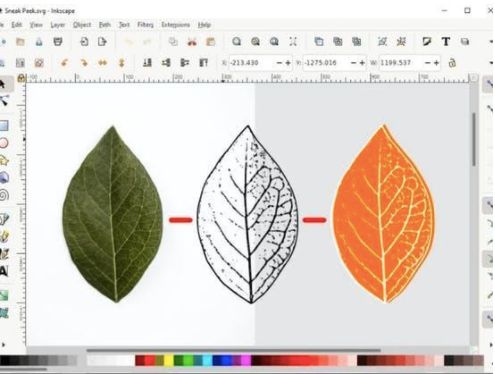
Talking about the best free icon editor software and not mentioning Inkscape is certainly not possible. The application is a complete package of flexible drawing tools, powerful text tools, shape tools, clone tools, calligraphy tools and more.
Additionally, it is compatible with a wide range of file formats, so that you can save, share and use icons anywhere you like. Choose Inkscape, if you are looking forward to creating professional-looking icons in a couple of clicks.
Highlights: Inkscape
- Powerful multi-line and writing tools.
- Tons of fonts to customize and enhance your icon creation process.
- Huge selection of colours and tools to add a gradient, stroke, and other effects.
- Allows you to adjust kerning, letter, and line spacing.
- Loaded with tutorials to help you learn the step-by-step process of creating icons.
7. Krita

Krita is one of the best free icon editors, packed with a comprehensive set of editing tools to produce professional-looking results. Be it a novice or advanced user, you can easily use the tool, as it provides step-by-step instructions for all the operations.
Besides crafting gorgeous icons, Krita allows you to customize the icons with brush, shape, and filter engine so that you can get results according to your needs and preferences. Just like premium editing software, Krita also offers layer management, PSD support, HDR painting, and more.
Highlights: Krita
- Clean and straightforward interface, making it suitable for both novice & pro users.
- Supports simple and powerful 2D Animation as well.
- Built-in vector tools to create comic panels as well.
- Offers over 100 professionally made brushes.
- Supports dark and light color themes.
8. IconsFlow
Last but not least in consideration, our Best Free Icon Editor Software had to include IconsFlow. The program provides seamless support for popular file formats like SVG, ICO, PNG, and more. It provides several tools to create custom icons in a few clicks that can be used in websites, applications, presentations, and more.
You can find all the essential tools for customizing icons using color changers, adding gradient effects, managing size, and more.
Highlights: IconsFlow
- Adds new icons & trendy styles every week, so that you never run out of ideas.
- Pick a background play with different styles to create spectacular icons.
- Ability to create hundreds of multiple icons in a few moments.
- Manage inner or deep shadows to create classy icons and logos.
- Equipped with plenty of categories with different elements to create & edit icons.
These were the most popular and effective Icon Editor Software for Windows and other OS versions. Try them and let us know which one worked for you the best!
Conclusion
The best icon editor software offers versatile tools for creating and customizing icons with precision and creativity. Whether for designing app icons, website favicons, or desktop shortcuts, these programs provide intuitive interfaces and robust features like layering, effects, and export options. Choosing the right icon editor depends on specific needs, such as simplicity for beginners or advanced capabilities for professional designers, ensuring high-quality and visually appealing icons tailored to diverse applications.
FAQs On Best Icon Editor Software
Q1. What is the best program to create icons?
Iconion Icon Generator is one of the most popular and highly utilized software that can help you craft professional-looking icons without any hassles. The application comes loaded with easy-to-understand tutorials that help users learn the step-by-step process of making icons.
Q2. How can I edit an icon?
You can use any of the best free icon editor software mentioned above and upload the existing image or icon you wish to edit. Use the tools to customize it and you are done!
Q3. Where can I create free icons?
Take the help of Best Free Icon Editors like Iconion, SimplyIcon, Junior Icon Editor or IcoFX to create free icons in a couple of minutes. All these tools offer templates and tools to make icons from scratch.
Q4. How do I create an icon?
Well, using Adobe Illustrator you an easily create a custom icon on Windows 10:
- Install Adobe Illustrator.
- Navigate to the File tab and choose the New option.
- Set the Pixels & Width/height according to your needs and hit the Create button.
- Start crafting the icon using the available tools.
- Once you are satisfied, click on the File tab and hit the Export button.
- Set the file format and save the file!
Also Read