iTunes is undoubtedly one of the greatest applications of music lovers out there. All thanks to its potential to easily get synced on nearly all your devices and the ability to create playlists. But with great benefits, there comes certain downsides as well. One such common problem with iTunes is duplicate songs and albums. Things can get cumbersome when these duplicate audios get played in loop, messing up your favourite playlist and also occupying a dedicated amount of space on your respective devices.
Hence, you must delete duplicates in iTunes as soon as possible to reclaim unnecessary occupied space and ease the overall music experience. In this blog post, we’ll take a look at the most effective methods to delete duplicates in iTunes all at once! But first, let’s understand. . .
How Do Duplicate Songs Are Created In iTunes?
Here’re the most common reasons for iTunes creating duplicate items are listed down:
- The same set of songs are imported twice.
- Syncing problems may cause iTunes to have duplicate songs.
- You may have a music item that’s copied in multiple folders.
Whatever be the reason, multiple methods can help you to delete exact duplicates in iTunes. So, let’s check them out!
How To Delete Duplicate Songs In iTunes On PC
We are listing out both manual and automatic ways to find and delete duplicate audios in iTunes.
METHOD 1 = Use The Built-In Option For Finding Identical Tracks
This is what you need to do to find and delete duplicates in iTunes manually:
Note: Make sure you have a backup of all your files from iTunes and Music app, so that you don’t lose track of any important data during the duplicate cleaning process.
Step 1 = Before starting, make sure you exclude everything that’s not downloaded on your Mac.
Step 2 = In iTunes > select View from the Menu bar > Only downloaded music.
Step 3 = Now you are all set to explore duplicate music from iTunes.
- Launch the App and click on the File tab.
- Navigate to the Library option and choose the Show Duplicate Items option.
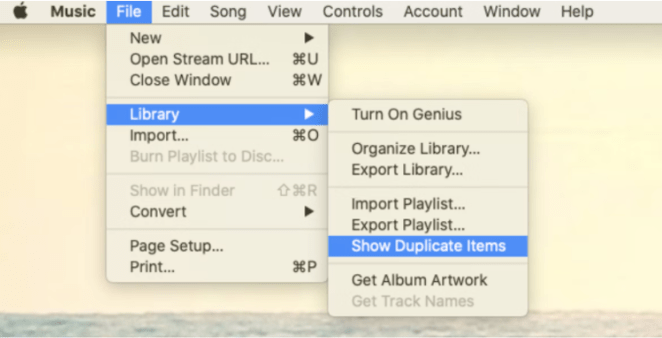
Step 4 = Now you can sort the results by Name. This will show all the duplicate songs or by Album.
At this point, you should see a list of songs that iTunes has identified as duplicates. Simply, browse the list to select and clean duplicate items in iTunes.
Alternatively, you can also rely on another feature to display songs that are exactly the same. For this, you need to launch the iTunes app > go to the File tab from Menu > Library > simply Hold down Option.
Now, see how Show Duplicate Items will change to Show Exact Duplicate Items and click it. This way you will be able to find and delete exact duplicates in iTunes easily!
METHOD 2 = Delete Duplicates In iTunes Using Gemini Tool
This is probably one of the fastest ways to delete duplicates in iTunes without putting in much effort and in a couple of clicks.
We recommend our users get help from an automated solution – Gemini, which is a pretty nifty and powerful duplicate file finder tool to scan any folder stored on your Mac and get rid of all the clone files in no time.
To use Gemini for finding and deleting duplicate songs in iTunes, this is what you need to do:
STEP 1 = Launch the Gemini application on your MacBook.
STEP 2 = Drop your iTunes folder right onto the main screen of the Gemini dashboard.
STEP 3 = Now, click on the Scan for Duplicates button.
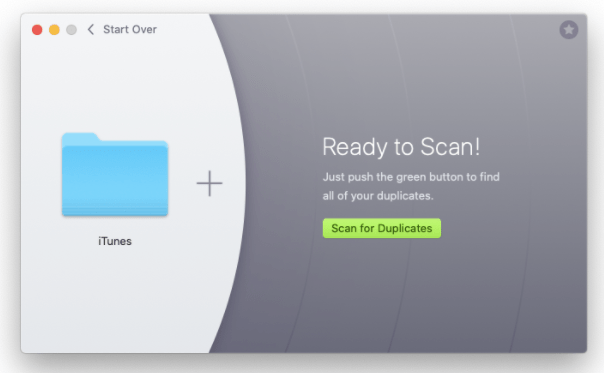
As soon as the scanning process gets completed, simply review the detected duplicates and select the ones you wish to delete. After that, simply hit the Remove button.
METHOD 3 = Mass Delete Duplicates In iTunes With The Help Of Easy Duplicate Finder
One of the most prominent ways to mass delete duplicates in iTunes is through using a dedicated tool like Easy Duplicate Finder. The application holds the potential to quickly clean up and organize a wide collection of music library and other multimedia files in a couple of minutes.
It offers a custom music comparison method that ensures accurate duplicate songs detection, all thanks to BASS audio fingerprint technology used by the duplicate song finder tool.
This is how to delete duplicate songs in iTunes using Easy Duplicate Finder:
STEP 1 = Launch Easy Duplicate Finder on your Mac.
STEP 2 = Now drag and drop folders you wish to scan for duplicate songs. Alternatively, you can also use the Explorer-like pane to browse to the folders you wish to deduplicate. Hit the Add button!
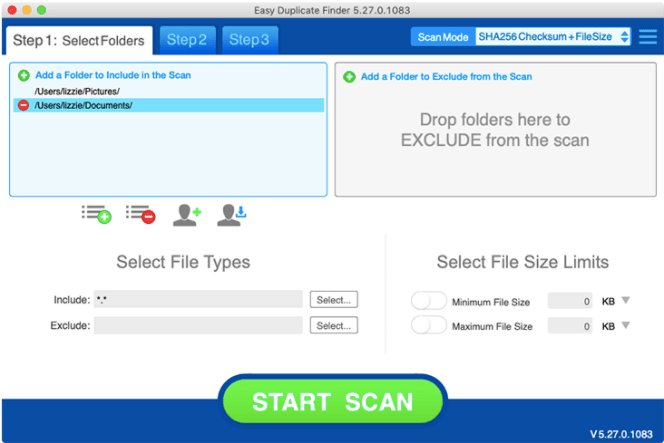
STEP 3 = You have multiple options to configure settings to ensure precise duplicate detection.

STEP 4 = Proceed with the scanning process and within a few minutes. You will be displayed with all the clone files according to your set needs and preferences.

STEP 5 = At this point, you need to select the files you wish to deduplicate and click on the Selection Processing. Now you have the ability to move the duplicate items to either Recycle Bin or remove them permanently.
Not only this, Easy Duplicate Finder also helps users to Undo the actions performed by the program.
METHOD 4 = Use Tune Sweeper 4 To Delete Duplicate Songs In iTunes Automatically For Free
Well, if you are wondering how to delete duplicates in iTunes all at once, get help from none other than Tune Sweeper 4. The application is compatible with both Windows and Mac Operating Systems.
Using it, one can easily detect exact songs based on your preferred search criteria such as matching track names, artists and more. It is undoubtedly one of the most popular iTunes duplicate removers one can try using to instantly select and delete duplicates in iTunes.
Follow the instructions listed below to learn how it works:
STEP 1 = Install and launch the latest version of Tune Sweeper on your MacBook.
STEP 2 = From the main screen, hit the Search For Duplicates option.
STEP 3 = Once the scanning process is completed, Tune Sweeper will search all the duplicate tracks. You even have multiple options to set the preferences to automate the entire process, get precise results and completely deduplicate your iTunes Library.

STEP 4 = As soon as the detected duplicates appear, select the clone files you wish to delete and hit the Remove Duplicates option.
Tune Sweeper is a top-notch option to mass delete duplicates in iTunes without investing much time and effort.
Frequently Asked Questions:
Q1. How to mass delete duplicates in iTunes 2022?
Well, taking help of a professional iTunes Duplicate Remover tool like Gemini, Easy Duplicate Finder and Tune Sweeper is probably one of the best ways to find and delete duplicate tracks in bulk.
Q2. How to remove duplicates in iTunes on Windows 10 PC?
Well, if you were eagerly searching for how to delete duplicate songs in iTunes on PC, your hunt ends right here. Just follow the instructions mentioned below to learn the tactic:
- Launch iTunes app on your PC.
- Navigate to the Search bar, located on the top-right corner of the screen.
- Now type search criteria for the item you wish to detect.
- As soon as you type, iTunes will display a list of items that matches the criteria you’ve entered.
- Next, you need to choose where you would like to search for the duplicate tracks. Be it in the Library or All Apple Music and hit the Enter button.
- At this step, you need to select all the duplicate items. Hit the Delete button!
Q3. How to show duplicate items greyed out in iTunes?
To ensure you don’t encounter the greyed-out error, here’s what you need to do:
- Use the iTunes 11.0.1 or above version.
- Enable the Menu bar with CTRL + B if needed.
Q4. How to delete duplicate songs in the music library?
This is what you need to do to find and delete exact duplicates in iTunes:
- While the iTunes app is open, navigate to the File tab.
- Choose the Library option.
- Now hold down the Option key and select Show Exact Duplicate Items from the drop-down menu.
- As soon as the list of duplicate tracks appears on your screen. Select them and hit the Delete button!
Also Read





