If are you looking for ways to delete multiple photos on Instagram then you are in the right place. Instagram does not allow you to delete more than one photo at once. You will have to delete every photo one by one to do so. But what many people want to find out is an option to delete multiple photos on Instagram altogether. However, to the amazement of many, there are no such shortcut buttons that you can just tap and delete multiple photos together.
It is though not an impossible task and many are deleting multiple photos and posts in no time easily. If you too want to delete your old, not-so-favorite, or famous posts, you can then follow these few options as given below.
How to Delete Multiple Photos on Instagram
Here are the ways that you can use to delete old photos and posts from Instagram.
1. Archiving Instagram posts instead of deleting multiple photos
Archiving Instagram posts is easier and safer than deleting multiple photos on Instagram. What if you realize, you should have retained a post after deleting it? Instead of deleting it, if you archive it, you can retrieve it later at any point in time whenever you want.
To archive an Instagram post, you must simply follow a few steps.
1. Choose the post you want to archive.
2. From the upper right corner of the post, click on the three dots.
3. Choose the Archive tab next only to the Delete tab to archive the post.

4. Once archived, you can check the Archive folder for it, and even unarchive it whenever you want.
The fact that there are no mass archive tabs baffles many, but Instagram does not provide that option.
However, some third-party apps can be used to archive photos in bulks.
2. Delete a hashtag for deleting multiple photos
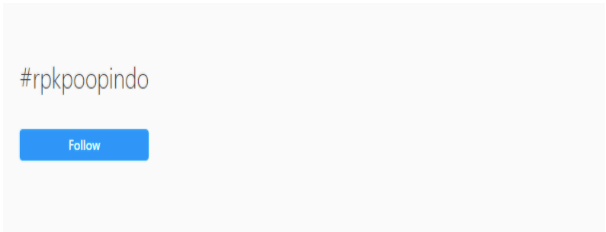
Sometimes, if you are in luck, you can delete multiple photos on Instagram under a certain hashtag. But, it means, you must have added the hashtag to all those photos.
What if you have not added the hashtag earlier to your photos?
You can add it now, just when you decide to delete them.
Let’s say you want to delete fifteen photos. Separately go to each one and add the hashtag. Once done, you will easily be able to search all your photos under the same hashtag. Delete the hashtag and all your fifteen photos can be deleted at a shot.
3. Creating a New Instagram Account by using the Same Username
Now, if there are more than 100 photos you want to delete, what do you do then? In this case, just delete your account to delete multiple photos on Instagram all at once. However, on the downside, you will lose all your followers and chances are, your new account might take some time to gain new followers.
But it’s an exciting option if you are planning to get rid of all the photos all at once.
However, Instagram won’t let you use the same username immediately. One needs to wait for almost two weeks between deleting the old account and creating a new one to use the same old username.
How do you delete your old account? Even if you know, let’s revise the steps to quickly delete multiple photos from your Instagram account.
1. Open your Instagram profile by logging into your account.

2. Once you have logged into your account, you must move to your profile page.
3. From the profile page, visit the Delete your Account page using a mobile browser or your computer.
4. Choose an option to specify the reason for deleting your account from the drop-down list available.
5. Once you have chosen a reason to delete your account, only then can you see the tab to permanently delete the account.
6. Press the delete tab which has the word delete followed by the username.
4. Mass deletion through other third-party apps
Other third-party apps also can help delete multiple photos on Instagram but other third-party apps must be used with caution. Several third-party apps have already been removed from the Google Play store. Earlier, with just one search in Google, you could spot your favorite third-party app for mass deleting Instagram posts, but now this method of searching is not possible. If you wish to find out which of these third-party apps work, you can check the list given below.
Cleaner for Instagram
1. Download the app from the link and then login to the app via your IG username and password.
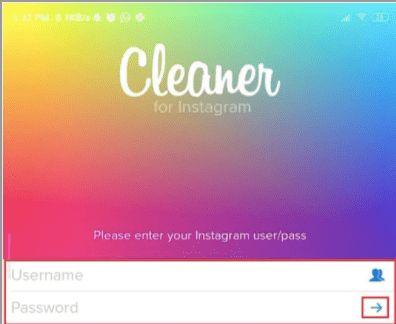
2. Go to the Media option available at the bottom.

3. Choose the posts you want to mass delete then click on the circular button option after selecting them.

4. Now tap on the delete button to delete selected multiple Instagram pictures.
5. A message will appear on the screen to ask for confirmation, then tap on the Start Now option.
Conclusion
In conclusion, deleting multiple photos on Instagram provides users with a streamlined way to manage their content. Utilizing the app’s native features such as the “Select Multiple” option simplifies the process, allowing for efficient deletion of unwanted photos. Alternatively, third-party applications offer additional functionalities for batch-deleting photos.
Regardless of the method chosen, exercising caution and double-checking selections ensures only intended content is removed, enhancing users’ control over their Instagram profiles and content management.
FAQs
How do you delete multiple pictures at once on Instagram?
Either use a third-party app to mass delete the photos from your Instagram account. You can also have various other options as specified or suggested in the above blog.
Can you delete a single Instagram photo from a post with multiple images?
From the multitude of images in a carousel post, go to the edit option for the images. Once you are there, choose the image from the multiple photos that you want to remove. Click on the delete option and remove the image.
How do I delete multiple photos at once?
Other than third-party apps, you can use the several options listed above to delete multiple images of your choice.
How do you delete multiple pictures on Instagram on a laptop?
Deleting multiple pictures from Instagram is not a task that can be achieved easily since there are no specific tabs for it. Either you need to painstakingly delete one image at a time or you must use the options as provided in the post to delete the Instagram images.
Also Read

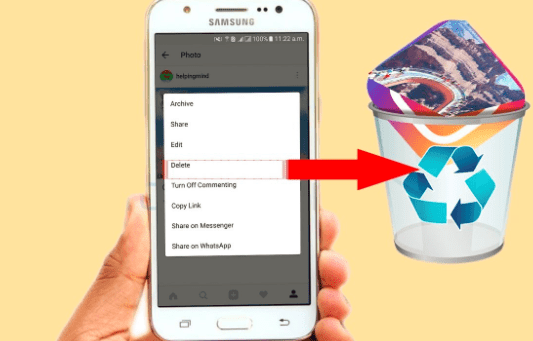




Very informative. Social media is really good when used right.