If you have landed on this page then it means that you are looking for the methods to download Intel HD Graphics Control Panel on Windows 10/11. The main agenda of this program is to adjust or monitor the settings of the Intel graphics adapter of your system. You can download the Intel HD Graphics control panel either manually or by using a third-party tool for automatically downloading the control panel.
In this blog, there are methods in detail so that you will not find any difficulty in following the steps. Choose the most appropriate method which you can easily follow and successfully download Intel HD Graphics Control Panel on your Windows PC. So, without any further delay let’s start with the article.
3 Ways to Download Intel HD Graphics Control Panel on Windows PC
Method 1: Download Intel HD Graphics Drivers through the Official Website
Drivers play an important role in establishing communication between your PC and the hardware. If they are outdated or missing then it stops working properly and causes several issues. To avoid these problems you should keep your system drivers always updated.
One of the best ways to download intel HD Graphics driver for 11, 10 PC is by visiting its official website. This is the safest way and downloads the most recent driver version.
1. For this visit the official website and choose the support option from the top menu.
2. Click on the download center. When you are asked to select the product click on Graphics.
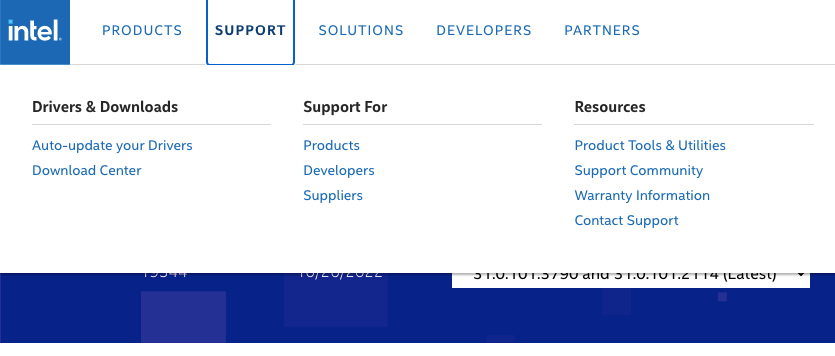
3. Then click on Intel HD Graphics Family.
4. Choose your Intel HD Graphics card and click on the download option.
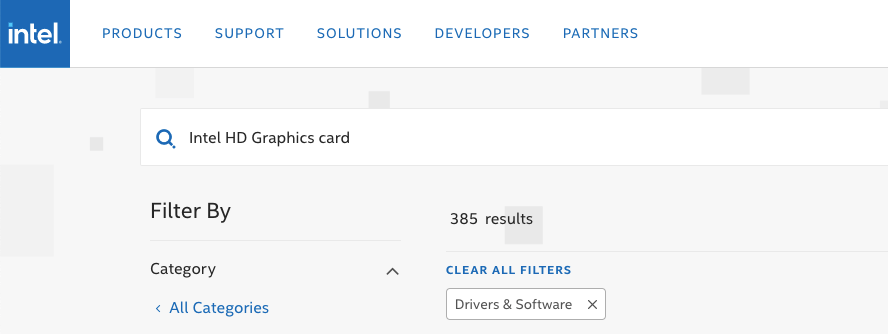
5. Double-click on the downloaded executable file and follow the on-screen instructions to complete the driver updating process.
6. When the process ends restart your PC.
Now, your Graphics drivers are successfully installed on your PC and along with it, Intel HD Graphics Control Panel will also be installed.
So, if you don’t want to manually update the drivers then go for the automatic method.
Method 2: Download Intel HD Graphics Driver via Driver Booster
If you don’t have technical skills and also have less time then use the third-party tool to update the Intel HD Graphics Driver. Driver Booster is one of the best Driver updater tools which helps you update outdated system drivers. It will not only install the latest updates but also fixes other system issues. It helps you to boost your system performance.
Follow the given below steps to use Driver Booster to update Intel HD Graphics Driver for Windows 10 and 11 PC.
1. Firstly, download and install the Driver Booster on your PC.
2. After that launch it and click on the scan option.
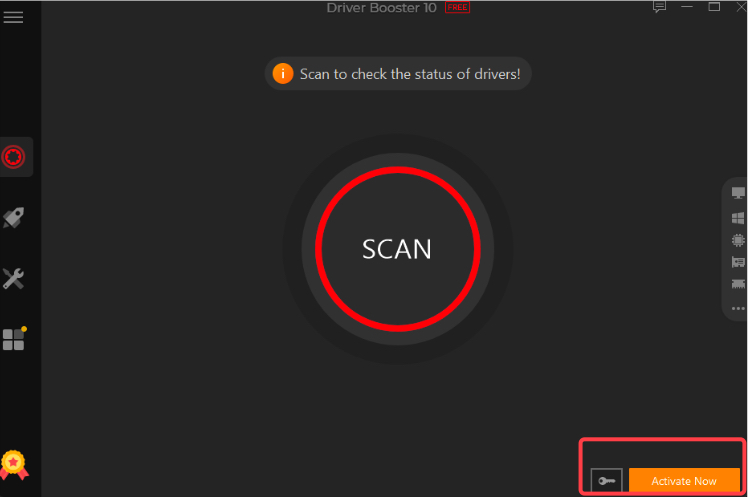
3. It will take a few minutes to scan for outdated, missing, and corrupted drivers of your PC and present a list on your computer screen.
4. Look for the Intel Graphics driver and clock on the update option.
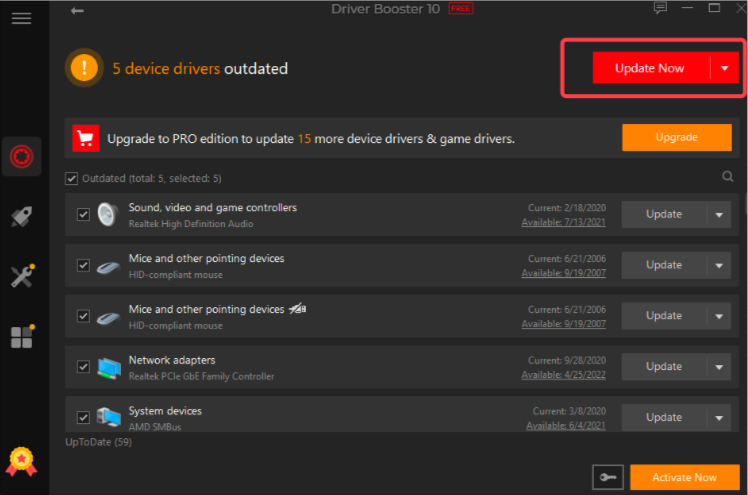
5. If you desire to update all the other pending drivers then tap on the update all option to update all the drivers at once.
6. At last, restart your PC.
Method 3: Manually download Intel HD Graphics Control Panel
If the Intel Graphics Control panel is missing then you can use this method to fix the Intel HD Graphics control panel. Follow the given methods to execute this method:
1. Go to the start icon and type device manager in the search bar.
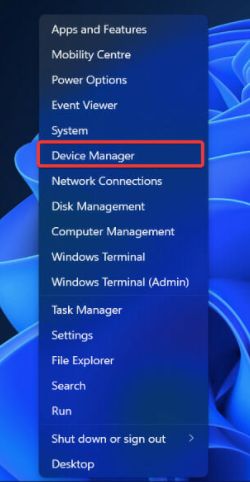
2. Then open Device Manager by clicking on the most appropriate option.
3. Locate the display adapters to expand the category and right click on the GPU driver and click on the update the driver.
4. Next, click on browse my computer for drivers.
5. Then click on let me pick from a list of available drivers on my computer.
6. Select the model number and click on next.
7. When the process ends, restart your PC and then check if the Intel Control panel works or not.
Conclusion
Above mentioned are the best ways to download the Intel HD Graphics control panel on your PC. Choose the best method which fits your need and you find ease in following the steps. I hope the article would be beneficial for you and provide you with adequate knowledge and make your work easier.
Also Read
How to Download & Install Epson L360 Printer Driver





