If you are experiencing issues with your computer’s motherboard, it could be due to a malfunctioning SM Bus Controller driver. The SM Bus Controller driver software is responsible for maintaining the temperature and voltage of the motherboard.
If this driver software is not installed correctly or is outdated, corrupted, or unrecognized by Windows, then you could experience a series of issues.
Therefore, it becomes extremely essential to keep the SM Bus Controller driver updated at all times. If you are unaware of how to download these drivers on Windows 11, 10, then here is a tutorial for you.
3 Ways to Download SM Bus Controller Driver for Windows 11, 10
Let us begin with the automatic method to update the SM Bus Controller driver program followed by the manual ways.
1. Download and Update driver using Driver Booster
Let us first know a bit more about the Driver Booster software by iObit followed by understanding how it works.
Driver Booster 10 is a free drive updating app which also offers a premium version and extra features along with it. Following are its key benefits and system requirements.
Features:
- Lightweight app
- Huge database with 6.5 million certified drivers
- Game boost feature
- Backup and restore data
- Updating drivers offline
- Fix no sound error, network error, bad resolution, and more.
System Requirements:
- Compatible with Windows 11/10/8.1/8/7/Vista/XP
- 1 GB of free disk space
- Screen resolution of 1024*768 and above
Update the SM Bus Controller driver with Driver Booster:
1. Download the latest version of the Driver Booster.
2. Run the setup file by double-clicking on it to install the app on your PC.
3. Now launch the app and click on the “Scan” button to initiate scanning for faulty drivers on your system.
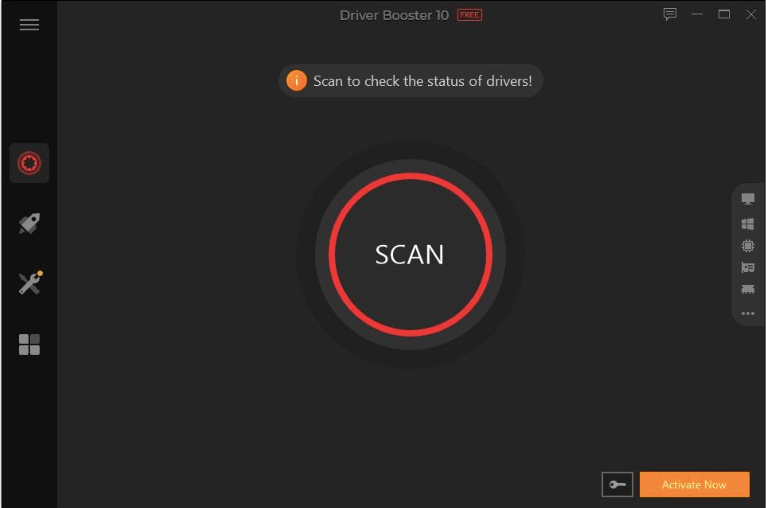
4. The app will pull the list of drivers that need to be updated after the quick scan.
5. Now click on the “Update Now” button to install the latest updates.
6. Ultimately, reboot your system once the new driver software are installed.
2. Manually Update the SM Bus Controller driver
Since SM Bus Controller is an in-built driver software directly regulating the motherboard’s function, it is recommended to install the latest version of the software directly from Intel’s website.
The manual process of updating the software can be tedious and time-consuming. However, having the right skills can solve the problem. Follow the below steps to manually update:
1. Visit Intels’ website and search for the corresponding drivers concerning your Windows OS version.
2. Then, click on the download link and further run the installation package.
3. Lastly, follow the on-screen prompts to complete the process of setup and installation.
4. Restart your PC to save the changes.
3. Update the SM Bus Controller driver via Device Manager
Updating the SM Bus controller driver software with Device Manager is easier than the manual method of updating. This is because Windows performs the task of installing the latest updates. Here are the steps for the same:
- Launch Device Manager by hitting Windows + X keys and choosing Device Manager from the context menu.
- Scroll down to find “Other devices” and click on it to expand the section.
- Next, right-click on the SM Bus Controller driver and click on the “Update Driver” option.

- Allow Windows to “Search for drivers automatically” by choosing the relevant option on the subsequent prompt.
- Finally, let Windows finish updating the driver program and end the process by restarting your system.
Concluding Note
Once you have downloaded and updated this driver software, you will no longer see a question mark or yellow exclamation mark in front of it in the Device Manager. Do subscribe to our blog and share your thoughts in the comments section.
Also Read






