If you are fed up with the USB driver issues and looking for an article that could help you in solving the issues then you are at the right platform. Most of the time when you connect USB devices to the PC it doesn’t recognize the device or fails to work. The error can be caused because of the outdated USB driver. To fix the issue you need to download and update USB drivers to work efficiently.
Update all Outdated USB Drivers in one click with Driver Booster
In this article, we will discuss some methods through which you can fix USB driver-related issues. Before going on the methods let’s discuss the various issues caused when your USB drivers are not working.
How to Update USB Drivers on Windows 10
1. Using Device Manager
The first method to download USB drivers on Windows 10 is using Device Manager. It is an inbuilt driver utility in Windows PC that helps in fixing driver-related issues. Following are some steps that you need to follow to install USB drivers:
1. First, open the Device Manager window by pressing the Windows + I keys.
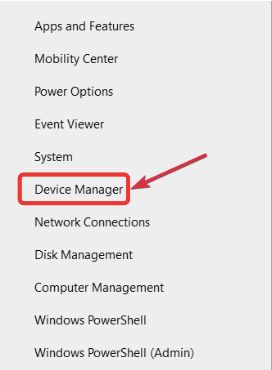
2. When you land on the Device Manager page, navigate to the Universal Serial Bus Controllers. Click on it to expand the category.
3. Now, right-click on the driver you want to update and select the update driver software option.
4. At last, click on Search automatically for Updated Driver Software that allows Windows to search for the latest driver automatically. And when Windows finds the latest driver it will download it to your PC.
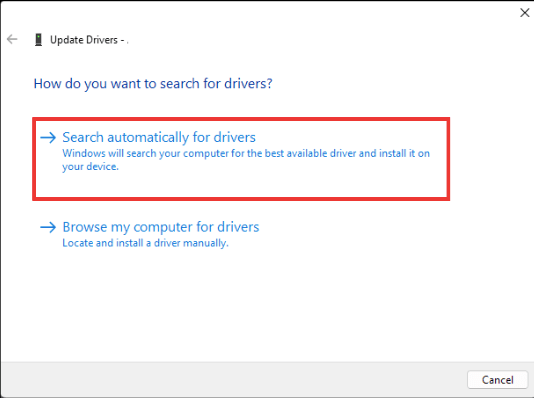
5. Now, restart your PC to check if you are still facing the error or not.
2. Reinstall the USB driver with Device Manager
You can also update USB drivers on Windows 10 by reinstalling the USB driver with Device Manager. Following are the steps to reinstall the USB drivers using Device Manager:
1. Go to the start icon and type Device Manager and click on it.
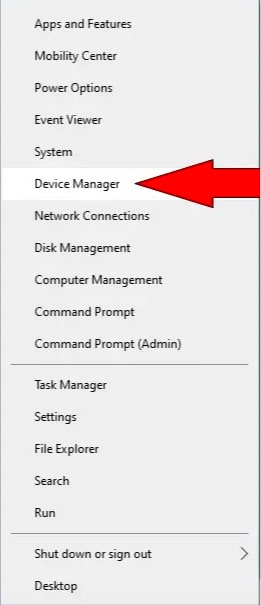
2. When you landed on the Device Manager page, click on Universal serial bus controllers to expand its category.
3. Now, right-click on the USB and click on uninstall device option.
4. On the next screen, click on the box stating “Delete the driver software for this device and click on “OK”.
5. Restart your PC when the uninstallation process completes.
3. Through Windows Update
The next method to download the USB drivers on Windows 10 is Windows update.
1. First, go to the Windows icon on the screen and click on settings to open the Windows Setting page or you can also press the Windows + I keys on the keyboard to directly open the settings page.
2. Now, go to the Update & security option and click on it.
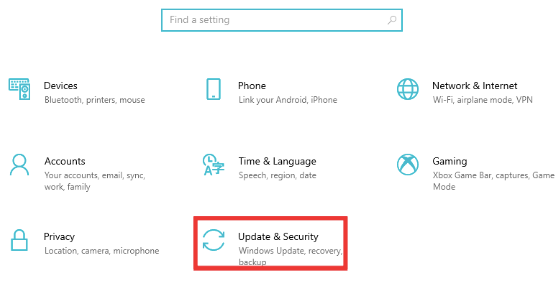
3. On the next page, click on Windows update now click on the check for updates option.
4. Now, Windows will automatically search for the latest updates and install the latest version of drivers of your PC.
5. At last, restart your PC to check the changes.
4. Using Driver Booster
Driver booster is free to use and it would help you install the correct drivers as wrong drivers can harm your PC. It takes only a few clicks to update the drivers automatically. It quickly scans the outdated, missing, or corrupted drivers of your PC and installs them to the newer version.
1. Firstly, you need to download the Driver Booster on your PC and install it properly.
2. Now, open the Driver Booster software.
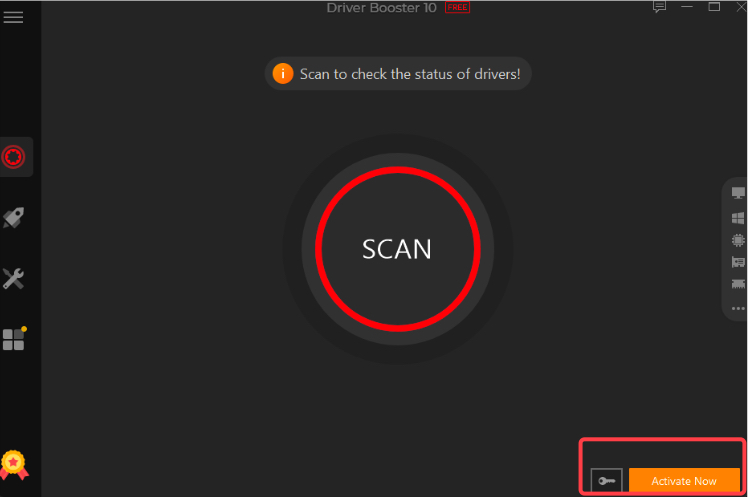
3. Now, click on the scan option on the Window. It will scan the outdated, missing, or corrupted drivers and bring a list in front of you.
4. Look for the USB drivers and click on the update option given next to it.
5. If you want to update all the outdated drivers then you can click on update all given below.
6. When the update process completes, restart your PC to see the changes.
How To Fix USB Device not working on Windows 10
If the USB device not working on Windows 10 you need to fix it quickly to use it properly. Here are some ways to fix the USB device problem:
1. Restart your Windows 10 PC
2. Make sure to turn on the USB device
3. Update Windows 10 operating system
4. Windows 10 has an in-built tool that detects errors and also corrects them. When you run the troubleshooting tool it will scan your device and if it requires any device drivers it will download them.
5. Check the USB cable if it is torn or damaged
6. Sometimes new and updated drivers can cause an error to your system so roll back to the previous version of the driver.
7. Disconnect the USB device and plugin again
8. The last option is to get a new USB device if it is still not working
9. Update the USB port driver
USB Driver Issues
The USB driver issues can be raised due to several reasons such as upgrading to the latest OS version, getting a new device, or outdated USB drivers. If the errors are causing due to USB drivers then you might face system crashes, yellow warning icons, etc.
When you plug the device into the USB port your device might not be recognized by the PC or if it recognizes the device then also fails to work. If you are facing these issues then surely you have a problem with USB drivers.
In this condition, you need to update USB drivers on Windows 10. There are many ways through which you can update and install USB drivers on your PC.
Conclusion
In conclusion, updating USB drivers on Windows is crucial for device compatibility and system stability. Following simple steps to download and update these drivers ensures seamless connectivity and optimal performance for USB-connected devices.
By keeping drivers up-to-date, users can prevent compatibility issues and enhance the functionality of USB-connected peripherals. Exploring these steps empowers users to maintain a reliable connection and ensure efficient performance for various USB devices on their Windows systems.
FAQs
How do I update my USB drivers?
Updating USB drivers are quite easy with Driver Booster. It is the driver updater software that is free and easy to use. It can quickly scan for outdated, missing or corrupted drivers and installs them to the latest versions. It will also update the USB drivers of your PC.
How do I find my USB drivers on Windows 10?
Follow some basic steps to find your USB drivers on Windows 10:
- Go to the start icon and type device manager in the type here to search bar.
- Now, right-click on USB Root Hub and choose Properties from the options.
- Now, select the Driver tab and select Update Driver.
- Choose to browse my computer for the driver software or let me pick from a list of available drivers on my computer.
How do I know if my USB drivers are up to date?
To check if the USB drivers are up to date or not follow the below steps:
- Firstly, go to the Windows icon and type update in the type here search bar.
- Click on the check for updates option.
- In the next window, click on the check for updates option.
- If there is any update available Windows will automatically download and install it.
Is it necessary to update USB drivers?
Yes, it is necessary to update the USB drivers. It plays a major role while plugging into the USB port. If the drivers are outdated the system will face major problems like it might not work properly and do not connect to the USB port and sometimes your system may also crash due to the outdated USB drivers. That is why it is essential to update your USB drivers regularly.






