Factory Reset is an extremely vital function for any device as it helps to restore the device to its original operating conditions by wiping out all user data.
If you are an Asus laptop user and want to reset your system, the F9 key is of utmost importance to you. Wondering why? Because that’s the key to initiating the factory reset process in your Asus laptop.
But what would you do if the F9 key is not functioning? How would you reset your PC then?
If you wish to know if there are any alternatives to fix factory reset Asus laptop F9 not working, then we bring three brilliant methods for you.
How To Fix Asus laptop F9 not working Issue
The detailed steps of the three methods to resolve the Asus laptop F9 key not working are outlined below.
1. Reset via the Installation Disc
To employ this method, ensure that you have a disk tray on your laptop. Below are the steps for this method.
1. Insert the installation disc in the disk tray and restart the laptop.
2. When the system is restarting, you need to quickly press the ESC key.
3. Further, choose the CD/DVD option and hit the Enter key.
4. Ultimately, click the “OK” button twice to initiate the process of factory reset and follow the on-screen instructions to complete the process.
2. Reset using the Windows Settings app
Another alternative to reset the laptop without the F9 key is to use the Reset option available through Windows Settings. Here are the steps for the same.
1. Press the Windows + I keys to launch the Settings app and then click the “Update & Security” section.
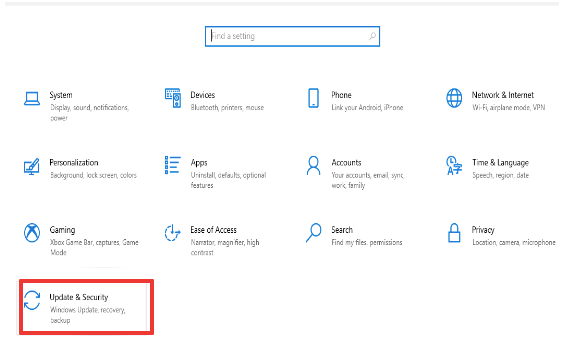
2. Go to the “Recovery” section from the left pane.
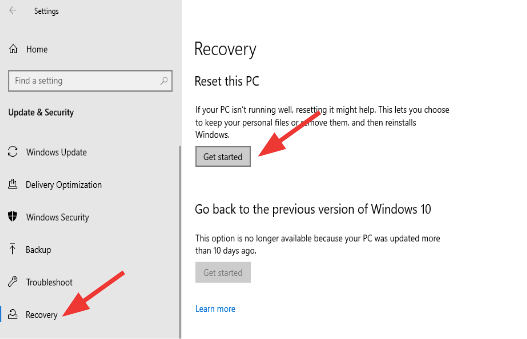
3. Now find the “Reset this PC” option on the right pane and click the “Get Started” button.
4. Now a new window will appear with two options – “Keep my files” and “Remove everything.” Choose the latter to perform a factory reset.
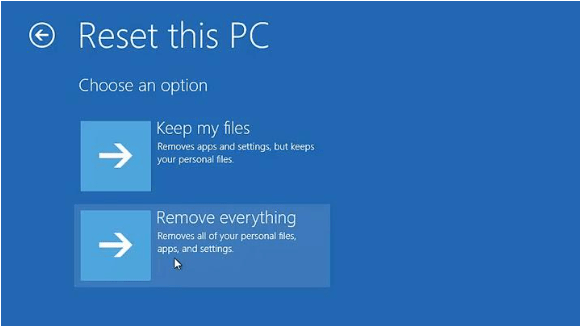
5. Select “Local Reinstall” in the next window.
6. Click “Change Settings” in the Additional Settings interface and toggle the switches of the relevant options.
7. After this, click the “Confirm” button and then click “Next.”
8. Finally, you can reset the system by clicking the “Reset” button.
3. Factory reset from the Windows Recovery Environment (WinRE)
Windows Recovery Environment (WinRE) is based on the Window Preinstallation Environment (Windows PE) and can be customized as per one’s requirements. It is a system recovery environment that comes in handy to troubleshoot common Windows errors and unbootable operating systems.
The below steps will enumerate the process of resetting the Asus laptop without the F9 key.
1. Go to the Windows Settings app and then head to the Update & Security segment followed by navigating to the Recovery segment.
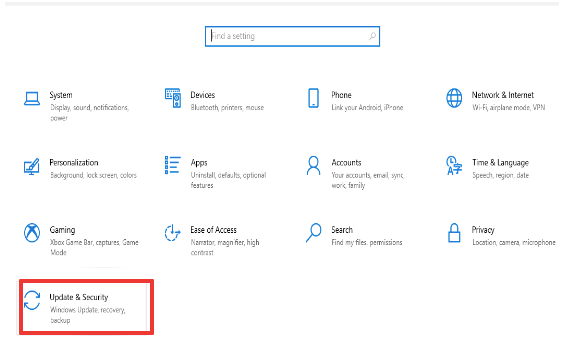
2. Under the “Advanced Startup” section, you will need to click the “Restart now” button.
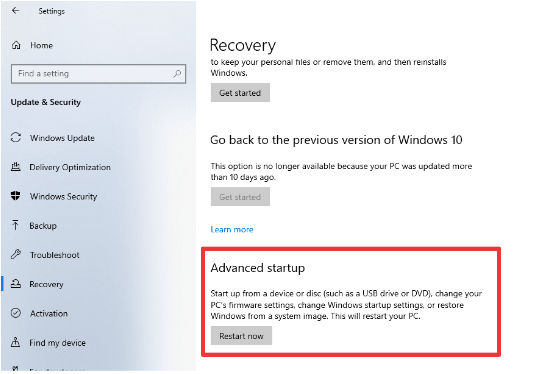
3. When you are clicking the “Restart now” button, ensure to choose the “Troubleshoot” button from the “Choose an option” window.
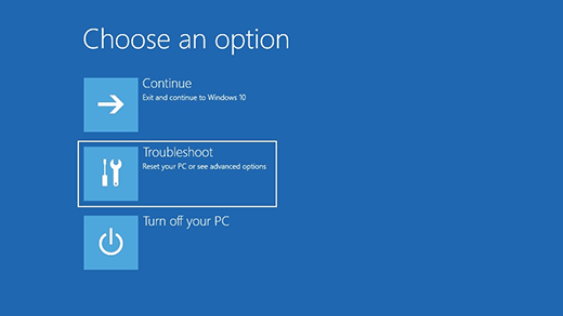
4. Under the “Troubleshoot” window, you will find the “Reset this PC” option which you have to click.
5. Next, two reset options will appear from which you have to click the “Remove everything” option to initiate a factory reset on your Asus machine.
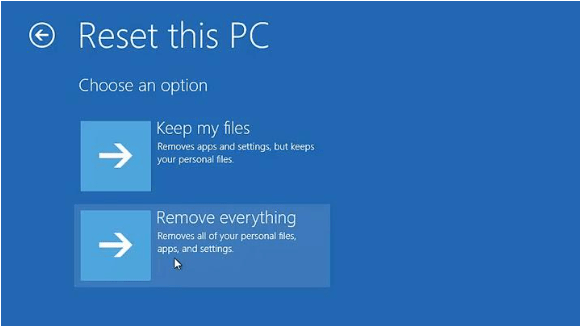
6. Choose the “Local reinstall” option on the next interface.
7. Finally, when prompted to clean the drives, you can choose the “Fully clean the drive” option from the two options that appear on the screen.
8. Ultimately, hit the “Reset” button to finalize the process.
If you are facing another issue like fixing C stage 2 on windows then read this blog.
Conclusion
With this, we are wrapping up the article on factory reset Asus laptop F9 not working. You can use the aforementioned methods to resolve the factory reset key not working on your Asus laptop. Do let us know if these methods seemed useful to you in the comments section and do subscribe to our blog for more updates.
FAQs
How do I factory reset my ASUS F9 laptop?
You can refer to the above article to know how to factory reset your Asus laptop if the F9 is not functioning.
How do I wipe my ASUS laptop back to factory settings?
There are alternative methods that allow you to reset your laptop from the Windows Settings app. Refer to the above blog to learn the steps in detail.
How do you factory reset a laptop that won’t reset?
You can factory reset the PC from the Settings app or from the login screen. Alternatively, you could also use the BIOS key to do so.
Also Read





