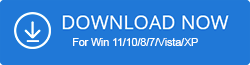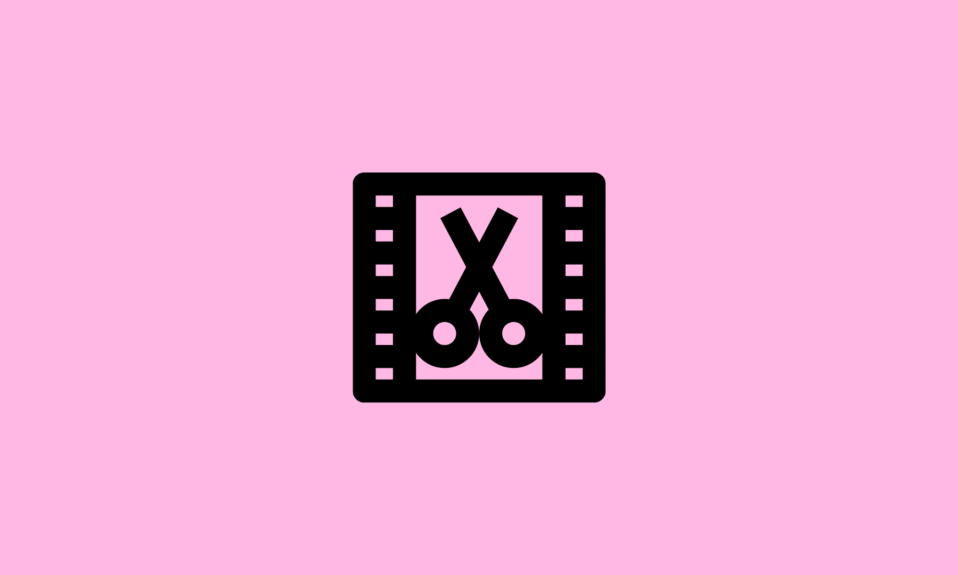Are you looking for the best free GPU monitoring software? Then you have landed on the right blog. We have tried and tested some of the topmost graphics card monitoring tools after long research. But before learning about the top software let’s take a look at what is it and its uses?
What is GPU Monitoring Software
If you want to know about the details and performance of your computer’s graphics card then you must install GPU monitoring software in your system. GPU monitoring software will accumulate the detail and data of the graphic card. The software provides the information in real-time statistics.
Through this software, you will get information about the Graphics card’s brand, GPU temp, GPU fan speed, driver version, etc. The software helps you in knowing about the computer’s performance so in this way you can keep an eye on your computer’s health.
Some of this GPU monitoring software also offers details about your system’s hardware like RAM, CPU, Motherboard, etc. Some of the software also offers the data of peripherals.
Here are Top GPU Monitoring Tools you must try this year
- Piriform Speccy
- CPU-Z
- GPU-Z
- GPU Tweak
- GPU Monitor
- CAM
- Geeks3D GPU Shark
- Sidebar Diagnostics
- Open Hardware Monitor
- CPUID Hardware Monitor
10 Best Free GPU Monitoring Software
In this article, we have listed the best GPU monitoring software with its pros and cons so that it would become easier for you to choose the most suitable GPU performance monitoring tool for your system.
1. Piriform Speccy
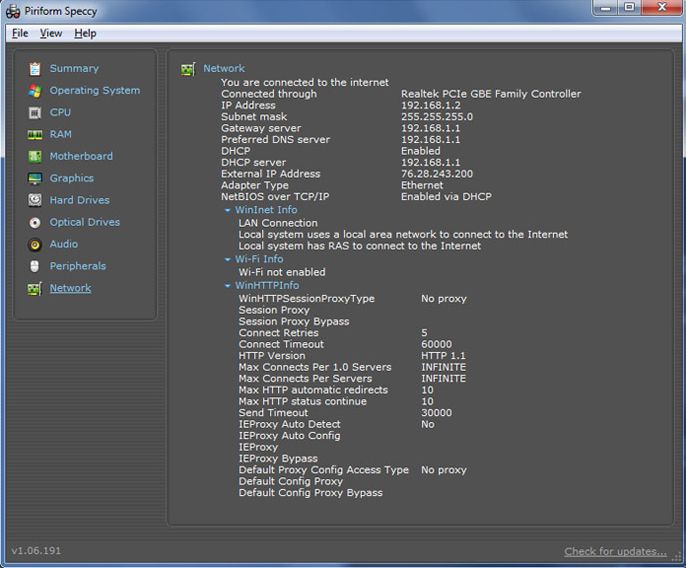
Piriform Speccy is the top-rated GPU monitoring software that helps you in getting detailed information about the graphics card that is installed on your PC.
Apart from GPU details, the software lets you know the data and information of other computer hardware such as CPU, memory, motherboard, and other peripherals. The software offers the details of your OS like Windows version, installation date, antivirus, versions of .NET framework installed, etc.
It provides information of the CPU including CPU threats, temperature, current and rated bus speeds, fan speed, etc. The software offers several data related to RAM and graphics. It shows different colors for the temperature.
Pros
- Lets you take the printout of any report
- Supports multiple languages
- It allows you to save the report in XML or TXT file
- Save and load snapshot options
- You can save snapshots
Cons
- Lack of benchmarking tools
- Doesn’t offer real-time monitoring
2. CPU-Z

CPU-Z is another leading GPU monitoring software for Windows that allows you to monitor the statistics of the Graphics card. Apart from this, the software also lets you know about statistics of CPU, memory, and motherboard of your PC.
It provides the information of CPU like bus speed, family, clock speed, etc. CPU-Z is a free GPU monitoring software that allows you to save GPU usage reports in TXT and HTML file format.
Through this software, you can know various details regarding your Graphics such as view the name of the GPU, manufacturing brand, code name, etc. It also shows the info of clocks and the memory of your Graphics card.
Pros
- Easy-to-use interface
- You can save reports in TXT and HTML formats
- It has an updated checker
Cons
- Not user-friendly for beginners
- The displayed information is raw and has no explanations
3. GPU-Z
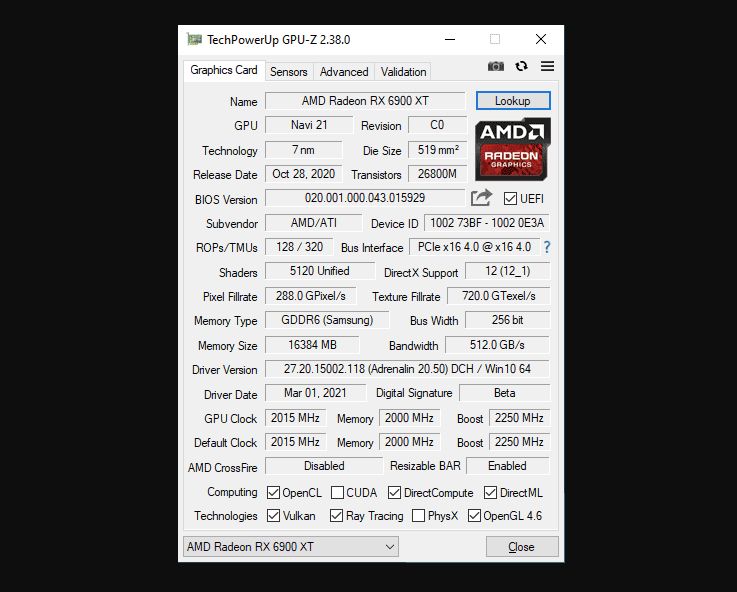
GPU-Z is popular free GPU monitoring software trusted by many users. It has the ability to accumulate all the information on your computer’s graphics card. The software offers the statistics of sensors in the form of a graphical representation.
Through this software, you can know the information like BIOS version, device ID, card name with its announced date and size of the disc, pixel fillrate, and other texture fillrates.
Apart from the information, GPU-Z will also let you know about GPU clock speed, etc. GPU-Z allows you to take a screenshot of data and you can save it in your system and store it on the server.
Pros
- It supports NVIDIA, Intel and AMD/ATI GPUs
- It provides real-time monitoring of GPU statistics/data
- Multi-GPU support
Cons
- Not beginners friendly
4. GPU Tweak
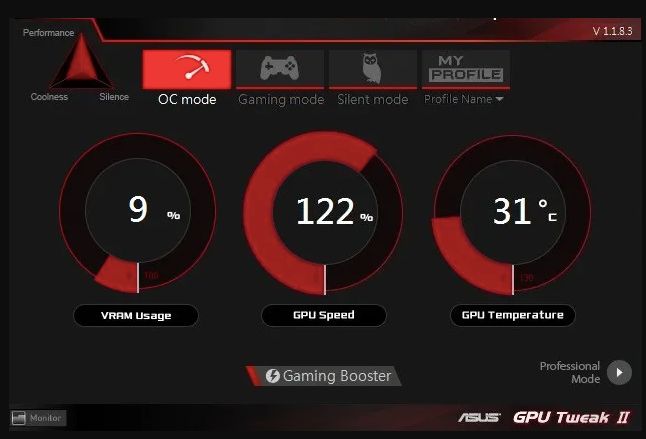
GPU Tweak is the popular GPU monitoring software for Windows 11, 10, 8 and 7 PC that helps in keeping an eye on the performance of the graphics card installed in your system. It displays the graphics card details in the form of statistics.
It offers several details of your graphics card such as GPU temperature, VID usage, GPU voltage, GPU clock frequency, etc. The software displays the minimum and maximum values in every graph. It has a feature tuning in which you can tune the GPU clock, memory clock, and GPU fan speed.
To get the GPU information like BIOS version, memory size, memory type, bus width, etc. click on GPU info.
Pros
- It offers a standard and advanced mode
- It has a live update option
- Multi-purpose utility
- Customize display priority
- Real-time monitoring
Cons
- Tweaking voltages
- Power over your system
5. GPU Monitor
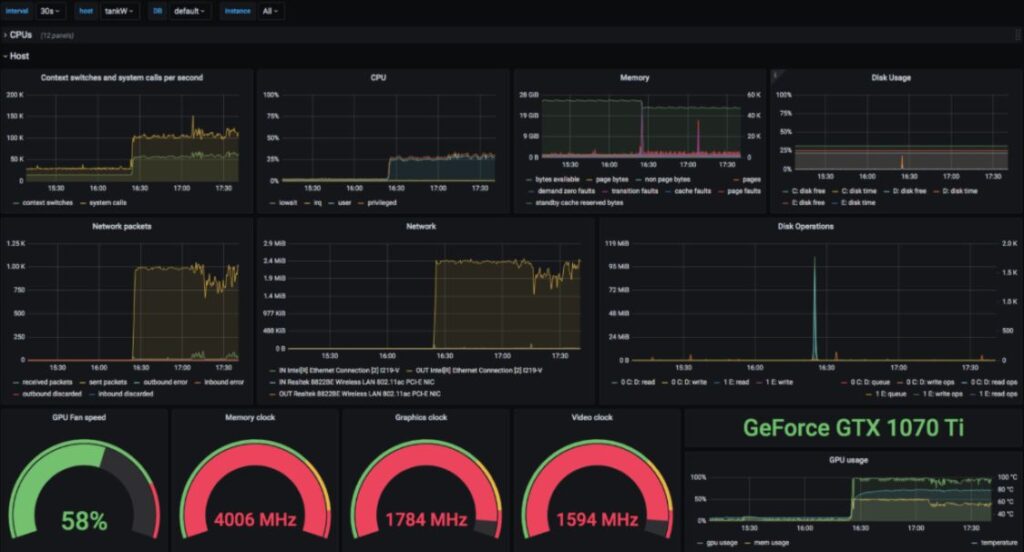
GPU Monitor tool is another good monitoring software for Windows 11 / 10 PC. It is set on the right side of your computer screen by default. With this widget, you can see the statistics of your graphics card.
It has several widgets which you can run on your PC by clicking on the plus button. Through the GPU meter widget, you can view GPU clock frequency, GPU temperature, memory usage, fan speed, etc.
The widgets present real-time data along with the graphical pattern. The software helps in keeping a record of basic info on computer hardware and graphics card.
Pros
- It supports most NVIDIA and AMT/ATI video cards
- No third-party software is required.
- Freeware
- It works on both 32-bit and 64-bit systems
Cons
- It doesn’t show detailed information on GPU and other hardware
6. CAM
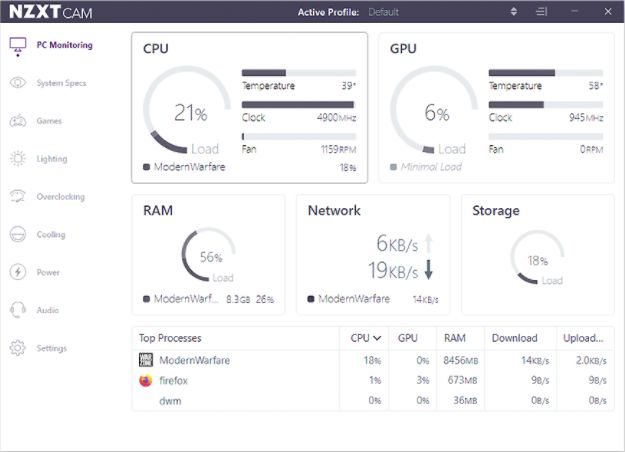
CAM is another tool in the list of GPU monitoring software for Windows 11 / 10 PC. It displays the graph of statistics of two hardware at one time.
This is another completely free program to monitor gpu usage that has an extremely simple user interface. The best feature of CAM is that it can monitor the performance of your computer even in gaming mode. That is why CAM is the first choice of gamers for monitoring their GPU.
The software also alerts you when the speed of your system goes down and also offers the solution to fix it in its message box. You should consider CAM if you are a gamer and looking for free GPU monitoring software that runs in gaming mode.
Pros
- It displays stats of other hardware like CPU, RAM, ROM, motherboard, etc.
- It is freeware
- Best for gamers
- It has a night mode feature
Cons
- Not beginners friendly
7. Geeks3D GPU Shark
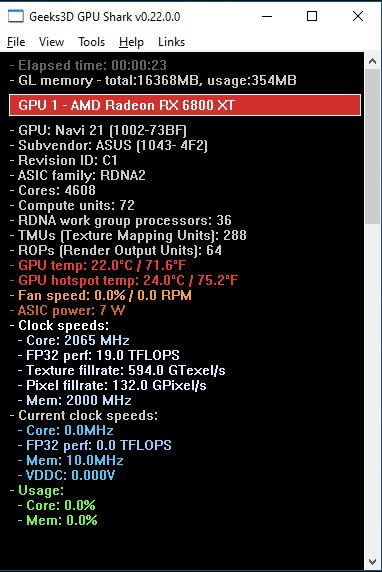
Talking about Geeks3D GPU Shark is the free GPU monitoring software that provides all the details related to the Graphics card of your system. It offers information in two modes; simplified mode and comprehensive mode.
Geeks3D GPU Shark is a portable program that doesn’t require any installation on your device. The software has so many tools that allow you to know every detail of the GPU memory.
With the help of this software, you can monitor graphics card clock speeds, GPU temperature, GPU memory size, BIOS version, etc. This tool also helps you to know about its suppliers like Intel, Samsung, etc.
Pros
- Easy to use
- Lightweight and free GPU monitoring software
- Displays all the essential GPU information
Cons
- Works on only Windows XP, Vista and 7
8. Sidebar Diagnostics
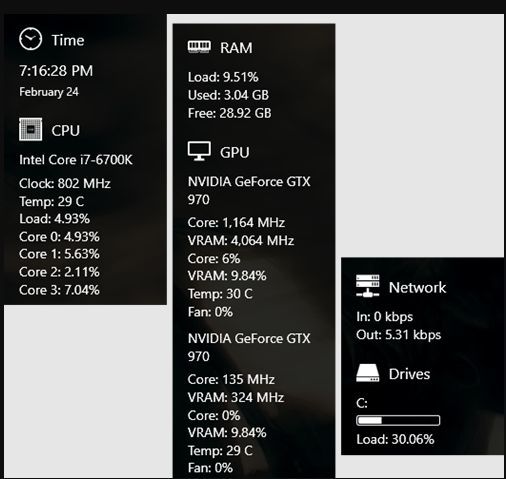
Sidebar Diagnostics is another GPU Monitoring software for Windows 11 / 10 PC. The software has a user-friendly interface and consists of a simple sidebar that displays statistics of the Graphics card.
With this software, you can monitor the performance of the Graphics card as well as other hardware of your system like CPU, ROM, RAM, etc. It has several sections and each section displays detailed information about that place like the CPU section displays information related to its brand name, number, clock frequency, CPU load, etc.
GPU sections offer information like its Graphics card brand name, model number, fan speed, etc. The graph section offers a detailed graph of different hardware.
Pros
- Lightweight GPU monitoring software
- It offers real-time information on your PC’s hardware
- This tool allows binding hotkeys
- It supports monitors of all DPI types
Cons
- It requires many configurations
9. Open Hardware Monitor
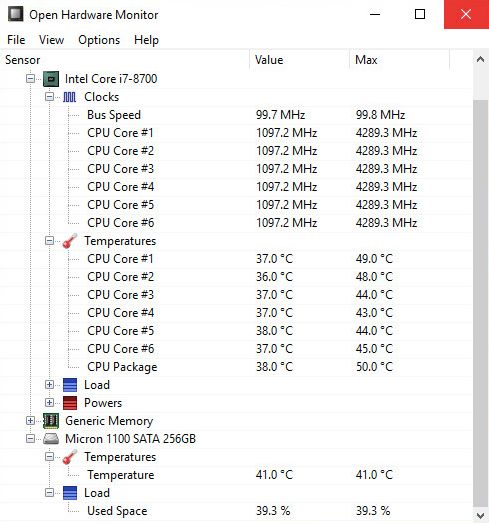
Open Hardware Monitor is another free GPU monitoring software for Windows PC that provides all the detailed information related to the graphics card installed in your PC.
Apart from the graphics card information, the software also offers information of CPU usage as well as memory usage of your computer.
You can view the information related to CPU clock speed, GPU memory, GPU temperature, CPU temperature, etc. The temperature displays in degree Celsius by default you can convert into to degree Fahrenheit.
You can read the data on a graphical pattern by turn on the show plot option. You can upload the report to its server by clicking on Submit report.
Pros
- Free and open-source software
- Streamlined user interface
- Doesn’t require installation to use it
- It displays and monitors the CPU temperature of Intel and AMD processors
Cons
- Not beginners friendly
- The average computer needs can’t understand the statistics mean
10. CPUID Hardware Monitor
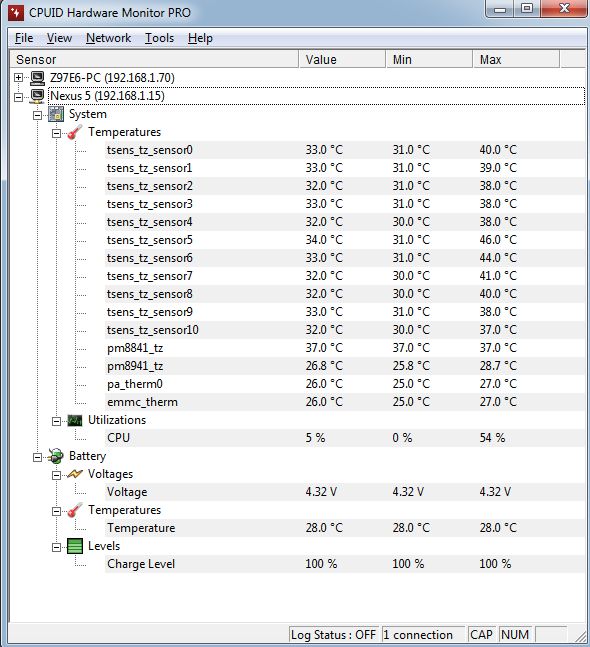
CPUID Hardware Monitor, the GPU monitoring software for Windows is developed by the creators of CPU-Z. With the help of this tool, you can easily monitor the GPU statistics of all the information of the CPU and hard drive of your PC.
It shows the real-time values and minimum and maximum values. You can see the disk storage space usage.
The software enables you to view the memory consumption of GPU in percentage. It displays the temperature in degrees Celsius as well as degrees Fahrenheit.
Pros
- It reads the PC system’s main health sensors
- It brings all the information related to the CPU, hard drives, memory, and graphics card
Cons
- No additional features included
- Sometimes blackens the screen when launching the software
11. GPU Temp
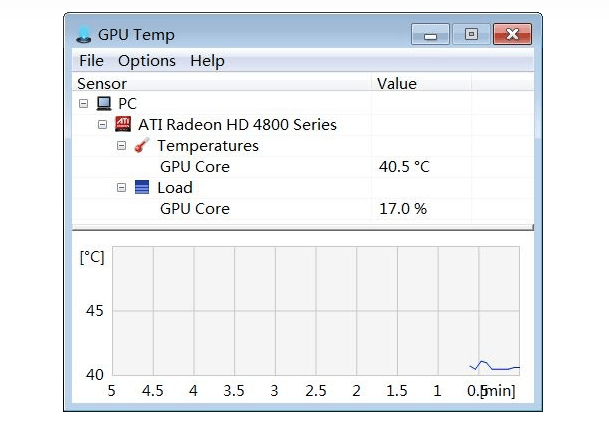
GPU Temp is one of the handy tools available as a Windows 10 sidebar gadget that can display GPU core temperature and load. It provides all the essential data related to the graphics card of your system. It has a special feature starting with Windows. The feature allows the software to launch every time when the system starts.
In the temperature section, you will be able to see the temperature of the GPU and it also shows a graph related to that. Furthermore, you can change the color of the temperature plot. And in the load section, it shows the load on the GPU core, GPU memory, GPU video engine, and GPU memory controller.
Pros
- It is a freeware
- Doesn’t require any third-party software to show the graphics data
- It supports most NVIDIA and AMD/ATI video cards
- Also lets you customize the interface by changing the color and background of the graphs
Cons
- The displayed temperature is only available in degree Celsius
Comparing the Best Tools To Monitor GPU Performance
| Tools Name | Compatibility | Price | Version | Owned By |
| Piriform Speccy | Windows 10, 8.1, 8, 7, Vista and XP | • Free • Pricing – $19.95/year | v1.32.740 | Avast |
| CPU-Z | Windows 10, 8.1, 8, 7, Vista and XP | Free | 1.41 | CPUID |
| GPU-Z | Windows XP, Vista, 7, 8, 8.1 and 10 | Freeware | v.2.44.0 | Tech PowerUp |
| GPU Tweak | Windows 11, 10, 8 and 7 | Freeware | 2.3.8.0 | Asus |
| GPU Monitor | Windows 11, 10, 8 and 7 | Freeware | 12.6 | – |
| CAM | Windows 10, 8 and 7 | Free | 4.30.1 | NZXT |
| Geeks3D GPU Shark | Windows XP, Vista and 7 | Portable | v0.9.10.5 | Geeks3D |
| Sidebar Diagnostics | Windows 11, 10 | Free | 3.6.2 | Arcade Renegade |
| Open Hardware Monitor | Windows 10, 8, 7, Vista and XP | Free and open source | 0.9.6 | Open Hardware Monitor |
| CPUID Hardware Monitor | Windows 10, 8.1, 7, Vista and XP | Free Standard license- $19.95 Extended license – $34.95 | 1.4.5 | CPUID |
FAQs On GPU Monitoring Software
What is the best GPU monitoring software?
There are many GPU monitoring software available in the market but selecting the best is quite difficult. In the above article, we have listed some of the best GPU monitoring software with their pros and cons. Some of the GPU monitoring software are:
- GPU temp
- GPU-Z
- CPU-Z
- CAM
- Open hardware monitor
How do I monitor my GPU?
You can monitor the GPU by using the GPU monitoring software. The software presents all the data regarding your graphics card in real-time statistics. You can choose any of the GPU monitoring software which is mentioned in the above article to monitor the GPU.
What are the best CPU and GPU monitoring software?
Open Hardware Monitor is the best CPU and GPU monitoring software. It lets you know about CPU clock speed, GPU clock speed, GPU memory, CPU memory, GPU temperature, and CPU temperature.
How do I install a GPU monitor?
GPU Monitor is one of the popular GPU monitoring software for Windows 11, 10 PC. This is a Windows 10 sidebar gadget that lets you monitor the stats of your graphics card. The software is free and pre-loaded in Windows 10 as a Windows widget.
Also Read
- 10+ Best GPU Benchmark Software for PC
- 10 Best CPU/GPU Overclocking Software for Windows 11, 10 PC
- PC Performance Monitor: 7 Best Software You Must Try
- 9 Best Multiple Monitor Software for Windows PC
- “You are not currently using a display attached to an NIVIDIA GPU
- 7 Best RGB Controller Software You Must Use