Are you thinking about disconnecting your Spotify account from your Facebook profile? Whether you’re looking for more privacy or just want to switch up the way you use the streaming service, disconnecting your accounts is a fairly simple process. Here, we will walk you through the exact steps needed to Disconnect Spotify From Facebook.
Why Disconnect Your Facebook Account from Spotify?
It’s really simple to sign into your account on Spotify. In reality, you can configure Spotify so that it authenticates you using your Facebook account. This implies that you can access the Spotify Web Player and be signed in if you are already logged into Facebook in your browser.
However, there may be instances when you want to Disconnect Spotify From Facebook or log into your Spotify account using a different password.
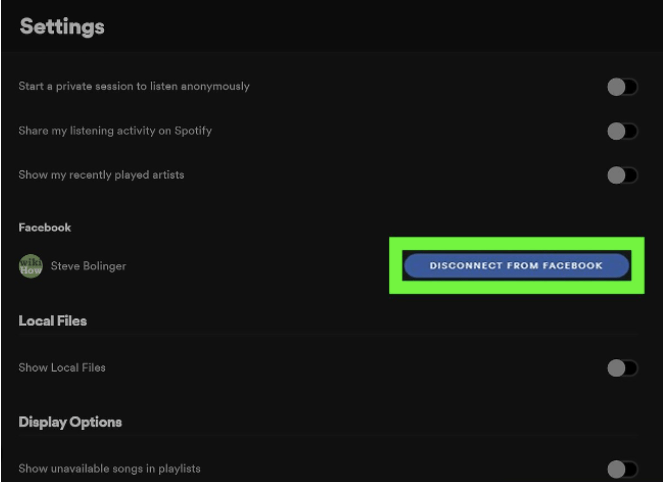
1. Your information on one service is accessible to both services. They can share your interests and tastes with ads thanks to access like this.
2. Additionally, you must have faith in both businesses with regard to the data you supply on both accounts.
So, you can tighten up your privacy a little bit more by separating the two services. It all comes down to prioritizing your privacy over social sharing and community. Continue reading if you’ve chosen to separate the two accounts.
There are many ways to Disconnect Spotify From Facebook, but you must first ensure that you can access your account after disconnecting Spotify from your Facebook account.
How to Disconnect Spotify from Facebook
The first step in the process is logging into your Spotify account if you want to Disconnect Spotify From Facebook.
1. Go to www.spotify.com and enter your email address and password.
2. Once you are done, you can click on the “Settings” tab situated at the top of the page.
3. Select the “Connected Apps” Tab
4. This will bring up all of the apps that are currently connected to your Spotify account (including any social media accounts).
5. Click on the “Disconnect from Facebook” Button
6. It will take you to a confirmation page where you can confirm that you would like to disconnect your accounts by clicking “Yes” or cancel this action by clicking “No”.
Once you have confirmed that you would like to go through with this action, click “Yes” again and wait for your accounts to be disconnected.
Refresh Your Page
Once your accounts have been disconnected, refresh your page and make sure that they were successfully taken off of each other’s list of connected apps (you should no longer see them as connected).
If everything looks good, then congratulations! You have successfully disconnected your accounts and Disconnected Spotify From Facebook!
Reconnect Accounts Through App Settings
If, at some point in time, either during or after this process, you decide that reconnecting these two apps is something that would benefit both parties involved, then there is an easy way for you to do so through app settings on both apps (Spotify and Facebook).
Maintain Privacy Settings Per App Guidelines
Additionally, if desired, one could maintain their privacy settings per respective app guidelines accordingly so as not only to keep their information protected but make sure any third-party access there has been revoked accordingly too if applicable prior thereto as well in order to protect both themselves online as well as their data privacy rights per applicable laws/regulations related thereto too (if desired).
Delete Original Connections
If, for whatever reason, one finds themselves needing/wanting to delete their original connections between these two respective platforms altogether, then they can easily do so via either platform’s respective user interface itself, which would allow them full control over how much access each platform has over one another’s information therein when connecting these two platforms together respectively too (if needed/desired).
Removing the Spotify Facebook connection
1. Click Settings from the dropdown menu in the top corner of the home page of Facebook.
2. From the navigation pane on the window’s left side, choose Apps and Websites.
3. When you see the Spotify app, scroll down and check the option to pick it.
4. Your Spotify account won’t be deleted, despite the warning that you’ll see. Choose Remove.
5. If you don’t want all previous Spotify postings on Facebook to be erased, don’t choose to delete all posts, images, and videos.
6. Return to your Spotify Web Player and log in using your new password when you’re done.
How To remove Spotify from the Facebook Android App
You can disable Spotify using the Facebook app for Android or iOS if you don’t use Facebook in the browser to Disconnect Spotify From Facebook.
1. On your phone, launch the Facebook app.
2. Select the three horizontal bars icon (menu).
3. Choose Settings from the drop-down menu under Settings & Privacy.
4. Select Apps and Websites by swiping them down.
5. To access that option, look for Logged in with Facebook and hit Edit.
6. To find the Spotify app, scroll down to Active.
7. Select Spotify from the radio menu, then click the Remove button.
Conclusion
Disconnecting Spotify from Facebook is a relatively straightforward process with few potential hiccups along the way. So, follow the instructions properly, and you will be sorted.
Also Read
How to Recover Permanently Deleted Messages on Facebook Messenger





