Numerous users have reportedly faced the ‘please wait for the GPSVC’ error. As per the users on the Microsoft Forum, Windows throws this error when the PC is either being booted or shut down.
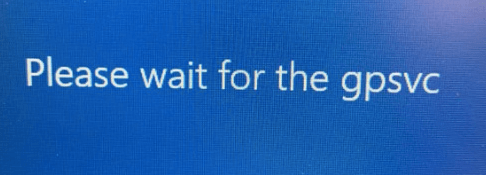
If you are one of the affected users and wish to know how to resolve this issue, then here is an extensive guide for you.
What Is a GPSVC error?
GPSVC is the acronym and the short structure for Group Policy Client Service. Now if you are wondering what it is, then you must know that GPSVC is an account management utility in the Windows NT family of frameworks.
Being a DLL type of record, its function is to control the working environment of PC accounts and user accounts. As soon as one logs into the Windows, essential background processes start running in the background, GPSVC service being one of them.
It communicates with the Win logon service through the Remote Procedure Call or RPC to verify the PC configuration and User configuration of the Group Policy Objects and burden policies respectively.
But, sometimes while starting or shutting down the PC, users might come across ‘gpedit.msc not found or missing’ or ‘Group Policy Client Service Failed the Logon’ error.
4 Ways To Fix ‘Please Wait for the GPSVC’ error
Microsoft has to date not released any effective fixes for the ‘please wait for the GPSVC’ error. But we can show you some fixes that will help you resolve it in no time.
1. Switch off your PC using the power button
Hold the power button to shut down your PC instead of using the internal tabs to force shut down your device.
For laptops, remove the power cable, press the shutdown key and then remove the battery for several minutes.
Restart your device again to find out if the ‘please wait for the GPSVC’ error has ceased to appear.
2. Use the Ctrl + Alt + Delete keys to shut down
To shut down, cease using the mouse and instead press, Ctrl + Alt + Delete tabs to boot off your device. From the new screen that appears, choose the shutdown option. If this fix does not work move on to the next ones as given here.
3. Try updating the GPVSC File
Outdated or broken GPVSC files can be a trouble and reason for causing the ‘please wait for the GPSVC’ error. Try downloading the most recent GPVSC file version manually and then go ahead and update it.
Here’s the site to use to manually download the GPVSC file.`
Step 1: Visit the GPSVC site and manually download the latest version of the gpsvc.dll file.
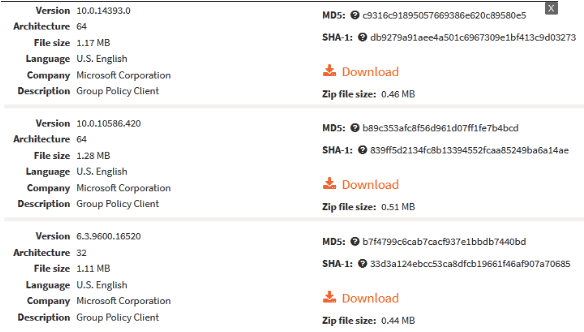
Choose the latest version of your file, and click on the orange “Download” tab on the right side of the site.
Step 2: Post the downloading, press the “Extract All” tab and then click on the browser to locate your directory: C:\Windows\System64 or C:\Windows\System32.
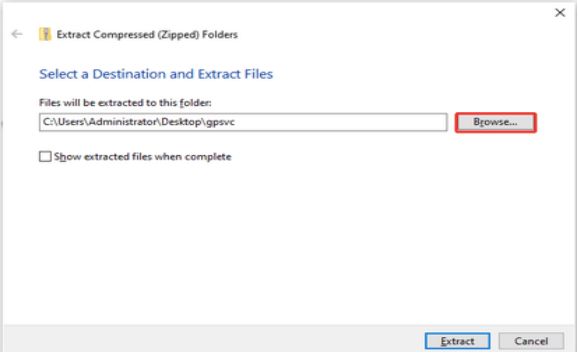
Step 3: Choose the folder you wish to have your file in, and then proceed as usual. Choose the “replace the file in the destination” to add the new updated file thus replacing the old outdated or broken file to remove the ‘GPSVC’ error.
Step 4: Once you have performed the function, restart your system once again by moving to your Start menu and from there choosing the Power icon.
4. Choose a Previous system restore point
To do so, begin by moving to your Start menu and then press the Power button. Choose the restart option and move to the Advanced Start-up option.
Alternatively, hold the Ctrl + Alt + Del key and then from the Start Manager click on the Power button. Hold the Shift key and then press the Restart tab and from there move to the menu of the Advanced Startup option.
1. Choose the Troubleshoot option and then the advanced option to try your system restoration process.
2. From the Advanced option, choose the System Restore tab of all.
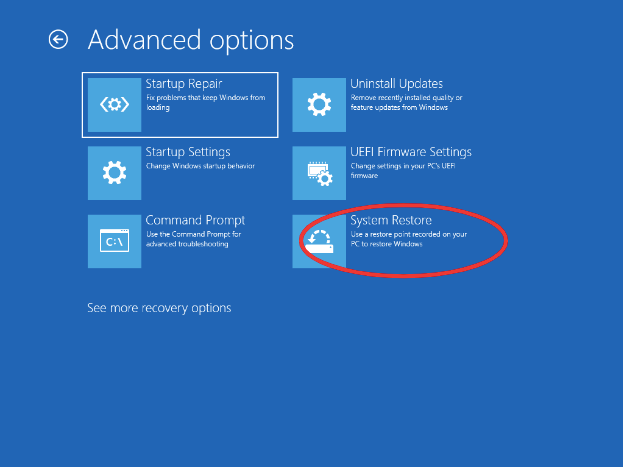
3. Choose a previous point of system restore before you encountered the error and then press on the Next tab to move ahead.
4. Press the Finish tab to complete the system restore and wait while your system moves to a previous restoring point.
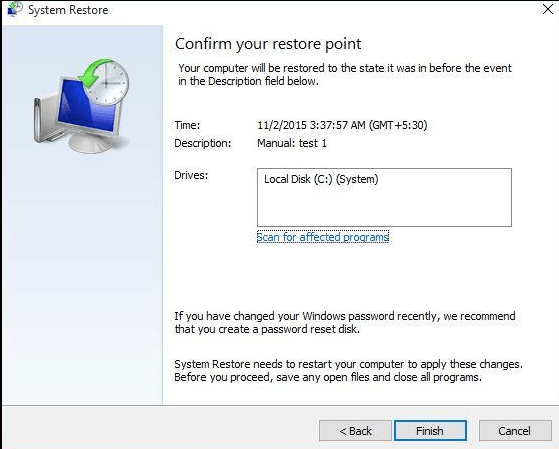
Through this process, you can fix the ‘please wait’ error in your device.
Conclusion
To conclude start the steps and find out how your system moves out ‘please wait for the GPSVC’ error. If you think there are other better ways to correct it, you can leave your steps here. Since GPSVC must run in your background as soon as you start the system, it is essential you know how to mend it as and when it does not function appropriately.
Whenever you encounter the ‘wait for the GPSVC’ error, immediately fall back to these fixes to restore and revive the normal functioning of your device.
FAQs
What does wait for the GPSVC mean?
GPSVC stands for Group Policy Client Service. This service is linked with some vital background processes that come into effect as soon as we start or stop the PC. Therefore, whenever Windows encounters any issue with running these services, it throws the ‘please wait for the GPSVC error.’
How do I fix GPSVC error?
There are some effective ways to fix this error like updating the GPSVC file and using System Restore.
How do I bypass the ‘please wait’ screen?
To get past the ‘please wait’ screen you can either use the power button to shut off the PC or Alt = Ctrl + Del keys to shut it down and restart the system.
What do I do if my laptop is stuck on please wait?
You can refer to the above techniques mentioned in this blog to resolve the ‘please wait for the GPSVC’ error.
Also Read





