Are you tired of installing side loads and still comprising with the quality of your favorite TV shows or Netflix series? Don’t worry in this case Chromecast is another example of the assertive process in technology as per our demands.
IPTV or internet protocol television is a method of streaming different content from the internet onto your TV screen through network cables. This type of streaming differs from traditional satellite broadcasting systems for viewing. It allows users to operate it on their smart devices by connecting everything that can be connected directly to the Internet (Wi-Fi router and devices).
What do you need?
You just need A good broadband connection and devices like a laptop, smartphone or smart tv, and desktop.
This article will include the installation procedure of IPTV on Chromecast via PC and smartphone separately and their important settings.
How to Install IPTV on Chromecast
Here are the steps and they are quite effortless to implement.
- If you are using smart tv as a device Connect the Chromecast to the HDMI port.
- You will see many apps on the home screen. Navigate the app tab and click on it once.
- Search IPTV player via the search option.
- You need to download the IPTV Smarters app to get it to install on your smart tv.
- After being searched, you need to follow the guidelines given in the info section.
- You will find an install button, click on that once.
- After installation finishes your IPTV app is ready to operate.
Well, the procedure is so easy and can be done by anyone with proper guidance.
But after downloading the IPTV, you need some settings to get it to work perfectly. Let’s see what are they:-
- The first step is to grant permissions to all the necessary apps.
- Click the Remote Playlists button seen on your screen.
- The next step is tap+icon
- Search M3U URL and tap on add M3U URL.
- Enter the M3U link provided by IPTV service providers.
- Tap on the EPG program guide.
- At last, Add the EPG source URL.
And your setting is done here.
We will guide you on how to install IPTV Chromecast from a smart TV and smartphone We will teach you both procedures solely:-
Cast IPTV to Chromecast from a Phone?
- You first need to connect both Chromecast and the device with the same wifi.
- Search same IPTV player in the Play Store of your smartphone or tablet which is on your Chromecast tv and install the app.
- Start the app and enter the M3U link to add the playlist link in it.
- Click on the cast icon
- Tap on select when you find your Chromecast device on searching.
- After selecting your Chromecast you will see the same IPTV player app there.
- Now to check, play any show of your choice on your smartphone at the same time that show will be streaming on your TV screen as well.
Also Read – IPTV App on Samsung TV
How to install IPTV to Chromecast from a Desktop or PC?
- Start any fast browser on your desktop.
- To explore the browser list click on the three-dot button given on the right side of the desktop screen
- From there you will see a list of different procedures there you have to select “Cast”

- Then select the Chromecast device option.
- Tap on the cast desktop after tapping on the sources
- You will get a media player button, Tap on that button.
- Select Open Network Stream you will find it when you click on media.
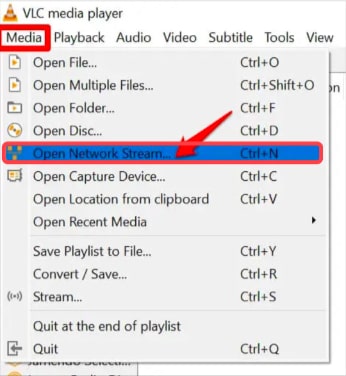
- The last step is to enter the M3U link offered by the IPTV provider.
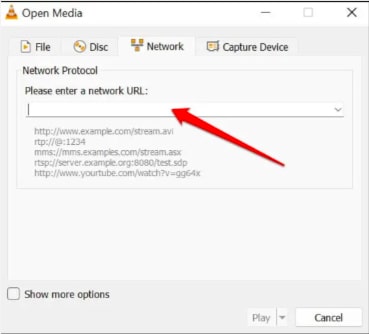
And your IPTV is ready to launch via your desktop or PC.
Advantages of using IPTV on Chromecast
- Highly affordable
- Offering High-quality videos.
- Interactive features.
- Highly-accessible.
- Offer binge-watching.
- you can accept calls and send messages while streaming.
- It is a complete package.
Monthly charges for Chromecast?
When you purchased it there will be no monthly charges to pay for using IPTV Chromecast. Netflix, Disney+, peacock Tv, HBO Max, etc can be streamed seamlessly.
Is it legal to use IPTV on Chromecast?
Yes, it is legal but only when your service provider has all the appropriate active licenses to stream the shows. Otherwise, he will fall under copyright laws.
Conclusion
Overall IPTV is a better way if you are a binge-watcher but can’t afford the streaming services. With this article, you will easily install IPTV on your Chromecast single-handedly.
Also Read





