There are numerous device drivers in your HP laptop. But if you are particularly experiencing issues with your Bluetooth connectivity, you may want to consider updating your Bluetooth driver.
But if you are unaware of how to download HP laptop Bluetooth driver, then here is the right guide for you.
What is a Bluetooth driver?
Before we get to the methods of downloading drivers for your HP laptop, let us understand the crucial role that laptop driver software plays.
A Bluetooth driver is a program that acts as an interface between the operating system and the Bluetooth device that you connect with your HP laptop. Therefore, you must note here that a Bluetooth driver is device-specific and operating-system-specific.
When an incorrect or outdated Bluetooth driver is installed on your laptop, it will lead to communication failure between your laptop’s Bluetooth adapter and the Bluetooth device.
Hence you can switch to the latest version of the HP laptop Bluetooth driver with the help of the below-given methods and pair your devices seamlessly.
3 Methods to Download HP Laptop Bluetooth Driver
Following are the three useful ways in which you can download and update the Bluetooth driver software of your laptop.
1. Update the HP laptop Bluetooth driver using Driver Booster
Driver Booster 10 by IObit is a wonderful driver updater tool that offers a free and paid version. Here are some details about the tool that you must know before we tell you how to use it.
Driver Booster 10 has the following system requirements and key offerings:
System Requirements:
- Requires 1 GB of free disk space for installation.
- Compatibility with Windows 11/10/8.1/8/7/Vista/XP.
- Needs a screen resolution of 1024*768 and more.
- Lightweight with a file size of 27 MB only.
Key highlights of Driver Booster 10:
The key offerings of the Driver Booster 10 are enlisted below:
- Offers a large database with more than 6.5 million drivers.
- Offers provisions to boost a PC game.
- Ability to resolve other issues like no sound error, network error, bad resolution, and more.
- Backing up and restoring data.
- Carry out offline updates of drivers.
How to update the Bluetooth driver with it?
Below are the steps to download and update the Bluetooth driver on your HP laptop.
1. Download the Driver Booster app.
2. Now launch the tool and hit the “Scan” button available on the main interface.
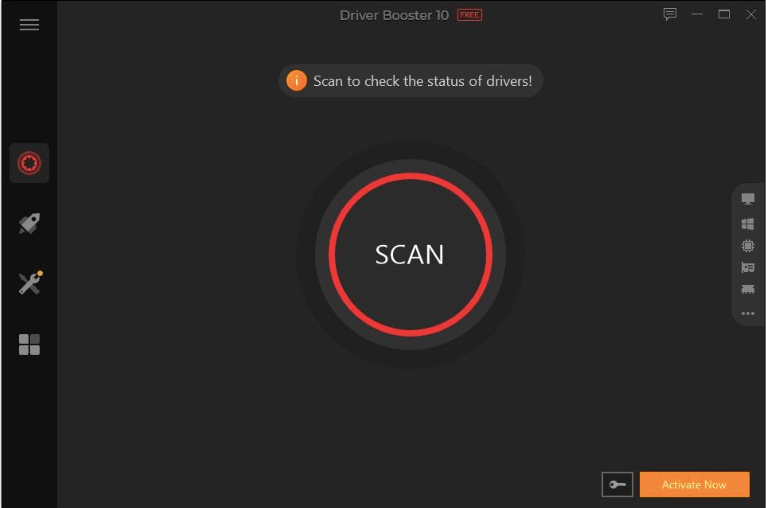
3. Once the scanning initiates, you can wait for some time to let the tool pull the names of the outdated drivers.
4. Now click on the “Update Now” button to let the tool install the latest updates.
5. Finally, you can reboot your system.
2. Manually Download HP laptop Bluetooth driver from the official site
Follow the steps enumerated below to install the Bluetooth driver program directly from HP’s site.
1. Click the link here to go to the official site of HP.
2. In the Search bar, put the model number of your HP laptop, select the right option displayed at the dropdown menu and hit the “Submit” button.

3. Now choose the right operating system from the given options.
4. Finally, click the “Download” button.
5. After this, run the setup file and follow the on-screen prompts to complete the installation.
6. The last and final step includes rebooting your system.
3. Use Device Manager to update the Bluetooth driver
If you want to know whether there is any other method to install the latest Bluetooth drivers for your HP laptop, here is how to do it via the Device Manager.
1. Click Windows + X keys to launch the context menu and choose the “Device Manager” option.
2. Once the new window opens, expand the Bluetooth segment.
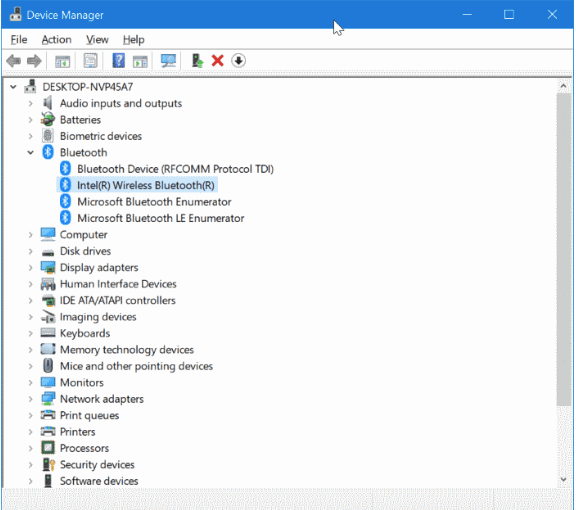
3. After this, click right on the Bluetooth driver and choose the “Update driver” option.
4. In the subsequent prompt, select the option “Search automatically for driver software.”
5. Wait for Windows to update the Bluetooth driver and restart your system.
Wrapping Up
So, next time you experience issues with Bluetooth connectivity, you can easily download the HP laptop Bluetooth driver with the aforementioned methods. Do follow our blog to receive the latest updates on Windows errors, driver updates, and more.
Also Read






