Drivers are the most important part of the system. If there is any issue occurring in your laptop related to the scanner, audio, and other devices then it might be because of the outdated drivers. If you are using an HP laptop and facing any kind of error related to the drivers then it is time for HP laptop drivers to download. You should update the HP drivers regularly so that you won’t get any errors in operating your HP laptops.
There are two ways through which you can easily update your HP laptop drivers on a Windows PC. One is a manual method and the other is an automatic method you can choose any of the methods to update the HP drivers to the latest versions.
Update HP Laptop Driver In one click with Driver Booster
How to Update HP Laptop Drivers for Windows PC
In this article, we will discuss the three methods of HP laptop driver download.
1. Using the HP website to download HP drivers
If you want to update the HP drivers manually then you should go to the manufacturer’s website of HP laptops to install the latest version of the drivers as it is the most effective and reliable method to update the drivers. But it requires a lot of patience as it is a time-consuming method also it is a quite risky method as you must know the exact details related to your HP laptop like serial number, model number, and Windows OS version.
Below are the steps that you need to perform to execute the method:
- Firstly, go to the official website of HP
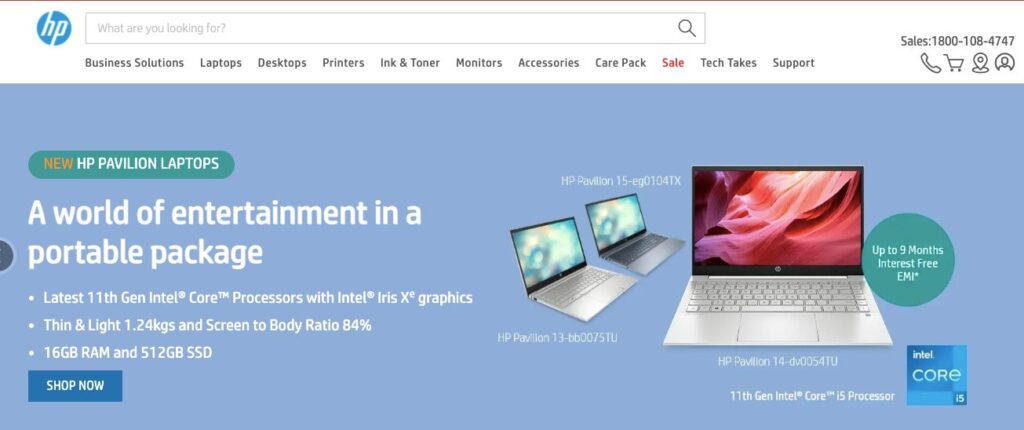
- Now, you need to enter some details like the serial number of your HP laptop
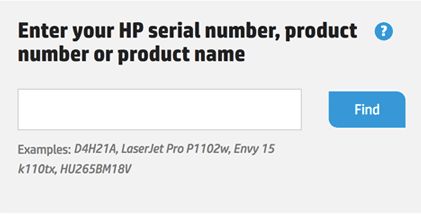
- Now, click on the submit option to move ahead
- Now, select the model number although it automatically searches for the OS version. You can also change it by yourself.
- It will prompt a list of drivers of several categories, you can download them by clicking on the download button
- Use an installer to install the downloaded driver successfully
If you find any problem with HP laptop drivers download through this method then you can go for other methods in the article.
2. Using Windows Update to install HP drivers
You can update HP laptop drivers in Windows using Windows update. You need to follow some steps to execute this method:
- Firstly, go to the start icon and click on the Settings option
- In the Windows settings page click on the Update & security option
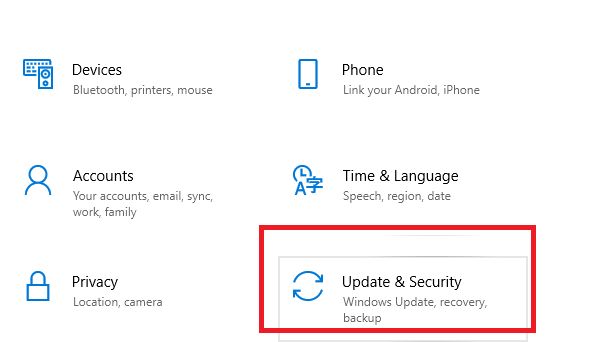
- Now, click on the check for updates to search for the available updates
- When Windows discovers the updates it will install them automatically
- At last, restart your laptop.
But sometimes Windows update is not able to search the latest version of HP drivers in that case you should use the next method which is quite effective and the easiest way for HP laptop drivers to download.
3. Update HP HD Graphics drivers using Driver Booster
Using driver updater software is the best way to update HP laptop drivers in Windows. If you are in seek of the best software updater tool then you should check Driver Booster.
Driver Booster is the most effective and powerful driver updater software that requires a single click to update all the drivers of the HP laptops. It enhances the performance of your system and updates outdated drivers easily.
Driver Booster has the fastest scanning speed that enables it to find missing, broken, corrupted, and outdated system drivers in no time. Below are the steps that should be taken to use the Driver booster for HP laptop driver download:
- First of all, you need to download the Driver booster in your system and then install it on your HP laptop
- After, it completely installs on your laptop, launch it

- When you land on the page Driver Booster, click on the scan option to search automatically for the missing and outdated system drivers.
- It will take a few seconds to scan for the updates and when the process is complete it will present a list in front of you.
- If you want to update each driver one after one then click on the update option given next to the driver or you can select update all to install all the drivers at once
- When the drivers are updated, restart your HP laptop to check the changes.
Conclusion
In conclusion, mastering the art of updating HP laptop drivers for your Windows PC is paramount for optimal performance and compatibility. By following the outlined steps, you’ve gained the knowledge to seamlessly enhance your laptop’s functionality and stability.
Whether it’s for improved hardware interaction or compatibility with the latest software, these insights empower you to take charge of your HP laptop experience. We trust this guide has provided clarity, offering a hassle-free solution to ensure your HP laptop operates at its peak. Your journey to an efficiently updated laptop is now in your capable hands.
Also Read






