Any faulty or corrupt files will prevent your system from functioning in the right way. Even missing files can lead to such a scenario. When any software cannot detect the original DLL file, it would show the illegal system DLL relocation message.
When you receive this illegal system DLL relocation error message, you will notice, that you cannot use your system as you cannot open any of your programs within your device. The illegal system DLL relocation error appears when a user performs certain kinds of functions like
- Running a program on your computer,
- Rebooting your computer for whatever reason possible and also
- When downloading any sort of application
The question is, what causes such an error and how can you rectify it?
What causes Illegal System DLL Relocation?
Some of the major reasons for the illegal system DLL relocation error message include;
1. Damaged/missing/corrupt files
The DLL files are necessary for the smooth operation of your Windows. But due to unknown reasons, if these files, one or more of these are damaged, deleted, or have been removed in error, they would not allow smooth operation of the Windows operating system.
2. Virus infection or any kind of malware
If there is malware or virus it can lead to relocation of the files within the memory and that means Windows cannot read the DLL files from the said location. When it can’t read the files from the said location, it will show you the illegal system DLL relocation error.
3. Hardware failure or any kind of corruption within your device
If there is some kind of hardware failure, it will lead to an illegal system DLL relocation error. You will need to fix the issue either by restoring or reinstalling the operating system again.
4. Software incompatibilities
If there is any app that is incompatible with your Windows operating system (OS) it would cause trouble for the smooth operation of your system. When running such apps that show incompatibility with your device, it could lead to the illegal system DLL relocation error. Running such apps in your system will lead to the relocation of DLL files to non-specific memory locations.
Now that you know what errors could cause the illegal system DLL relocation error, you must also know how to fix them so that way you can understand better about the process.
How to fix Illegal System DLL Relocation?
If you want to fix them, you will need to read this section thoroughly to understand what can work for you best.
If you want to keep your system up-to-date, you must back up your system’s data at regular intervals. Reinstall any sort of faulty software you witness and always go for a good, well-known antivirus package. Always update your Windows with the regular Windows updates that come up. Do not delay any Windows updates which can also be one reason you might face issues with your system.
1. Run the system file checker to correct the error
Start by using the following steps to make the changes.
1. Press the Windows and X tab to open the command prompt.
2. In the command prompt tab, type the words, SFC/scannow and then click Enter.
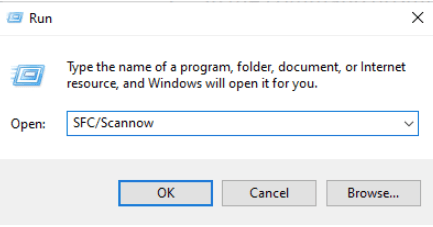
3. Once done, the system file check will be initiated, and then if there are any errors appropriate repairs will be initiated.
4. After completion of the process, you will need to reboot your system.
2. Take the help of the Windows Security scanner
Here are the steps you will need to follow to use the Windows security scanner.
1. Use the Windows key to move to the Start menu and in the box type Windows Security in the search box to open it.
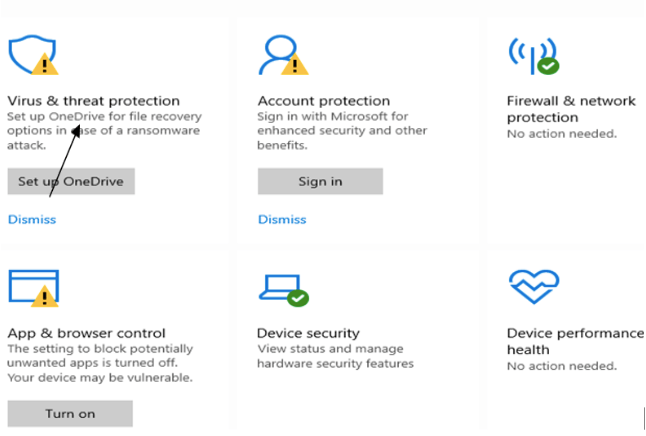
2. From the virus and threat protection option click on the Scan Now tab.
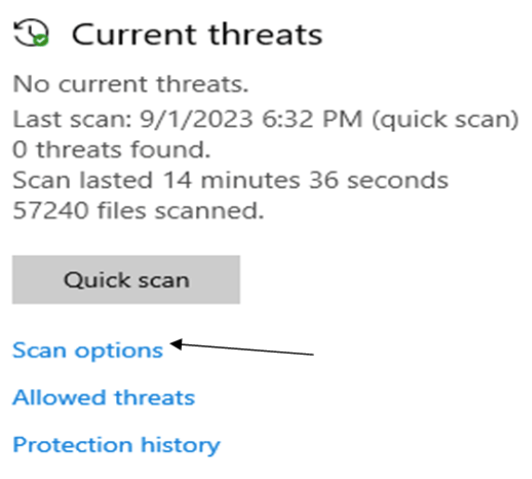
3. Once you click on the scan options, you must choose a full scan as your option next.
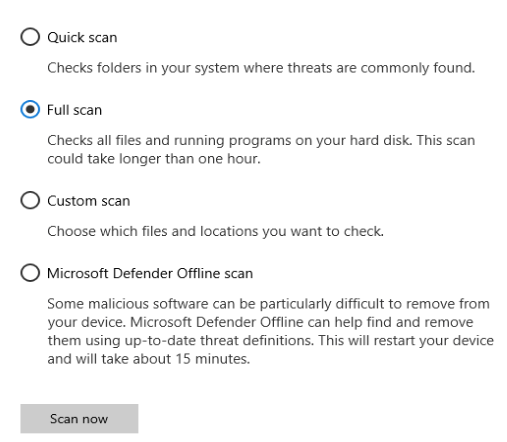
4. After it completes scanning, you will be able to reboot your system and start fresh without the illegal system DLL relocation error.
3. Add your Windows update again
From the given settings, use the following method to run your update.
1. Press the Windows + I key to open settings.
2. From the Settings option, click on the System section
3. From the System segment, press on the recovery tab.
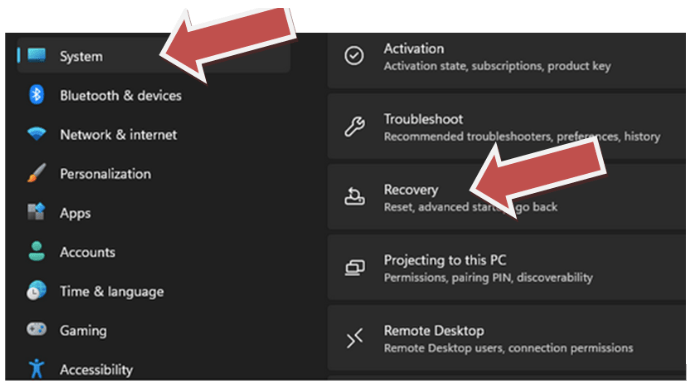
4. Next, use the Go Back tab, and then press on the Get Started tab. Once you get back to the system, you might want to reinstall all the previous older programs.
5. After you have rolled off your Windows update tab, you will have removed your problem and at the same time, you can start using your device without further complications.
4. Simply use the system restore option
If and when you can’t do much or don’t know much about the rectification process, you must resort to the system restore option.
1. Search for the words ‘Restore Point’ in the search box of the start tab.
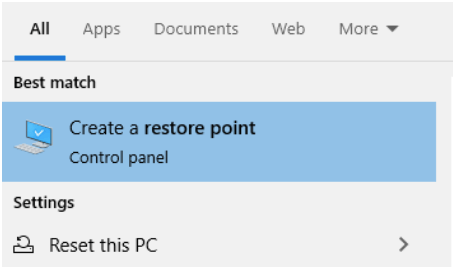
2. Next, press on the ‘Create a restore point’ tab and then choose system protection from the options.
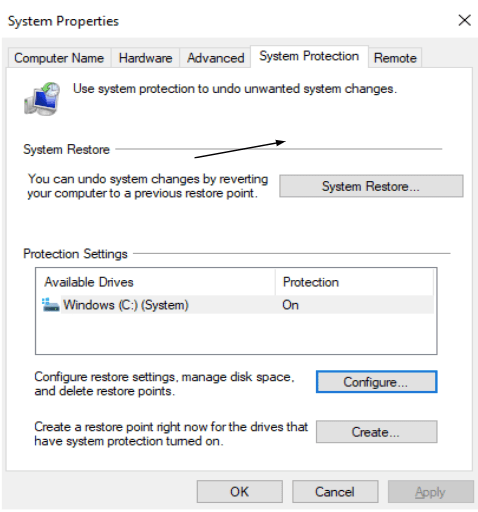
3. Now, click on the system restore option and then on the next tab in the new Windows segment.
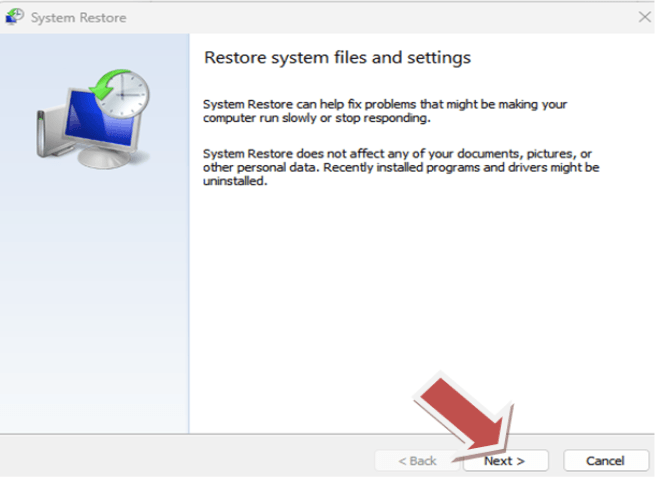
4. Choose the restore point and then click on the Next tab and wait for the process to get over.
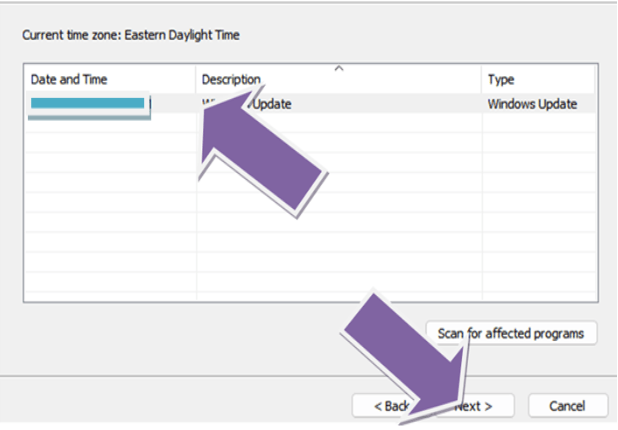
Then once done, click on the Finish tab.
Conclusion
Find out more about how you can fix the illegal system DLL relocation error from this article. If you have any other methods using which you can fix the error, you must mention the same here. Also, you can say if the given methods worked for you or not. If they didn’t, what did you do to help yourself?
Also Read





