Have the same posts been appearing on your Instagram feed for a while? If so, you must be asking yourself, “Why doesn’t my Instagram feed refresh?
The Instagram app as a whole, including the feed, frequently crashes for many users. And for some people, everything else—including stories, DMs, Reels, etc.—operates without issue other than Instagram Feed Not Loading error.
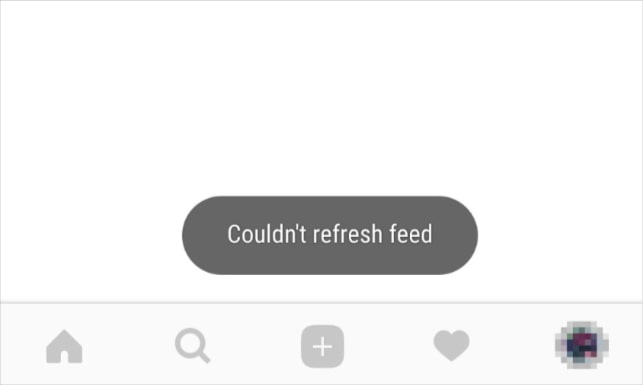
There could be a variety of causes. It can be a result of a network problem, an app malfunction, or a temporary ban from Instagram.
Fortunately, you can quickly fix the Instagram feed not loading issue, or the Couldn’t refresh feed error, and in both situations, the following fixes will be beneficial. Let’s get going.
How To Fix Instagram Feed Not Loading Error
1. Restart your Phone
Restarting your phone should always be the first option. Therefore, stop all activities on your iPhone or Android device and reset it. It might be the easiest fix for the Instagram Feed Not Loading issue.
2. Examine Phone storage
Freeing up space on your phone has been proposed by some Instagram users as a solution. To make Instagram function normally, if your phone’s storage is nearly full, make some space available.
3. Accept the Alert message
Most frequently, a temporary ban from Instagram can be the reason behind the Instagram Feed Not Loading problem. It’s possible that you transgressed some standards or Instagram policies.
Follow these procedures to resolve the problem:
1. Open the Instagram application.
2. Navigate to the profile screen for yourself and tap the three-bar symbol.
3. Select Settings.
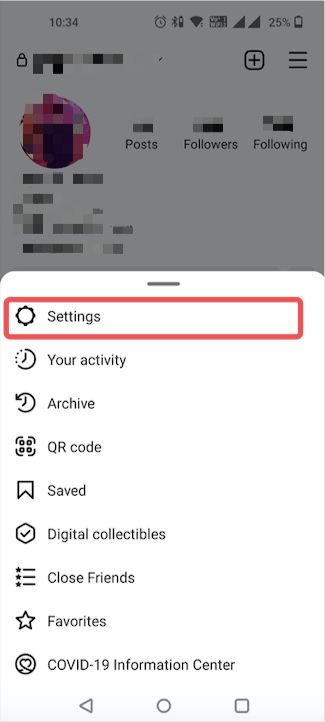
4. In the Instagram app’s settings, select Security and then Access Data.
5. You will see a message or warning here that reads something along the lines of “you have broken rules.”
6. Click Okay, Accept, or Next to resolve the feed issue.
If you fail to access the options from your mobile, then we have an alternative option for you! So, follow these steps on your PC or your laptop.
Alternative method:
1. Open Instagram on your PC.
2. Make sure to launch the Instagram website in a browser.
3. Look for a banner or warning that states that the rules have been broken.
4. Press OK or Accept.
5. If you can’t locate the banner, click on your profile photo on the Instagram website.
6. Select Settings.
7. In the left sidebar, select Privacy and security.
8. Select Account details.
9. Accept or acknowledge the warning that appears on the screen.
4. Cache and Data Cleaning (Android Only)
Clearing cache memory might sometimes fix your Instagram Feed Not Loading issue. So, next, on your Android phone, you should erase the cache and data for the Instagram app. Your personal Instagram account and your data, including photographs, messages, etc., won’t be deleted if you do this. However, some app settings may be reset, and you will be logged out of the app.
Follow these instructions to remove the Instagram app’s cache and data:
1. Access your Phone’s Settings.
2. Visit Apps.
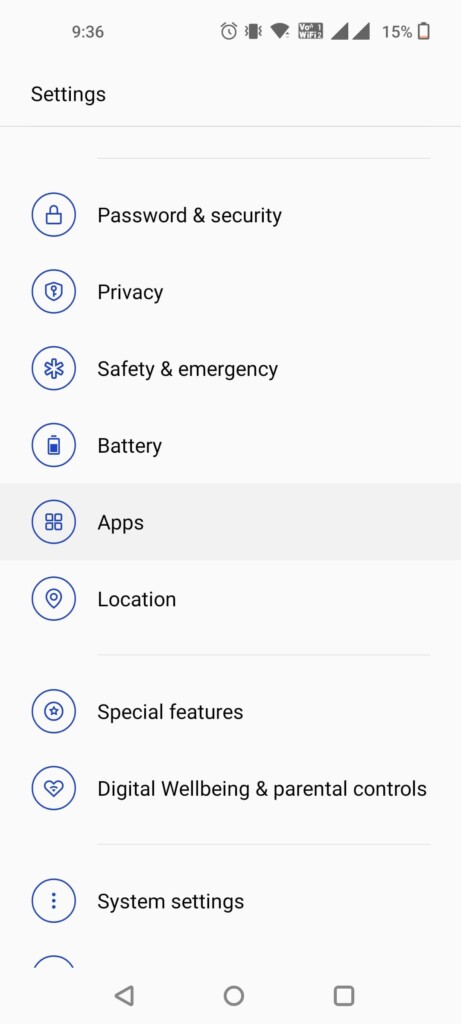
3. Tap Instagram in the All apps section.
4. Select Storage, then select Clear Cache.

5. If the problem continues, select Clear data or Clear storage, as appropriate, from the menu.
5. Sign off of your account
You should try logging out of your Instagram app to fix the Couldn’t refresh feed error if the previously mentioned fixes don’t work.
1. Open the Instagram app.
2. Navigate to your profile page.
3. Then, tap the three-bar icon.
4. From the menu, choose Settings.
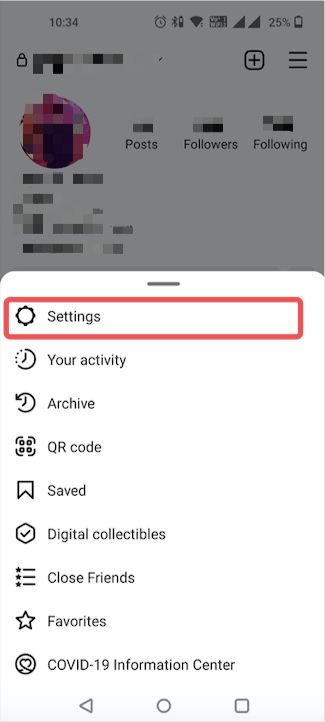
5. Click on the Username option to log out as you scroll down.
6. Restart the phone after logging out in order to log back in.
6. Install Instagram once again
Sometimes, the Instagram app itself is the problem. The particular issue concerning Instagram Feed Not Loading may be resolved by uninstalling and reinstalling the app. Therefore, uninstall Instagram just like you would any other app. Install the app once more from the Play Store (Android) or App Store after restarting the device (iPhone).
You might be wondering if you will lose all your previous data if you reinstall the application. But remember that if you uninstall the Instagram app, your pictures and additional stories, and data won’t be lost.
7. Update Instagram Application
The Instagram app occasionally has problems that can lead to the feed not working problem. You could try updating the app to fix this issue.
Search for Instagram in the App Store or Play Store. Click on the “Update” option, and all the updates will be automatically downloaded to your device.
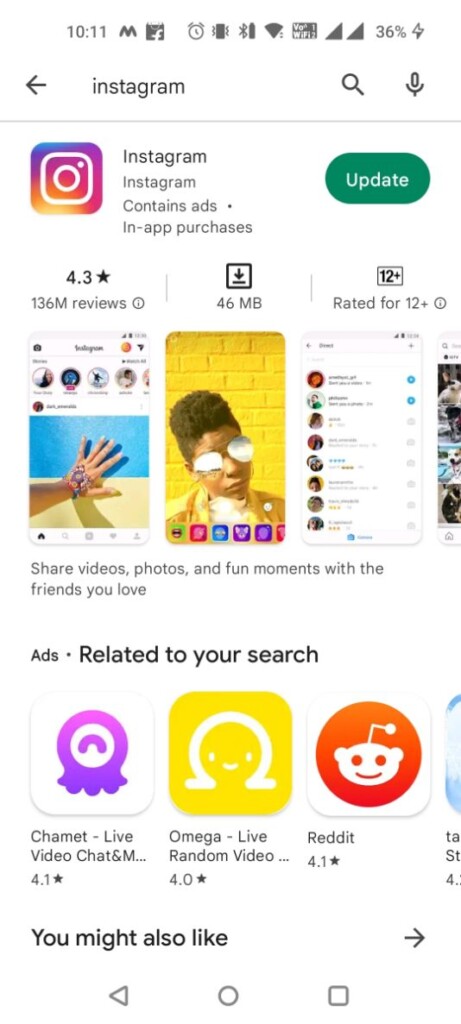
After that, you need to install the update and, if possible, restart your device once. Hopefully, your issue will be solved!
8. View the Time & Date on Your Device
Sometimes the Instagram feed issue arises due to the wrong date & time on your phone. Make sure you specify the appropriate time and date.
1. Go to phone Settings and click on System.
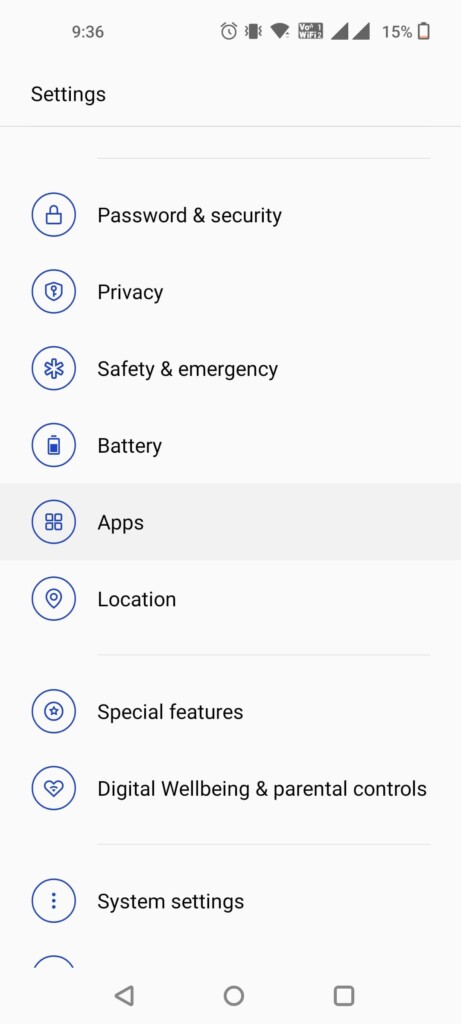
2. Click on Date & time to adjust the date and time on an Android device.
3. Set the appropriate information.
4. Or turn on the Use network-provided time setting.
9. Verify the Internet connection.
You must check whether your internet is working or not. If all other apps do not function, your internet connection is the issue behind the IG feed not loading error.
Try the following fixes:
1. Make sure your mobile data balance is sufficient.
2. Restart the router if Wi-Fi is being used.
3. Switch to Wi-Fi if you are currently using mobile data, and vice versa.
4. Disable any VPN or comparable apps on your phone.
Conclusion
One of the aforementioned fixes ought to resolve the Instagram feed not loading issue. Additionally, be patient and wait until the specified time if Instagram has sent you an email or displayed this error.
Also Read





