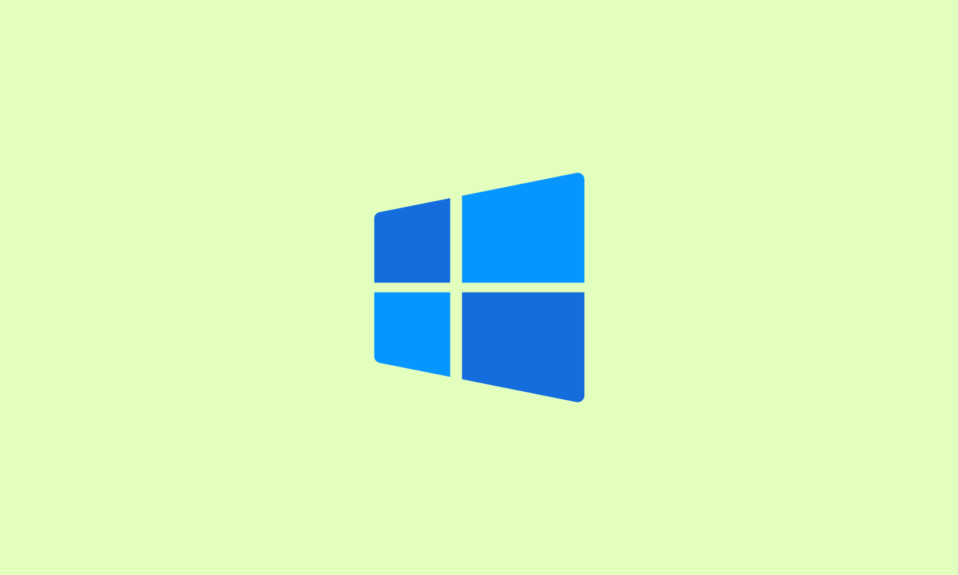If you are facing an error in your Intel system while operating it regarding the Graphics drivers then it is time to update the Intel HD Graphics Driver. You can update Intel Graphics Drivers through a manual method and also with an automatic method.
The manual method requires computer skills and patience as it consumes time while on the other hand automatic method can quickly update the drivers without investing time.
How to Update Intel HD Graphics Drivers on Windows 10
In this article, we will discuss the three methods to download and install Intel HD Graphics Drivers on Windows 10 PC.
1. Update Intel HD Graphics Drivers using Device Manager
You can easily download and install Intel HD Graphics Drivers on Windows 10 through the Device Manager. Device Manager is an in-built tool in Windows 10 that you can use to update the Graphics drivers. Below are the steps that you should follow to execute the method:
1. First, open Device Manager by pressing the Win + R keys together to open a Run bar.
2. Now, enter devmgmt.msc in the bar and hit the enter key.
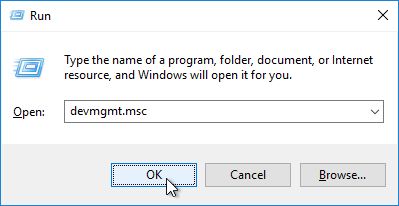
3. Now, locate the display adapters and click on the drop-down arrow to expand the category
4. Now, select the correct Intel Graphics driver right-click on it, and then click on Update Driver
5. On the next page, choose Search automatically for updated driver software
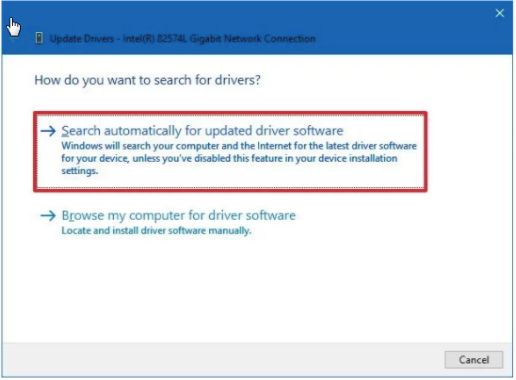
6. Now, windows will take a few seconds to search for the latest drivers. If there is any update available it will bring it in front of you.
7. Update the driver and restart your system after the completion of the process.
You can choose another method if you are not able to properly follow the steps of this method.
2. Update Intel HD Graphics Drivers through Windows Update
You can download Intel HD Graphics Drivers using Windows Update by following some steps that are mentioned below:
1. Firstly, go to the start icon and click on the Settings option.
2. A Windows settings page will appear, look for the Update & Security option and click on it.
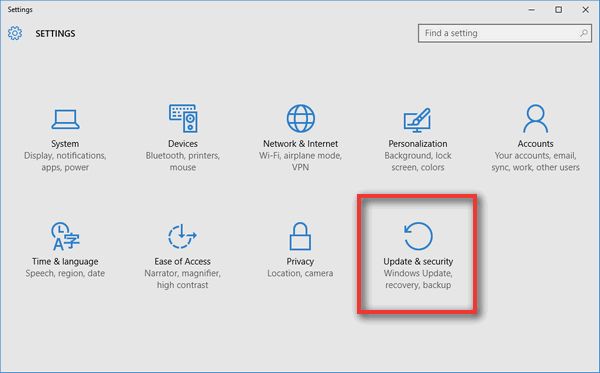
3. Now, click on the Windows Update option.
4. In the next Windows update page click on Check for updates.
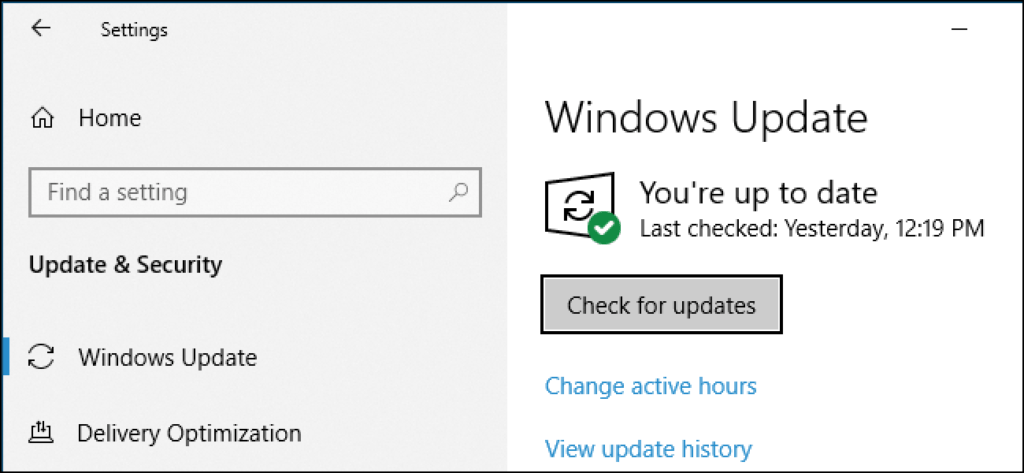
5. Windows will take a few minutes to search for the available updates.
6. Now just click on Install updates.
If you are not comfortable with this method then you can choose another method which is an automatic way to install and update Intel HD Graphics Drivers on Windows 10.
3. Download Intel HD Graphics Drivers using Driver Booster
Driver Booster is another best driver updating tool that supports all Windows platforms like 11/10/8/8.1/7/Vista and XP. It can resolve all the issues that you are facing like system crashes, blue screens, etc.
Driver Booster can improve the sound quality of your system by installing and updating the drivers.
You need to follow some steps to use Driver Booster to update Intel HD Graphics Drivers:
1. First, download the Driver Booster in your Intel system
2. Launch the Driver Booster after installation
3. When you land on the Driver Booster page, click on the scan option

4. It will find all the missing, outdated, and corrupted drivers of your system and brings a list in front of you
5. Now, find display adapters and click on the update option next to it to update the Intel driver
6. You can also update other outdated drivers
7. At last, restart your PC to apply changes
Driver Booster is the best way to download and install Intel HD Graphics Drivers as it is the trusted and widely used driver updater software.
Conclusion On Intel HD Graphics Drivers on Windows
In the above article, we have discussed the three methods to update the Intel HD Graphics Drivers to avoid errors and smooth the performance of the PC.
You can choose any of the methods as per your preference to update the graphics drivers of your system. I hope this article will help you to fix the issues related to the Intel HD Graphics Drivers.
Also Read