If you have landed on this page then surely you are facing iTunes Error code 0xE8000015 while connecting your iPhone to iTunes on a computer or Mac. Don’t worry we are here with the smart solutions which help you get rid of the iTunes Error 0xE8000015.
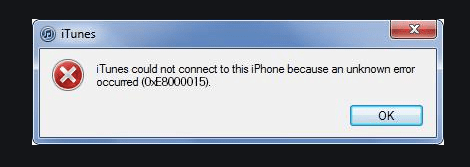
But before choosing any method first check for the points we are mentioning here.
- Check if another USB device is connected to the computer.
- Poor internet connection.
- The USB port is not in working condition.
- Using other USB ports than Apple.
- Check, if your Phone has enough memory
In this article, we are providing you with the 5 best solutions to fix iTunes Error 0xE8000015. So, without any delay let’s start with the top methods.
How to Fix iTunes Error 0xE8000015
1. Restart Your Devices
It has been noticed that simply restarting the device can fix any issue. So, before choosing any hard method, let’s just restart your device. When you restart the device all the resources and apps load once again. It can solve iTunes Error 0xE8000015.
Restart Your Windows PC
Follow the given below steps to restart your Windows PC:
- Click on the start menu or press the Windows key on the keyboard to open the start menu directly.
- After that, click on the power button.
- Lastly, click on the restart option.
- It will take a few minutes to reboot your computer.
Restart Your MacOS
If you are a Mac user then follow the given below steps to restart your PC:
- Navigate to the upper left corner of your PC and press the Apple button.
- After that tap on the restart button.
- When the small box appears stating that you are sure you want to restart your computer now? Click on the restart to confirm.
- Your PC will take a few minutes to reboot.
Restart Your iOS Device
Follow the given below steps to restart your iOS Device:
- Firstly, look for the power button on your iOS.
- Press it and hold for some time till you get the slide to power off option.
- Now, put your finger on the power switch icon and slide it to the right.
- When your device shut down, again press the power button to turn it on.
If restarting your device doesn’t work and still you are facing iTunes error 0xE8000015 then opt for another method to fix the issue.
2. Update Your Devices
Sometimes, several errors occur due to outdated devices. So, for smooth performance first, you need to update the outdated iTunes and iPhone.
Update your Windows PC
If you are using Windows PC then follow the given below steps to update your Windows PC:
- Firstly, go to the start icon and search for settings and click on it.
- When the windows settings page appears, click on update & security.
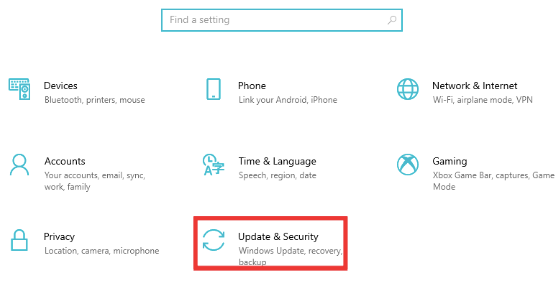
- Next, click on the Windows update option given in the left pane.
- Windows will automatically search for the available update.
- If any update is available download and install it by following on-screen instructions.
Update your iOS Device
- Open your iOS device and go to settings.
- Under the settings page, click on the general tab.
- Next, click on software update.
- Now, your device will start searching for available updates.
- If any update is available, follow the given below steps to update it.
Update iTunes
- Firstly, turn on your PC and navigate to the desktop.
- Now, open the iTunes application.
- When the application opens, look for the help tab given at the top of the page.
- After that, click on check for updates and let the device search for the latest updates.

- Update your iOS device to the latest version and then try to connect to your iOS device.
Check if the iTunes error 0xE8000015 is resolved or not. If the error still rises then go for the next method.
3. Reset Lockdown Folder
If you are facing iTunes Error 0xE8000015 while connecting to iTunes then you should try to reset the Lockdown folder to fix the issue.
- Open the Run box by pressing Win + R keys.
- Type %ProgramData% in the Run box and press enter key.
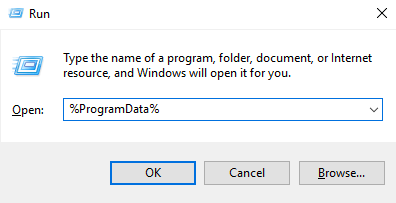
- It will open the Program data folder on your computer.
- Now, navigate to the folder which is named apple. Click on it to open.
- After that, right-click on the lockdown folder and then click on rename.
- Rename the folder to lockdown.old.
This method works most of the time. So, after executing the steps properly try to connect your iOS device to your PC. If you fail to do that and still face the error then move to the next method.
4. Reinstall USB Drivers
You need a USB port to connect your iOS device to your PC. So, it is quite necessary to check for the drivers related to USB. Sometimes, the error may be raised due to faulty device drivers.
Follow the below-given steps to reinstall USB drivers:
- Firstly, click on the start icon and type device manager in the search box.
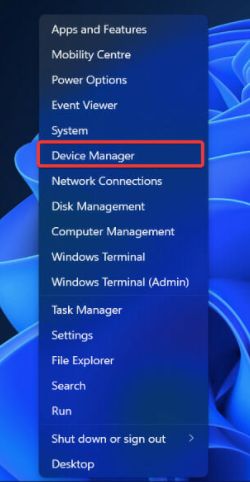
- Click on the search result to open the device manager.
- When you land on the Device Manager Window navigate to Universal serial bus controller and click on it to expand the category.
- Right-click on your USB driver and click on uninstall.
- When the uninstalling process finishes restart your PC.
- Windows will automatically install the correct and proper USB drivers.
This method will help you to get rid of the iTunes error. If it still occurs then go for the other method.
5. Disabling Restrictions on iPhone can Fix the Error
One of the major reasons for getting iPhone error 0xE8000015 on your PC is enabling the restrictions. This is the reason your iPhone is inaccessible to iTunes and not able to recognize the connected device.
To fix this issue you need to turn off the restrictions, and follow the below-given steps on your iPhone 11 or earlier:
- Firstly, go to settings and then general.
- Then click restrictions and at last click disable restrictions.
- Lastly, enter in your passcode if you are asked to do that.
In case you are using iPhone 12 or later then follow the given below steps:
- Firstly, navigate to settings and then scroll down the page and tap screen time. • After that, click on content and privacy restrictions and disable it.
After performing these steps, try to connect your iPhone to iTunes on a computer and check if the error is fixed or not.
Conclusion On Ways To Fix iTunes Error 0xE8000015
This article is meant for users who are facing iTunes error code 8xE8000015. This error code means that iTunes doesn’t recognize iPhone connected to your computer. The error can be resolved with the above given methods.
Some of the methods are easy for you to execute so, firstly use those methods and if you still face the same error then go for the hard ones. But all the methods are effective and will surely help you in fixing iTunes error 0xE8000015. I hope the methods we have discussed above will help you.
Also Read





