Are you having difficulty as to how to repair your unresponsive mouse? For your convenience, we have blogging methods to fix the Logitech m510 mouse not working Issue in this article.
You might have purchased your Logitech m510 mouse because you are attracted to its numerous technical features, such as the battery life, its compatibility with Windows, Linux, and Chrome devices, its unifying receiver, and a lot more.
It is as good as you might have thought before getting it, so do not worry about the Logitech m510 mouse not moving or not working. Check below to see the fixes that work for you.
Why your Logitech m510 mouse might not be working?
Your Logitech m510 mouse might not be working for several reasons. Some of the causes have been outlined below.
- The battery might be below: when the battery is low, it might result in the unresponsiveness of the mouse.
- The Issue may be from the port where the mouse is plugged in.
- You may have inserted the receiver into an incompatible USB hub or another gadget.
- When using wireless mice on metal surfaces, communication may be lost.
- Electromagnetic wave interference from other sources.
How to fix the Logitech m510 Not Working Issue?
1. Update Logitech m510 Mouse Drivers using Driver Booster
To update your Logitech m510 mouse drivers using Driver Booster.
1. Download the Driver Booster from its official website.
2. Then launch the program on your Windows computer.
3. To check for outdated drivers on your device, click the Scan button.
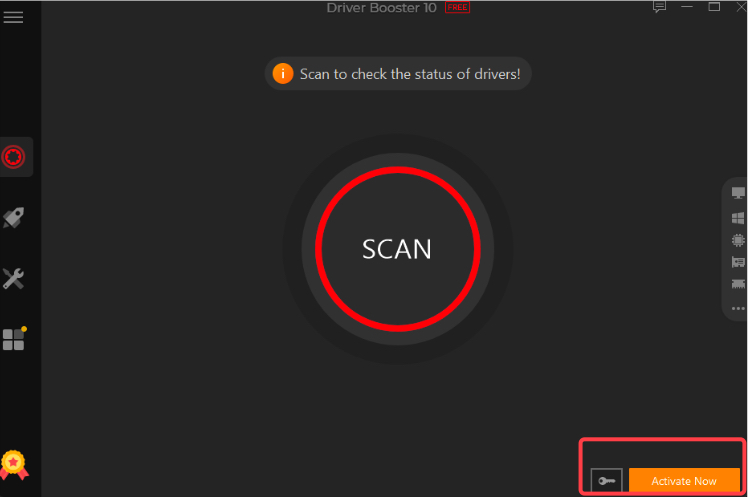
4. When the app has gathered all the obsolete drivers, select the “Update Now” button.
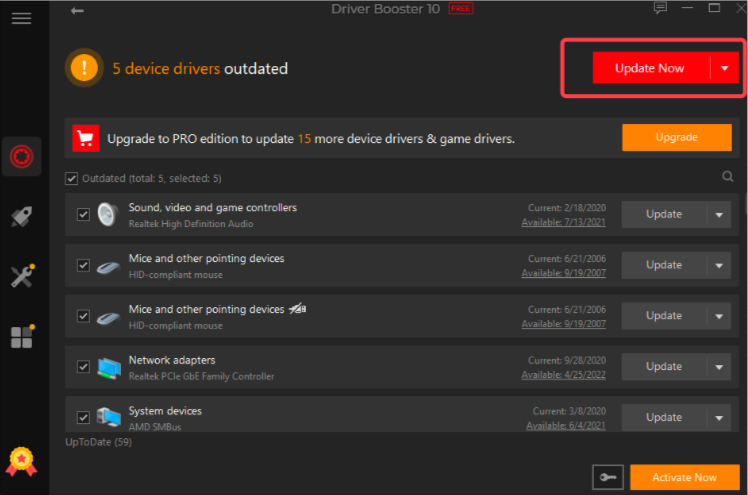
5. After some time all drivers will be updated, including the Logitech mouse m510.
2. You should try to connect the receiver to a different socket
The port to which you’ve attached your wireless Logitech M510 mouse may be broken. Connecting the mouse to another port would be your best bet. Ensure that you are taking out and replacing the cells in your mouse.
3. Take 5 Seconds to Remove the Transceiver and batteries
You should consider resetting your Logitech Wireless mouse if changing the port does not resolve the problem.
From the socket, remove the unifying receiver. The cordless mouse’s batteries should be removed. Five seconds should be enough time to wait. Plug the unifying receiver into the socket after replacing the batteries. This could aid the gadget in restarting and resetting itself for a brand-new connection.
4. Verify the mouse’s functionality on a separate computer
If the wireless mouse functions appropriately on another computer, the laptop or computer will likely cause the problem. The mouse must be replaced if it fails to work correctly on another machine.
Several circumstances can cause your wireless mouse to stop working and require replacement, including spilled liquids, a sudden surge of power to the computer/laptop, or even unintentionally exposing it to certain elements that may affect functionality.
5. Change the area that you are using your mouse on.
The wireless connections across the receiver and the wireless mouse allow the Logitech M510 mouse to function. The communication of the mouse can be interfered with by a few particular things and objects.
Electrical and metallic components are two particular reasons that may result in problems. Cordless phones, smartphones, and other devices that emit radio waves are just a few examples of equipment that could interfere with the correct operation of your wireless mouse. Avoid using the cursor on anything made of metal. The bandwidth may be greatly decreased as a result.
FAQs
How do I reset my Logitech M510 mouse?
Because the Logitech mouse has a button to reset built into the bottom of the device, it can be reset without any technological expertise. Within a couple of seconds, it can be fully restarted.
How do I fix my Logitech M510 mouse?
First, you ought to replace the batteries. USB connections can break down. Therefore, try connecting to a different USB port if your mouse suddenly stops functioning after you change the batteries. Do not move the cursor far from the connector. The mouse’s surface should be checked.
How do I fix my Logitech unresponsive mouse?
- Firstly, examine the battery’s level.
- Do you have the proper device connected to you?
- Use various USB ports.
- Toggle between Bluetooth and the Unifying Receiver.
- Re-install the mouse’s driver. Logitech software update. Re-install The Mouse Firmware Manually.
Conclusion
All the information you need regarding how to fix the Logitech m510 mouse not working issue is available in this blog. One of the fixes should serve as a solution to the mouse issue. Read all we have highlighted above to get the solution you need.
Also Read





