When your computer doesn’t move from one screen to another, it can make your work difficult. It is when you start questioning as to why such an abnormality is arising in your system. There could be many reasons but one of them is the defragmentation of your files. To stop it, you will require a disk defragmenter and when you install one, your PC’s performance can shoot up to its optimum. Through this O&O Defrag review, you can develop an in-depth idea about it.
Note: This review is of O&O Defrag latest version 26 helps to Free up storage space on your devices, which was released recently. Please let us know if there’s any new version.
O&O Defrag 26 Review
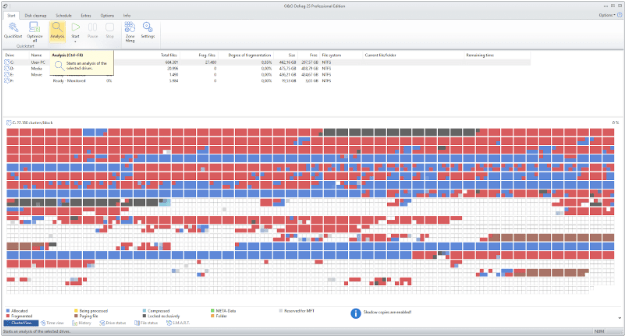
Usually, a good defragmenter is one that allows you to clear your PC’s defragmentation issue thereby increasing your computer’s speed and performance. There are many defragmenters in the market but one of the best you can use is the O&O Defrag.
It can prevent your Windows files from splitting up multiply while saving them and can put back your hard disk or SSD in order again. Not only will it improve your device’s performance but it will also undergo very less wear and tear in the process.
The first thing we attempt with this O&O Defrag review is to understand its features in the next segment.
Features of O&O Defrag
Several mentionable features of the O&O Defrag are given below;
1. Solid Defragmentation
O&O Software has developed a particular method called SOLID defragmentation. There are two different varieties in it- SOLID/Complete and SOLID/Quick.
Through the use of both methods, your SSD life is suitably increased with higher sustainability. They work by extending the duration terms and also the hardware protection.
The SOLID/Complete method works through the thorough optimization of the SSD.
SOLID/Quick functions superficially optimize the SSD and help create more space through a gentler and quicker process.
2. O&O Defrag helps in automatic defragmentation
With the auto-built process, the defragmenter can defragment automatically. All you need to do is install the O&O Defrag with just one click. Once you have installed Defrag, you can try defragmentation any time of the day or at any point. You can also pause the defragmentation process whenever you want and when you restart it, your Defrag will identify the spot where you stopped.
3. Easy restoration of defragmented files
Restoration of defragmented files is easier even when you lose them when you use O&O Defrag. The reason behind it is that these defragmented files are not scattered across multiple areas of your disk and are more collectively arranged in smaller areas.
4. Clear layout of hard disks
When you use the O&O Defrag, you can obtain a clearer layout of your files all across the hard disk. It will not allow a file to fragment into several different areas and that way you can lay your hands on a well-stalked and arranged hard disk.
5. Windows 11 availability
You can use the O&O Defrag with the final version of Windows 11. You can use all these products with Windows 11 upon the release of its final version. If not, a more compatible version will be made available for it.
6. Cluster view pattern with SSDs
It maps the SSD’s logical structure to map the defragmentation extent thereby accordingly converting six blocks into one.
7. Fragment Filter
O&O Defrag uses a fragment filter to find out the most fragmented files within a drive.
8. User-friendly in nature
First-timers don’t find it hard to use it; O&O Defrag is that easy and beginners love using it. It can support 64-bit versions of Windows 10, 11, 8, and 8.1.
9. Performance statistics for a lifetime
With the app, you get lifetime performance statistics and you can also know other details about the performance very well. It can optimize with very minimal provisioning and that’s its strong point.
Tables of Specification
Below are the system requirements for installing O&O Defrag on your Windows PC.
| Parameters | System Requirements |
| OS | Windows 11, Windows 10, Windows 8 and Windows 8.1 (64-bit) |
| Developer | O&O Software |
| Free Hard Disk Space | 60 MB |
| Latest Version | 26 |
| Free Trial | Yes |
| Pricing | Professional – $29.95 Server – $199 |
Pros & Cons
Here are the merits and demerits of using O&O Defrag:
| Pros | Cons |
| The user interface is simple | Lacks some advanced features. |
| Quickly defrags the hard drive | |
| Excellent customer support |
How to use O&O Defrag?
Steps to use the O&O Defrag are illustrated below:
- First and foremost, go to the official website of O&O Defrag and hit the “Buy now” or “Try now” button.
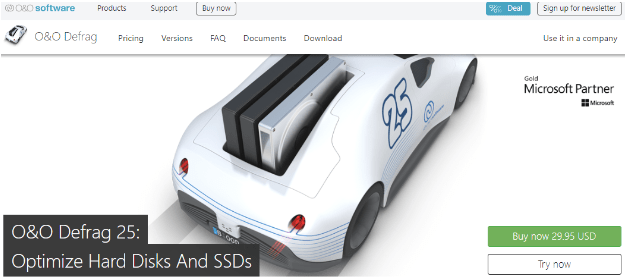
- Next, you can install the tool by double-clicking the set-up file and clicking on the “Continue” button.
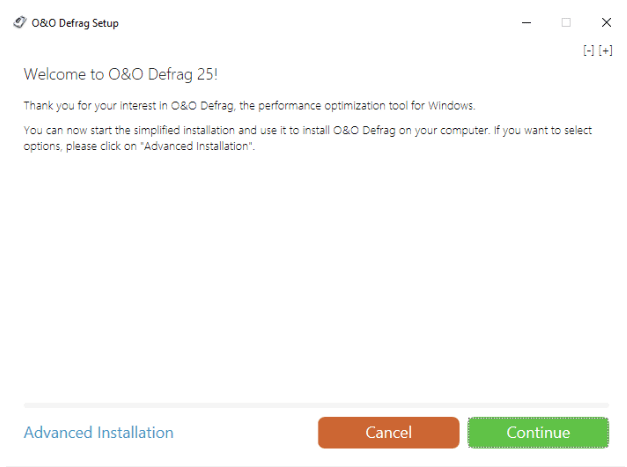
- Next, you have to accept the T&C to proceed with the installation.
- After this, the O&O Defrag software will install quickly and a progress bar will indicate it.
- Once the installation completes, O&O Defrag will automatically optimize the PC and also Defrag the SSD or HDD. If you don’t want the tool to immediately defrag your PC, then you can uncheck the box which says “Start O&O Defrag now” and close the application window.
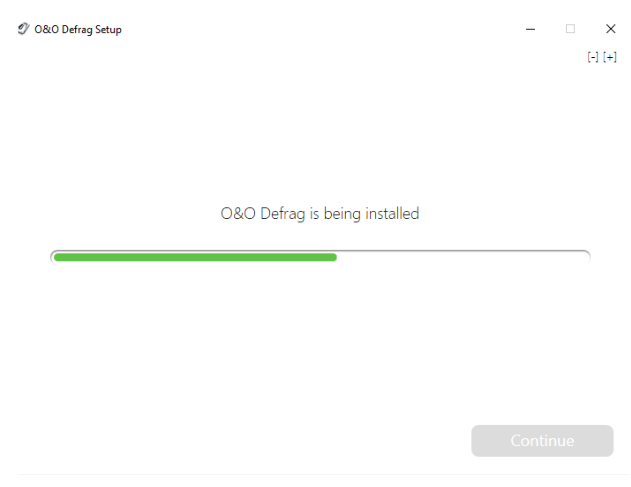
Conclusion
Defragmentation will be a thing of the past once you start using the O&O Defrag. It is one of the best Defrags in the market and you can use it if you know more about it from this O&O Defrag review.
Frequently Asked Questions
Is O&O Defrag safe for SSD?
Yes, O&O Defrag is quite effective for defragging SSDs. The Solid/Complete feature works well with HDDs and SSDs.
Is O&O Defrag free?
The O&O Defrag free edition is an effective tool but with limited functionalities when compared to the paid version.
What is the best defrag program?
There are plenty of good defrag programs in the market that can do a fair job for your Windows system, O&O Defrag software being one of them. To know more about this tool, you can go through this O&O Defrag review.
How do I change the language on O&O Defrag?
The O&O Defrag software is currently offered in English and German. One can change the language from the settings.
Also Read





