Encountering Paramount Plus Error Code 3005 can disrupt your streaming experience on the platform. This guide provides effective solutions to troubleshoot and resolve this issue, ensuring uninterrupted access to your favorite shows and movies. From checking internet connectivity to clearing the cache and updating the app, these steps address common causes of Error Code 3005.
Follow these troubleshooting methods carefully to restore smooth playback and enjoy Paramount Plus content without interruptions. Learn how to fix Error Code 3005 and get back to streaming seamlessly on Paramount Plus.
What Causes of Getting Paramount Plus Error Code 3005
Various reasons may cause you to receive error code 3005 while streaming content on Paramount Plus. Some of the possible reasons are:
1. Poor Internet connection
2. Due to the paramount plus server issue is down
3. Maybe your paramount plus application is outdated
4. Maybe you are using an unsupported browser for paramount plus
5. Using an outdated browser
6. Due to the corrupted browser cache and cookies
Whatever the reason behind the paramount plus error code 3005 the issue can be fixed by using the methods given below in the article. You can easily overcome the terrible watching experience while playing your favorite content. So without any further delay let’s have a look at the best solutions that will help you to fix the paramount plus error 3005.
But moving ahead to the solutions to fix the Paramount Plus Error code 3005 check out some of the things mentioned below.
- Restart your PC as there are chances that there can be a bug in your system that may interrupt while streaming content on Paramount Plus. It can easily be fixed by restarting your device.
- Check whether your Internet connection is fast or slow.
- Make sure you have an active subscription to Paramount Plus.
- Try to sign out and re-sign in in the Paramount Plus application.
- Navigate to the official website of Paramount Plus to check its server.
5 Best Methods to Fix the Paramount Plus Error Code 3005
The paramount plus error code 3005 can appear on all the platforms supported by the application like Android, web, and television versions. You can use the method that suits your necessity.
Method 1: Restart your device
Sometimes due to the temporary glitches, you may face errors while streaming your favourite content on the Paramount Plus application. In this situation, if you simply restart your device it can fix the error whether you are using a smart TV, smartphone, computer, or any gaming console. However, it is one of the easiest ways to fix the error code 3005. You need to follow the given below steps to execute this method.
1. For this turn off all the running applications on your device.
2. Make a use of remote control to shut down the device.
3. Now wait for a few minutes.
4. Next, switch on you are streaming device from the main switch.
5. You can use the remote control to stream the Paramount Plus and check if the error code 3005 is fixed or not.
Method 2: Update paramount plus application
Sometimes the main cause of receiving Paramount Plus error code 3005 is using an outdated Paramount Plus app. Due to the outdated app, you may face other errors also. So make sure to update the Paramount Plus app to its latest version. For this follow the given below instructions.
For mobile devices:
- Go to the Google Play store if you are using an Android phone and the App Store if you are using an iOS device.
- Click on the update option.
- After finishing the updating process re-launch the application and check if the issue has been fixed or not.
For smart TVs and streaming devices
- Launch the App Store on your device.
- Now search for Paramount Plus and update it.
Method 3: Reinstalling the application
Follow the given below instructions to uninstall and reinstall the application.
On mobile devices
- Click on the Paramount Plus icon and then choose the uninstall option.
- Go to the Google Play store or Apple App store search for the Paramount Plus and reinstall the app.
Smart TVs and streaming devices
- Launch the Settings application on your Android TV and choose apps.
- Navigate to the Paramount Plus app and open it
- Click on the uninstall option
- Now go to the Play Store search for the Paramount Plus app and install it on your device.
Method 4: Delete the application cache data
If you are receiving Paramount Plus error code 3005 then you must make sure to clear cache and cookies on your browser and device. To do so follow given below instructions.
1. Launch Google Chrome click on the three dots icon and choose the settings option.
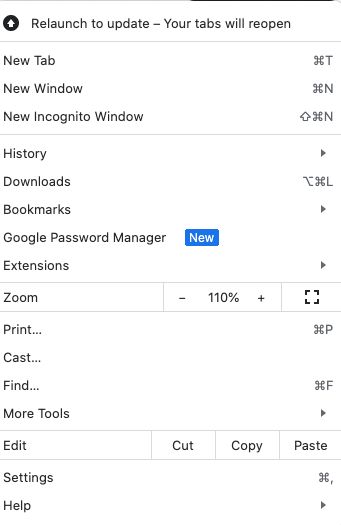
2. Click on the privacy and security option from the left pen.
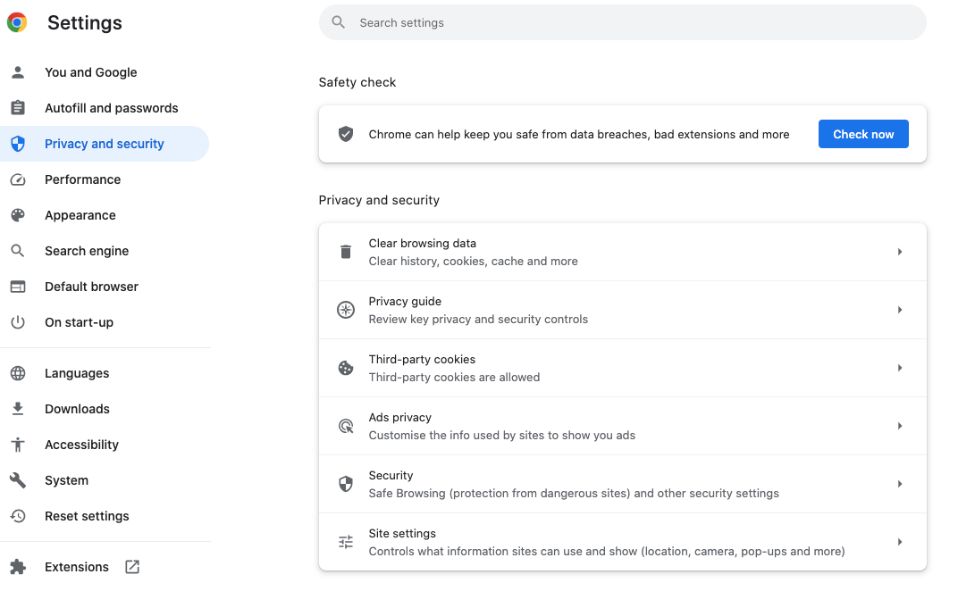
3. After that click on the clear browsing data option under privacy and security.
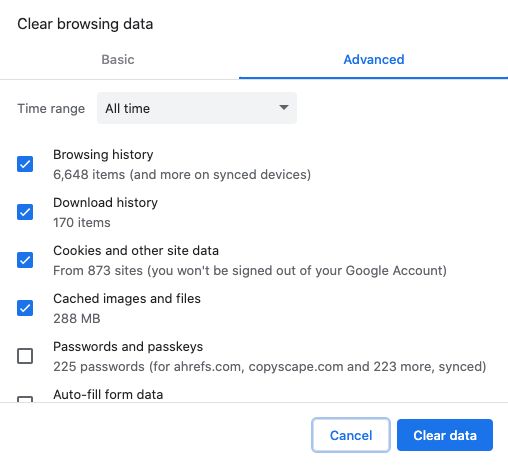
4. Tick mark the boxes next to cache images and files, browsing history and cookies, and other site data, and then click on the clear data option.
Method 5: Update your browser
One of the major reasons behind getting the Paramount Plus error code 3005 is using an outdated browser. To get rid of this error you must update your browser to the latest version. You should also check if the browser you are using is compatible with the Paramount Plus app or not.
For this go to the settings of Google Chrome and then click on the About Chrome option given in the left pane and follow the further given on-screen instructions.
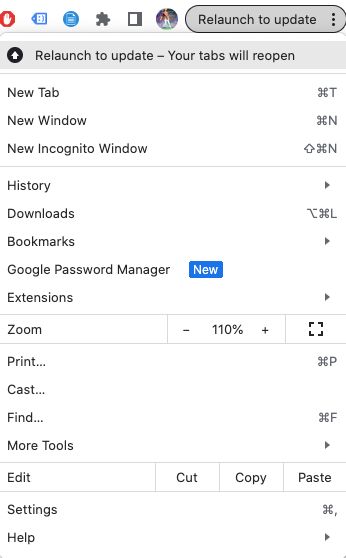
Conclusion
In conclusion, tackling Paramount Plus Error Code 3005 doesn’t have to be a daunting task. By following the troubleshooting steps outlined in this guide, you can effectively address this issue and ensure a seamless streaming experience on Paramount Plus.
Whether it’s checking your internet connection, clearing cache and cookies, or updating your app, these solutions provide a practical roadmap to resolve Error Code 3005. So, the next time you encounter this error, you’ll be well-equipped to troubleshoot and continue enjoying your favorite content on the platform. Happy streaming!





