If you’re having trouble connecting your PL2303 device to your Windows 11 or 10 computer, it could be because the device driver is not installed.
Fortunately, there are some quick and simple steps you can take to download PL2303 Driver for Windows 10, and 11 and install the correct PL2303 driver for your Windows operating system. In this post, we’ll cover four methods that you can use to get the driver up and running in no time.
How to Download PL2303 Driver for Windows 11, 10 PC
1. Using Driver Booster
If you’re using a third-party driver updating tool such as Driver Booster 10, then downloading the PL2303 driver for Windows 11, 10 will be an easy process.
1. Download the Driver Booster tool.
2. Open the program, scan your computer or device for missing or outdated drivers, and then install any updates that it finds.
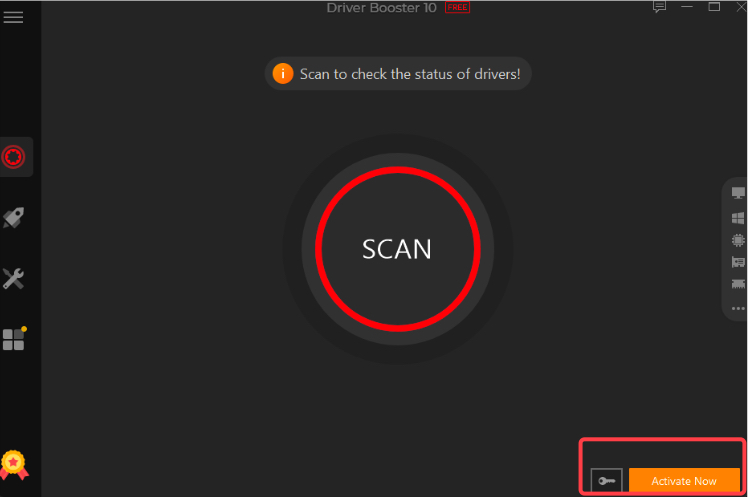
3. This method is by far the simplest way to get the right driver installed on your system without having to worry about manually searching for it online or using Device Manager.
How does it help?
This Driver Booster instantly identifies corrupted and outdated drivers and locates the precise most recent match for the system and devices. More than 6.5 million devices and drivers from 1300+ major brands are supported by the driver database.
Additionally, all driver sources have passed the Microsoft WHQL test as well as the IObit test and come directly from the original hardware producers. So, you can go with this one without giving it a second thought due to its convenience!
2. Download Drivers From the Official Website
The official website of Prolific Technology is another great place to look when looking for the latest version of your PL2303 driver.
1. It only takes a few clicks to access their download page, where you can then choose “Drivers” from the menu bar at the top of the page.
2. Then choose “PL-2303 Drivers” from the drop-down menu and select “Windows 11/10 (32/64bit)” from the list of options provided.
3. Once you click “Download Now,” simply follow through with all of the prompts until installation is complete.
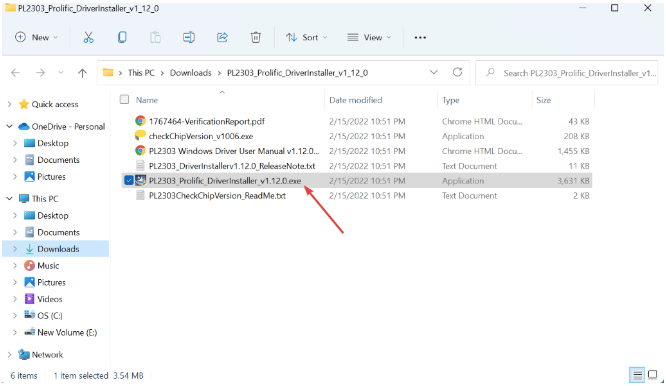
So, this is how, you download PL2303 Driver for Windows 10, 11.
3. Using Device Manager
Device Manager is a built-in tool in Windows that allows users to view all of their hardware components and make sure that they are working properly.
1. To download and install a new PL2303 driver through Device Manager: go into Control Panel > System > Hardware > Device Manager.
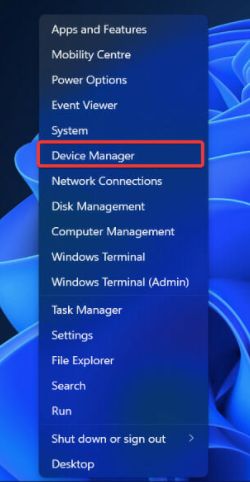
2. Then expand Universal Serial Bus Controllers.
3. Right-click on USB Serial Port (COMx).
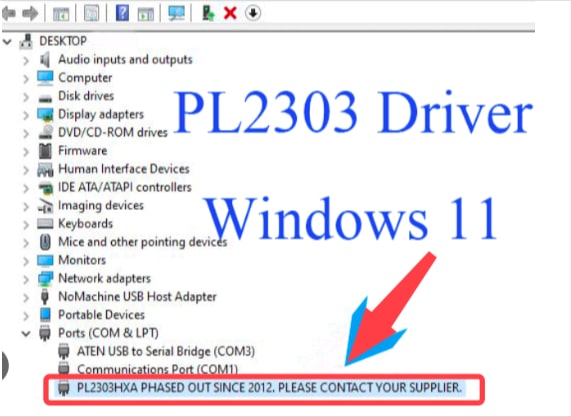
4. Select Update Driver Software.
5. Then you can choose “Search Automatically For Updated Driver Software.”
6. Lastly, follow through with all of the instructions until the installation is complete.
4. By Updating Your Operating System
If none of these above-mentioned methods work, then it may be time to update your operating system. If you update PL2303 Driver for Windows 10 and 11, it should automatically install any necessary drivers, including those needed for devices like PL2303 devices.
1. To do this: go into Control Panel > System > Check For Updates
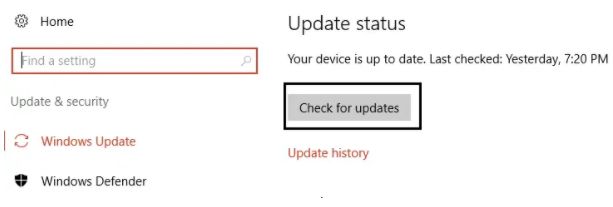
2. Select Install Now when prompted
3. Follow through with all onscreen instructions until the installation is complete
4. Restart your computer when prompted
5. Then repeat steps 1 – 3 until there are no more updates available for download or installation
Conclusion
In summary, if you need help downloading and installing a PL2303 driver for Windows 11/10 computers, then there are four main methods that you can use: using Driver Booster, downloading from Prolific Technology’s official website, using Device Manager, or updating your operating system altogether. Whichever method works best for you should get you up and running in no time!
Also Read






