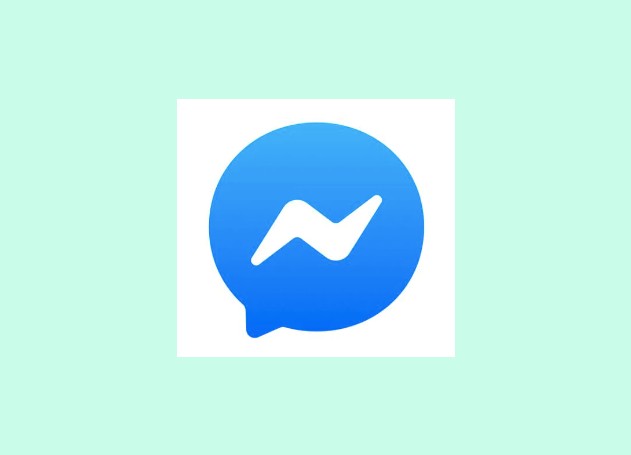There are various methods available which will surely help you recover permanently deleted messages on messenger. In this article, we are going to discuss the best methods which help you to retrieve your deleted chats. So, without losing any further time let’s start with the article.
How to Recover Permanently Deleted Facebook Messages
Method 1: Check if the Messages are actually deleted or not
This is the first thing you need to do to check if the messages are actually deleted or if you are not able to locate them. When you continuously chat with the person a large number of messages get stored in the chat box. It becomes difficult to find the older message. So, before using the methods to recover permanently deleted messages, first make sure if the messages are literally deleted or not.
Move to the another method if you are not getting the messages.
Method 2: Check the Messages whether you have archived them despite deleting
The archive in messenger is a feature which lets you hide messages. So, they are not permanently deleted but are hidden. You can retrieve those messages by unarchiving them.
Follow the Below Steps to Unarchive Messages on Android
- Launch the Facebook Messenger app on your Android device.
- After that click on your profile icon and click on the Archived chats option.
- If any chats are archived you will get them here. So, to retrieve them, swipe the messages with your fingers from right to left.
- Lastly, click on the unarchive option.
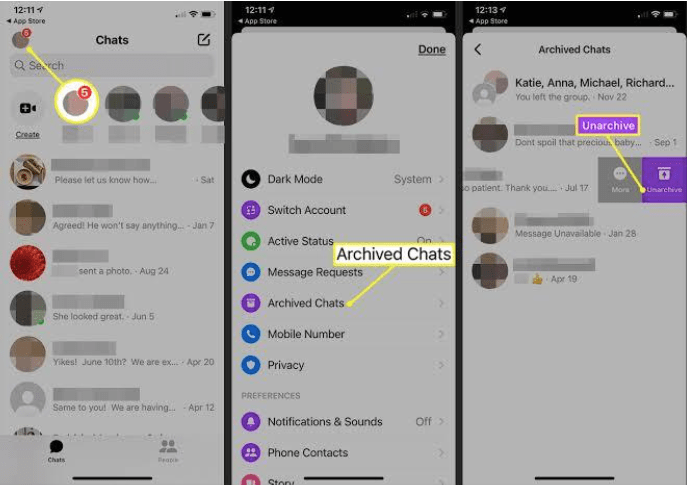
Follow the below steps to unarchive messages in a web browser
- Go to the web browser and open the Facebook website.
- Go to the top of the page and click on the messenger icon.
- Next, click on see all in messenger below the messenger list.
- After that, click on the three-dotted icons given next to chats and then click on archived chats.
- If you find the hidden messages there then send the new message to the recipient to unarchive messages.
Method 3: Recover Messages using Facebook Settings
If you have archived the messages then you will easily get them by using the above method but if you do not find the messages in the archive it means you have deleted them. Don’t worry you can still recover them by using Facebook settings.
Follow the below-given steps to get the messages back:
- Open a web browser on your PC and log in to your Facebook account.
- Go to the upper right corner of the page and click on the down arrow. Then choose settings & privacy.
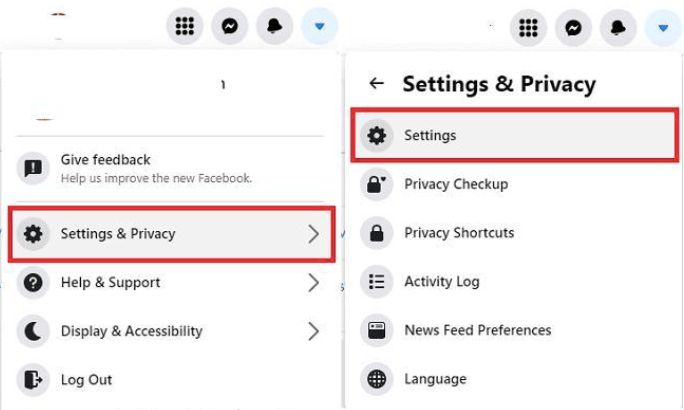
- Choose settings and on the other page click on privacy.
- Next, click on your Facebook information and navigate to the download profile information and click on the view option.
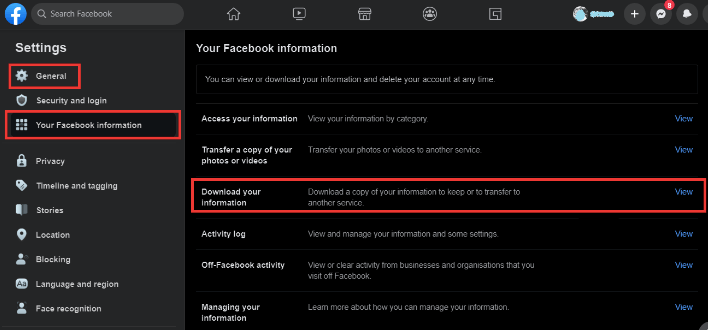
- On the next page tick the box next to the messages and then click on create file option.
- When the process completes you will get a message stating a copy of your information is being created.
Method 4: Recover the Facebook messages using Android File Manager App.
If you are an Android user and the messenger app is on your phone then you can use this method to recover permanently deleted messages on messenger. Most of you don’t know that Facebook keeps a copy of your data in the memory of your mobile.
So, the deleted messages can be found in the app’s cache. Follow the given below steps to use this method:
- Go to the file manager app on your Android phone.
- Then click on storage and go to internal storage.
- Scroll down the list and click on the folder named Android.
- Navigate to the data and then com.facebook.orca > cache > fb_temp.

- Fb temp contains all the backup files associated with Facebook messenger. You may find the deleted messages here.
Method 5: Recover Facebook Messages via Email
This method works only if you have enabled email notifications for your Facebook account. You can find the deleted messages in the email account. Open your email account and type the sender’s name in the search bar. It will display a copy of all the messages related to the sender.
If you want to check whether you have enabled the option or not, check it by following the steps.
- Go to settings and privacy.
- Then click on settings and after that click on notifications from the left pane.
- Lastly, click on the email.
Method 6: Recover Facebook Messages using data recovery application
If you don’t want to use the above methods to recover permanently deleted messages on messenger then you can use third-party applications. Third-party apps are the safest and quickest ways to recover lost messages. There are many data recovery tools available that let you retrieve deleted Facebook messages.
Apart from the messages these tools also help you to retrieve other data like images, documents, emails and more. So, you can choose any of the best data recovery tools after researching them and recovering deleted Facebook messages.
Conclusion
According to Facebook privacy rules, you will not find the deleted messages as it permanently deletes them. But above mentioned are some of the best ways which help you to recover deleted messages from Facebook messenger.
Also Read