If you are someone who often faces the problem “Roblox Error Code 267” and looking for solutions then you have landed in the right place, here you are going to find different ways regarding how you will be going to solve the problem.
Roblox is an online gaming platform where gamers can play and create any type of game. But there a common error that occurs in this platform is Error Code 267 on the Roblox iOS, Android, or PC.
In this article, we will discuss 9 Ways to Fix the Roblox Error Code 267, so do read the full article for getting a better idea to solve the problem.
What Causes Roblox Error 267?
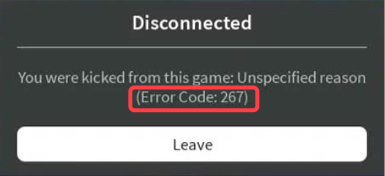
Although the actual root cause behind this error is not fully detected some of the few reasons behind the error “Roblox Error Code 267” can be as follows:-
- Bad internet connection
- The browser may be outdated
- Third-party extensions are enabled
- Problem with internet browser settings
- ROBLOX server may be down
- Security settings of the browser are not configured properly
- 3rd-party scripts are added
- Network Drivers are outdated
So now let’s discuss how to solve these above problems
9 Ways to fix Roblox Error Code 267
Let us discuss simple ways to fix Error Code, go through all of them so that you can find out the appropriate fix in your case.
1. Get a stable Internet Connection
An unstable internet connection can be one of the frequent causes behind the Roblox Error Code 267. So if you ever encounter this error the first thing you should check is your internet connection.
To make sure whether the internet connection is the issue just change your current internet connection to some other connection that has high-speed internet, and after that restart your game if you find your game is working fine then you will be able to understand that an unstable internet connection caused this error
2. Your Web Browser must be updated
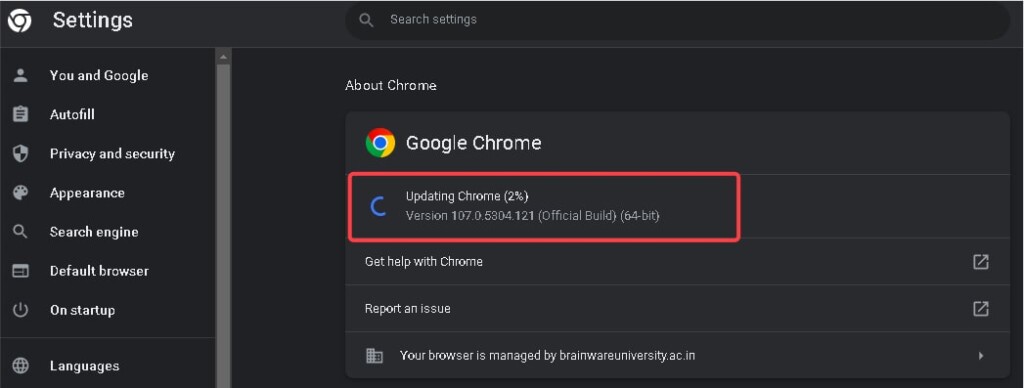
Sometimes an outdated browser can be the reason behind the Roblox Error Code 267, so check the version of your chrome from “About Chrome” and if you find it not up to date then update your browser and after that restart your game and if you find your game is working fine then you will be able to understand that the outdated browser was the reason behind the error.
3. Third-party Extensions should be disabled
Ad-Blockers or some other 3rd party extensions sometimes become the reason behind the Roblox Error Code 267, so make sure to disable those extensions or remove them so that Roblox can run properly without throwing an error.
To disable the 3rd party extension follow these steps:-
1. Click on the three vertical dots icon at the top-right corner.
2. Click on More tools and then select Extensions.
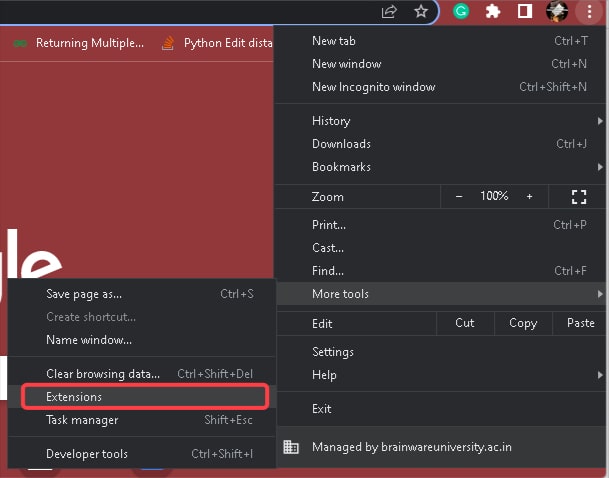
3. Toggle to turn off all the extensions(you can also remove them if not needed)
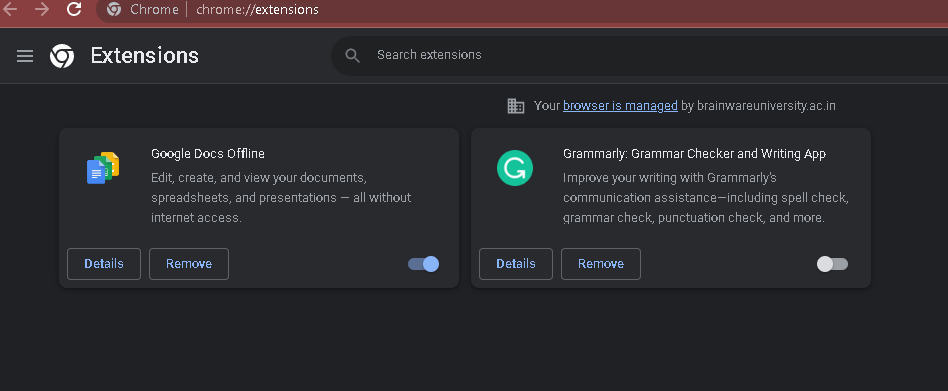
4. Internet Browser Settings should be reset
It is found that many times the Roblox Error Code 267 issue is totally fixed by resetting the browser settings.
For resetting the browser setting follow the steps below:-
1. Click on the three vertical dots icon at the top-right corner.
2. Select Settings
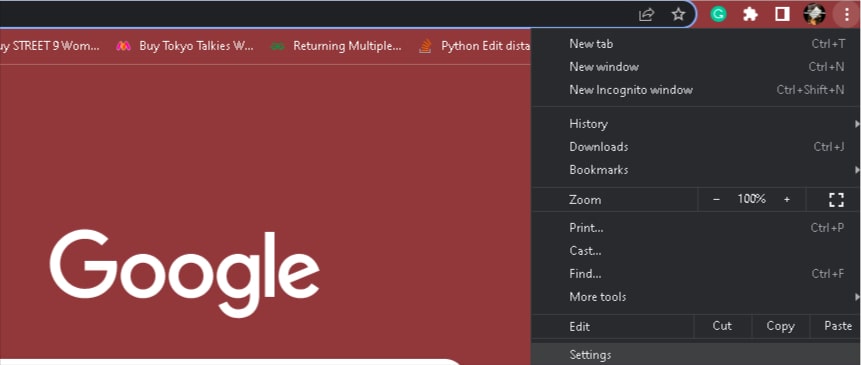
3. Select ‘Reset & Clean up’ from the left bar
4. Select ‘Restore Settings to original default’
5. Select ‘Reset Settings’ to confirm
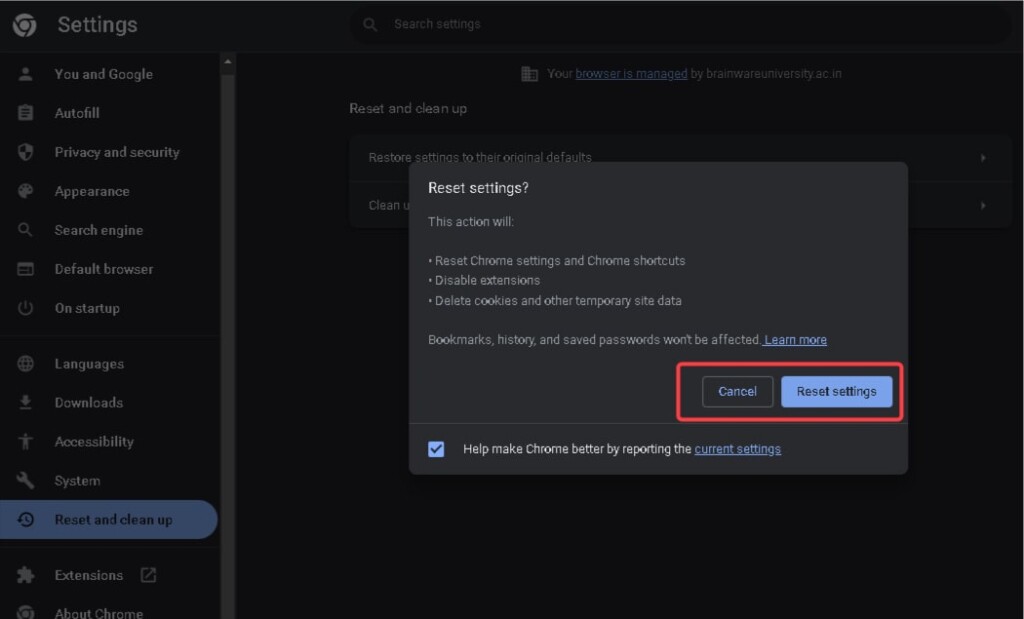
After that restart the game in Roblox and it might fix your problem.
5. Roblox Server connection may be down
Some of the basic reasons behind Roblox Error Code 267 could be with the ROBLOX server, which might be down for some reason, so just ensure that their server is up or not before jumping into other fixes that we will discuss further. You can check it using Down Detector
6. Verify the Security Setting of the Browser
It might happen that the security settings are causing the Roblox Error Code 267 so make sure that the Standard Protection setting is being set in your chrome browser Privacy and security sections.
To verify the security settings follow the given steps:-
1. Click on the three vertical dots icon at the top-right corner.
2. Select Settings
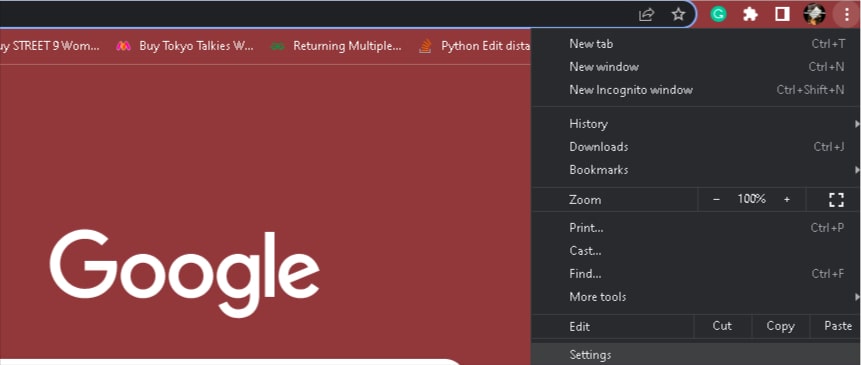
3. Select ‘Privacy & Security’’ from the left bar
4. Select ‘Security’ on the right
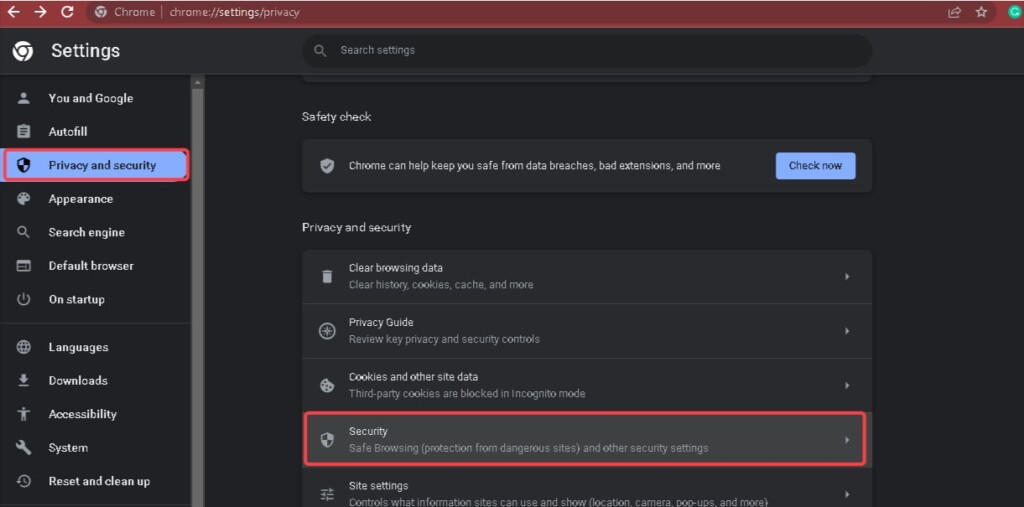
5. Check or Select ‘Standard Protection’ to confirm
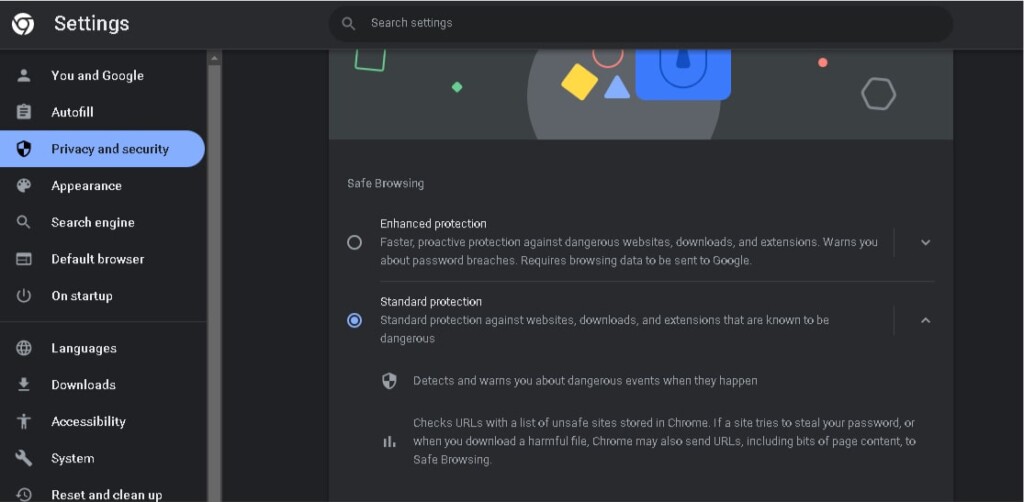
7. Remove any 3rd-party scripts you added
Some players may choose to add some additional scripts to the game for winning the game, or they end up hacking the game so remove those scripts.
Avoid winning unethically because Roblox notices everything and ends up causing the Roblox Error Code 267, so avoid doing so and you won’t face such errors.
Always play ethically, and Avoid hacking.
8. Updated Network Drivers Are Needed
As we saw that the Roblox Error Code 267 can cause due to an internet connection just like that it can also cause due to outdated network drivers.
So cross check whether your Network drivers are up to date or not. If not then update your driver so that you won’t face such errors further. To check if the network drivers are updated, follow the given steps:-
1. Open ‘Device manager’ on your Windows PC
2. Click on ‘Network Adapters’ to expand it
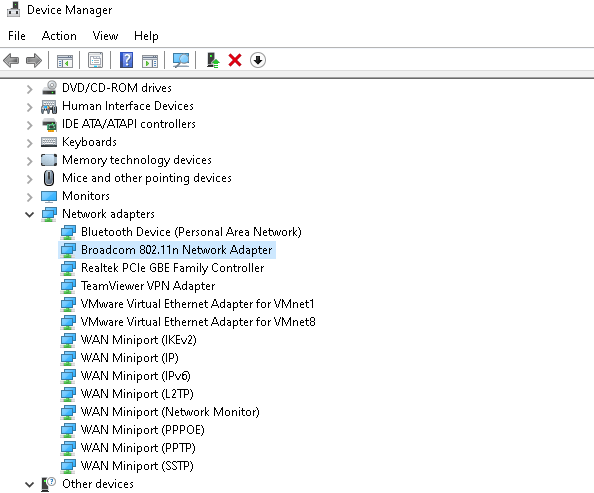
3. Right-click on the ‘Network Driver’ and click ‘Update Driver
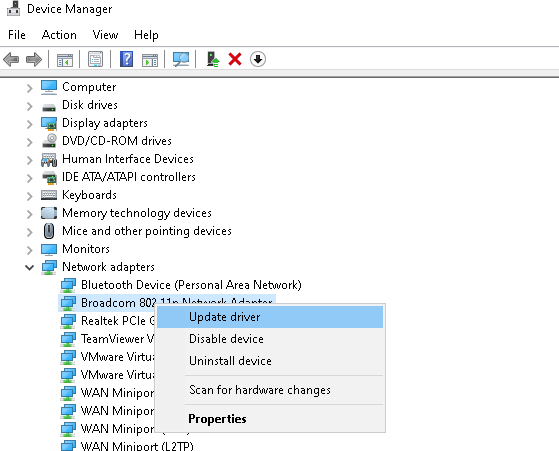
4. Click ‘ Search automatically for drivers ‘

5. If the drivers are installed then it will show ‘ The best drivers for your device are already installed’ else it will be updated to the latest version
9. Create a new Roblox account
If none of the above solutions worked out then it’s better to open a new account and get a fresh start. And also make sure your account is verified and 13+ or else you may face any other errors besides Roblox Error Code 267.
Conclusion
In this article, we have discussed how the Roblox Error Code 267 is caused and what can be the possible fix for this error. I hope that among all the fixes we discussed any one of them has worked for you and helped you to fix the issue. In case you have any doubts you can surely contact us, and we will surely try our best to help you out. Hope that this article has helped you.
Also Read
How to Fix ROBLOX Error Code 277





