Who doesn’t love taking snaps and capturing memories of your everyday lives, right?
That’s why Snapchat is definitely one of the most popular social networking platforms these days, where you can connect with your friends and families. But we all have hard times, and Snapchat is not an exception in this case.
The users have reported repeated issues with Snapchat when they face certain glitches in terms of loading pictures when Snapchat can’t load snaps. The pictures they uploaded are not loading properly, and it is taking a long time to fix it for them, they said.
How to Fix Snapchat Can’t Loading Snaps
Well, there are some quick fixes that you can try out if you are also facing similar issues, and we are here to share them with you right here.
1. Solving Internet issue
The initial thing that you can do is check your internet connection. If your internet is lagging or it is slow, then Snapchat might not load the pictures properly for you, or it will also have issues while loading stories for you as well when Snapchat won’t load images.
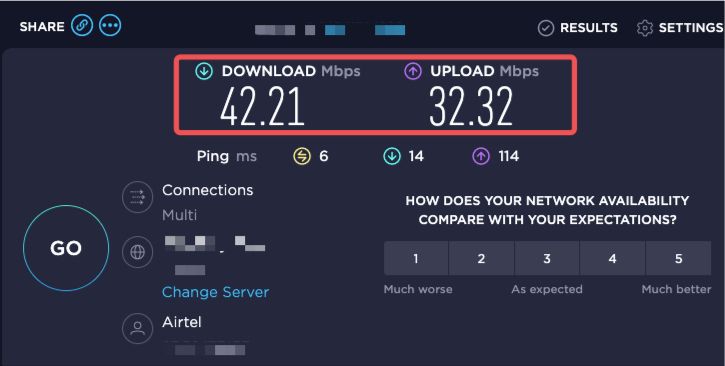
All you can do is run a quick speed test to verify the strength of your internet connection, or you can also try switching to a different network connection or Wi-Fi connection to see if it works or not.
2. Verifying the app permissions
Have you granted Snapchat permission to access your mobile storage or the pictures that have been stored in your device’s internal memory?
If not, then Snapchat might not work as it is supposed to, and you might face issues like Snapchat won’t load images while loading the snaps.
1. To fix it, you can long-press the Snapchat app icon and select the info option.
2. It will take you to the app info page, where you can select “permissions.”
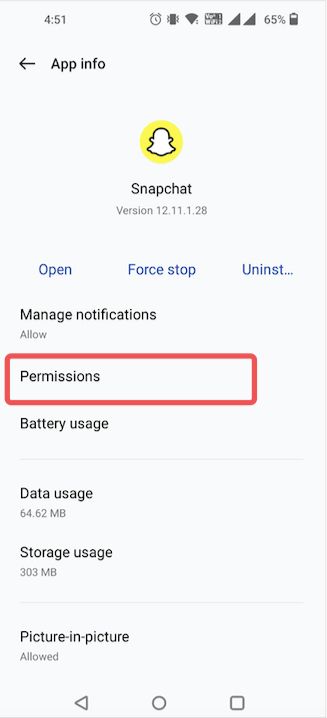
Now you can enable all the permissions one by one that comes up, and hopefully, your issue will be solved.
To stay a step further ahead, you can restart the application and start afresh.
3. Is your Snapchat application down?
This might be one of the major issues of user dissatisfaction who use Snapchat on a day-to-day basis.
Due to the popularity of the application, sometimes, Snapchat’s servers might not work properly, or they lead to failure while loading or sending the stories and pictures.
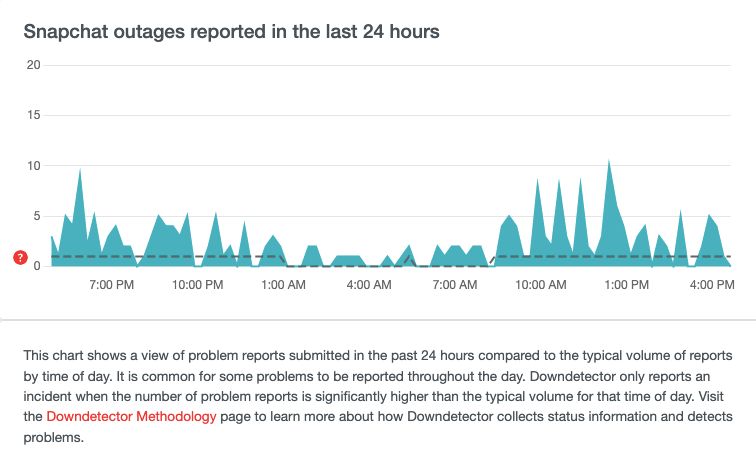
There are various kinds of websites like downdetector available on the internet that you can use for verifying the server strength of Snapchat. This kind of application and website also keeps a record of service outages.
Once you find out that the server is not loading properly or it is slow, then you have to wait for a bit. Unfortunately, there is nothing you can do about it.
4. Clear Conversation or Chats
When you use any type of social media platform or application, the cache might cause issues if you don’t clear it out from time to time.
In the case of Snapchat, if you feel that the snaps are not loading properly, then it might be the result of the existing conversation.
We all understand that you have a lot of friends on this platform, and you cannot stop talking to them. But if you don’t clear out the chats, it can interfere with the system and also be the underlying cause of your Snapchat not working properly.
Once you clear it out, hopefully, your issue will be solved.
1. Open Snapchat Settings by tapping the “gear” icon that you can find in the top left corner of the Snapchat app after tapping the profile icon.
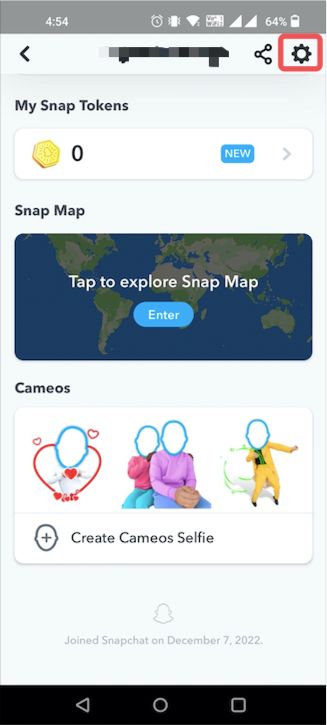
2. Navigate to the Privacy area and choose the Clear Conversation radio button.
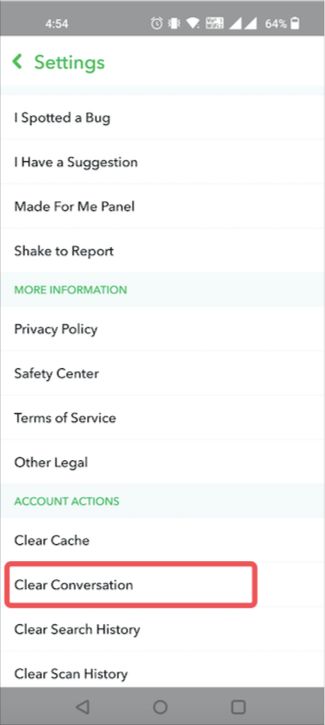
3. Tap the cross icon next to the discussion you want to end.
5. Clearing app cache
Any sort of application that you use on your digital device collects cache data to work better or to provide you with the best services.
Snapchat also does that when you upload pictures, view stories and memories, and apply filters. So, what to do when Snapchat can’t load images?
The data turns into a cache when the file that you are working with is corrupted. But if you don’t remove it or clear the memory, then you might have to face similar issues while loading the pictures.
Snapchat is an application that comes with an inbuilt option to clear cache data, and you can do it within the app itself.
1. Hit on your Profile symbol in the Snapchat app, then tap the cog icon to access the settings page.
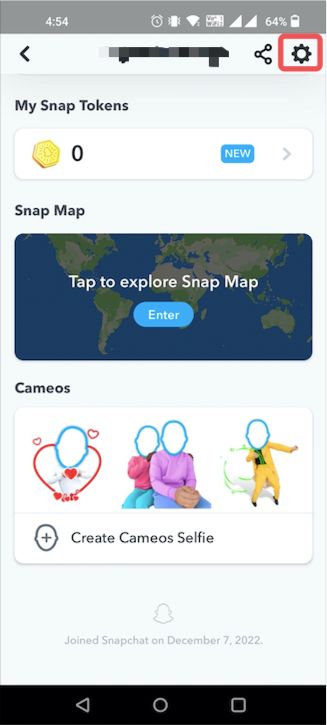
2. Tap the Clear Cache button under Account Actions after scrolling all the way down.
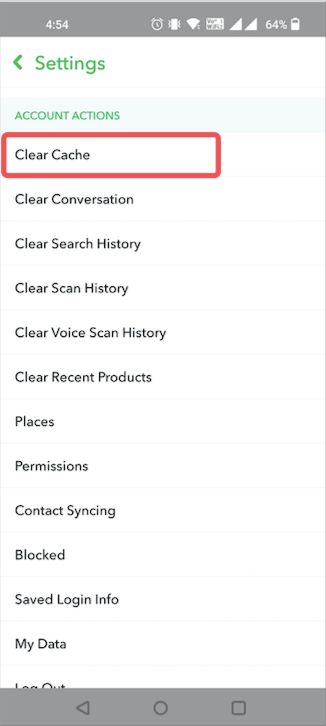
3. When prompted, select Continue.
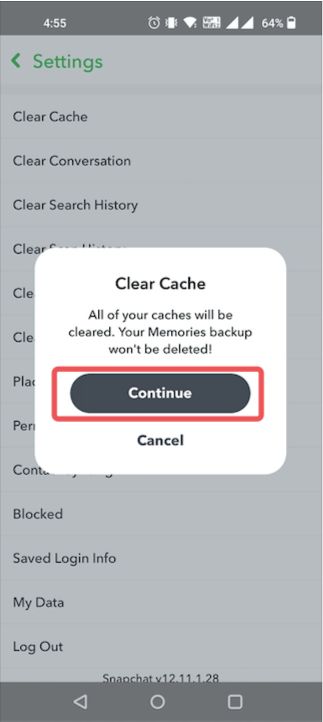
6. Application update
All the applications that you use on your digital gadget must be updated from time to time.
If you are already using an older version of the Snapchat application currently on your device, then it is perfectly fine until and unless you face similar issues.
To avoid this, you can go to the Play Store or App store and update the application. If the application has currently gone through some major changes, then it might not load the pictures properly if it is not updated. Also, keep a close eye on the update notification for Snapchat the next time.
Also Read
10 Best Snapchat Filters for Selfies For Stories & Snaps





