[alert-announce]Titanfall 2 is the sequel of the shooter game brought forth by Respawn Entertainment and is known for being a first-person game after its release, it became insanely popular in the gamers community. When the game sequel got released, it excited the whole world. [/alert-announce]
After its release, a multitude of players loved the game and when it stopped working it leads to instant panic among game lovers. What happens when the Titanfall 2 Origin Overlay is not working for some? People panic, get anxious or get confused by the situation.
Why is Titanfall 2 Origin Overlay Not Working
Most of them are worried when Titanfall 2 Origin Overlay is not working for them. Here are some of the reasons which might be the reason why Titanfall 2 does not work sometimes for people.
- It could just be some random bugs that might have come into the system.
- If and when the graphics driver stops functioning due to lack of proper updation.
- Origin cache gets accumulated
- Resource-depleting background programs can also cause an issue.
- Antivirus program obstruction is also an issue with the Origin in-game overlay.
If you are right now facing the issue, you shouldn’t worry much about the problem. There are many ways in which these kinds of issues can be easily handled.
In this article, we will discuss different processes to prevent these issues from taking over the system.
7 Ways to Fix Titanfall 2 Origin Overlay Not Working Problem
When you find Titanfall 2 overlay is disabled, you can do the following steps to help resolve the problems.
Process 1: Restart the Origin in-game overlay
If you want, you can reactivate the origin in-game. But to enable the game button use these steps to fix the disabled Titanfall 2 overlay.
- You must launch the original game from the origin tab situated in the top-left corner of the site.
- From there visit the settings of your app and from there move to the Origin in-game option.
- Toggle the switch to enable the game’s functioning.
- Get back to the game to find out if your issue is relieved.
Process 2: Programs drawing maximum power and memory must be switched off
To close the resource draining programs, try to use the following steps to fix the disabled Titanfall 2 overlay.
- You must right-click on the taskbar and then choose the Task Manager option from the context Menu.
- From the processes segment, choose the process that you want to end.
- Now perform the click right action and choose the End Task tab.
We provide you with a screenshot for bringing the Google Chrome program.
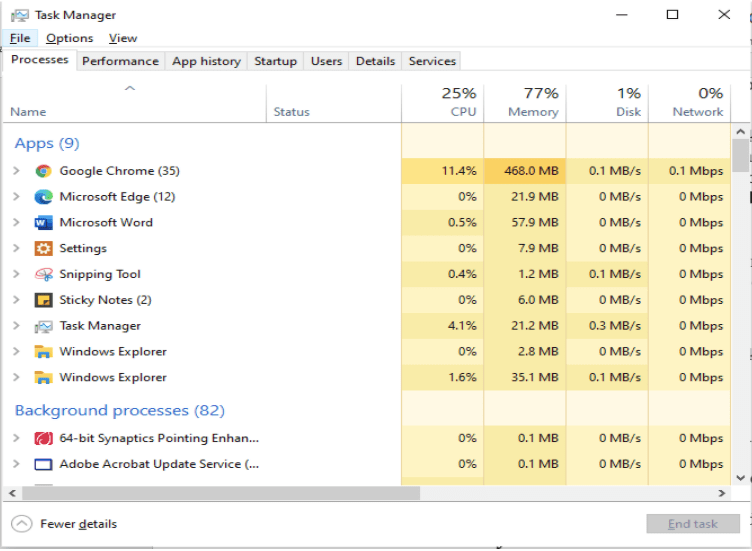
Process 2: Delete Cache
Remove the origin cache to fix the disabled Titanfall 2 overlay. This is the process you must use for fixing it.
- Close all the origin process in Task Manager
- Now Go to the Temp Folder and delete all items.
- Go to the Windows + R key command and then open the Run dialogue box.
- Add the %ProgramData% Origin command in the tab and then click OK.
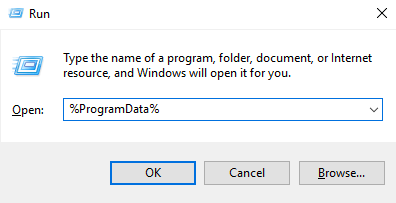
- Delete file record from all folders except the Local Content folder.
- Visit the Run tab again, and then write %AppData% then click on the OK tab.
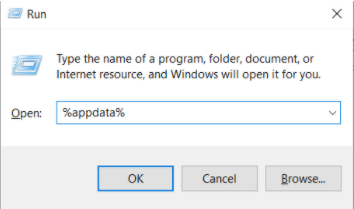
- After you get the Origin repository, delete it by following any of the deletion processes.
- Incorporate the App data in the address tab and then visit the local repository again.
- Select the Origin repository and then once again delete it.
Begin your system again and check if you could fix the disabled Titanfall 2 overlay.
Process 3: Update Graphic Drivers if it already isn’t
Mostly all different issues crop from a faulty driver and updating it is the best way to fix this issues.
Here is what you must do to fix the disabled Titanfall 2 overlay problem.
- Use either an automatic way or a manual way to fix your issue.
- An automatic driver updater tool is better for those who cannot handle devices better.
- After updating the driver either manually or automatically, you will have to log off and start the system again to find out if the issue is already fixed.
Process 4: Update your graphic card driver
If you are still facing the Titanfall 2 Origin Overlay not working issue then here is how you can resolve it.
1. Press the Windows symbol and then go to the Device Manager tab.
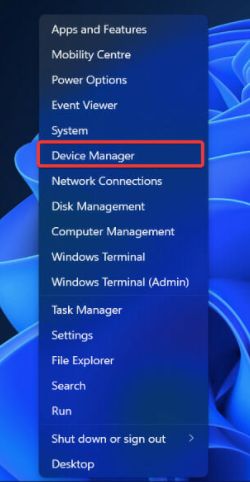
2. Move to the Device adapters and choose the Uninstall Driver option.
3. After you complete the uninstallation process, move to the Device Manager tab.
4. Choose the Action tab from the context menu and then you can scan for the hardware changes.
After completing the scanning, reboot the computer to check if you could fix the disabled Titanfall 2 overlay finally.
Process 5: Uninstall your Origin client and then re-install it
Here’s what you should do;
- Choose the Start icon and then move to the Apps tab.
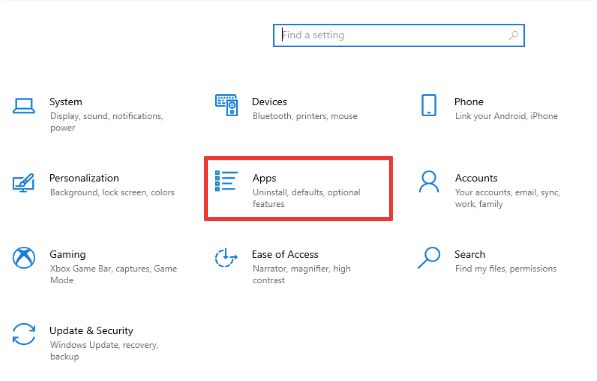
- Now, hit the Origin tab and then choose the Uninstall tab.
- Reinstall it again from here and then complete the installation process.
Process 6: Clean your operating system
- Click on the Run tab and then press the MSconfig and then click on the OK button.
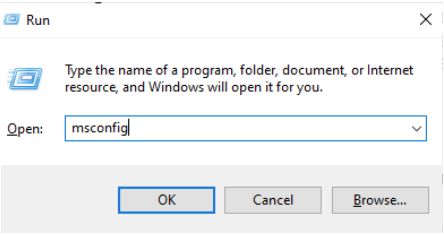
- From the General tab, choose the Selective Start Up tab.
- Press the tab that instructs you to Load System Services and then select the option for use of Original Boot Configuration.
- Move to the Services tab and press the tab that allows you to hide all the Microsoft Services.
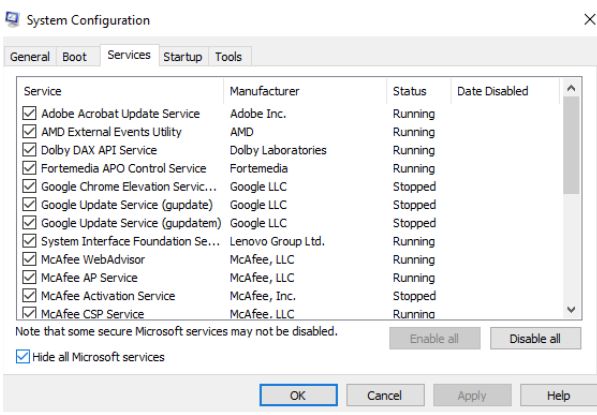
- Choose the option that instructs you to disable all the tabs.
- Press the Apply tab and then click the OK tab. Reboot your system and confirm once the issue is gone.
Process 7: Include Origin to your antivirus software exception list
Add to the exception list of your software and when you add Origin to it, and when you do it, you should check your software manual properly. Know the details and then add it to the list so that it is all good to go.
Here is what you must do when Titanfall 2 Origin Overlay is not working outright. If you got some suggestions, do not hesitate to drop them in the box below.
Also Read





