If you are unable to resolve this error, then you can refer to our blog. Before elaborating on the solutions, we will also be explaining why this error occurs.
What does unable to access JarFile error mean?
JAR is a file format having a .jar extension based on the ZIP. JAR is an abbreviation of Java Archive. It is chiefly a file compression and file aggregation tool. Besides this, JarFiles also helps in opening many Java-based programs.
It is essential to have Java Runtime Environment (JRE) pre-installed on your PC to open JAR files. Once users have created a JAR file but they are unable to open it because they are lacking compatible software to do so. There could be other reasons too that are mentioned in the below segment.
Why does unable to access the JarFile issue occur?
Major issues that cause the JarFile issue are due to the following reasons:
- Corrupted Jars
- Outdated Java version
- Incorrect file path
- Lack of default programs
- Presence of malware
5 Fixes for Unable to Access JarFile Error
The mentioned causes of error can be resolved with the following solutions.
1. Remove malware
If malware is causing the “unable to access JarFile error” you can scan your system with the default Windows Defender program or use a good third-party antivirus solution to detect and remove the malware.
After restarting your system open the JarFiles to see if the problem is fixed, otherwise consider moving to the more advanced solutions given below.
2. Update Java
You need to install the latest version of Java on your Windows PC. Here are the steps to update Java:
- Open Control Panel by searching for it in the Windows Search box.
- Find “Uninstall a program” under “Programs & Features.”
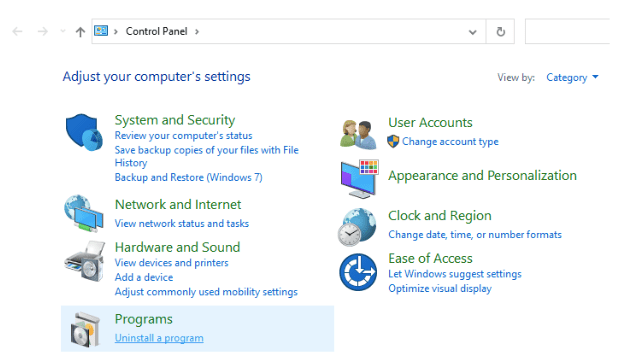
- Now in the Search Programs box find Java.
- You can view the version of Java running on your PC from the Version column.

- Click the link here to see which is the current version of Java and compare it with the one installed on your PC.
- Now if you see that your Java version is old, then right-tap on the Java file installed on your PC and click the “Uninstall” button.
- After the uninstallation, go back to the Java website and download the setup wizard of the latest version.
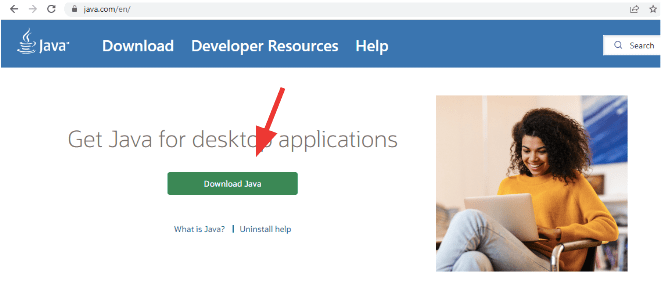
- Double-tap the Java install wizard and choose the “Run as administrator” button.
- Finally, click the “Install” button and wait for the installation to complete.
3. Change the Default File association
Below given are the steps to set the default file association:
- You need to go to the JAR file’s directory and open the executable file using suitable JAVA software.
- Now open the “Settings” app and click on the “Apps” segment.
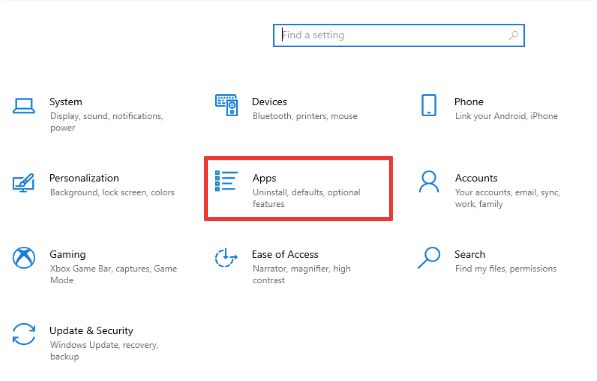
- Further click on the “Default apps” from the left pane.
- Now click the “Choose default apps by file type.”

- Finally, locate the entry .jar file.
4. Make Java as the default program to open JarFiles
Launch File Explorer and follow the below steps to set java as the default program to open JarFiles.
- Go to the folder that contains the JarFile.
- Click right on the file and choose the option “Open with” and then click on “Choose another app.”
- If Java is already listed among the option of programs, then click on it.
- Otherwise, choose the “Look for another app on this PC” option.
- Browse through the Java bin folder and choose Java followed by pressing the “Open” button. (The Java bin folder is located in “(Program File (x86) -> Java -> Java version ->bin).”
- When the “Open with window” prompt comes, click the “OK” button.
- Lastly, click the “Jar” to open the program.
5. Use the JarFix software
JarFix is a java program opening lightweight software. You can simply find it on the search engine and download the jarfix.exe file. After this, you can double-click on the file to run it and install the program. This should ultimately fix the Jarfile error. Now to open the JarFiles, you need to right-click on them and choose the option of “open with” JarFix.
Conclusion
When Windows users are unable to access JarFile, they need to troubleshoot the error at a deeper level. This includes updating the Java version or using some third-party tools to fix Java programs.
However, some users have reported that taking the help of some file openers or simply updating the Java version can fix the error sometimes.
Do let us know which method worked best for you in the comments section and subscribe to our blog for receiving handy troubleshooting techniques for your PC.
Also Read





