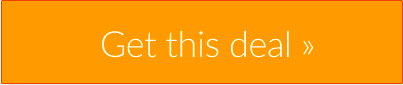There would come a time for you when you need to make a decision. The decision would be regarding the apps that you don’t want to use or have on your Mac. Sometimes the app would be old and unsupported. It can be one that you don’t use anymore. You won’t need to keep it around too.
Now, if this sounds like something that you need to do, just read this article. Why? To know how to remove apps from your Mac.
Also Read – Best Mac Cleaner
Completely Uninstall An Application On Mac
With the macOS Catalina and later ones, there are many reasons to delete apps. Certain apps that are 32-bit should be deleted. Frankly, Apple made this decision. It has planned to discontinue support for 32-bit binaries along with macOS Catalina.
Also, many app developers haven’t retrofitted their apps to be 64-bit as requested by Apple. The older 32-bit apps would not work on macOS.
Of course, certain apps would be unnecessary. You would be having apps for managing your photos or music library. Even you would get an app that has the new music app along with your macOS. That makes the old tool redundant. So, it needs to go.
Whatever the reason is, there are faster and easy ways to delete apps from your Mac. Keep in mind that deleting an app is not the same as uninstalling one. If you recommend dragging the application to the Trash, then that is not correct.
You know that one can delete an app by dragging it to Trash bin. It works great. However, by doing so, GB of left junk lives would be left on your hard disk.
How To Uninstall Apps On Mac
Did you want to delete an older application? Freeing up your disk space and reinstalling corrupted software on Mac Computer and removing all the components of the program which is necessary. So, that would include the apps, their preferences, and with different support files.
For fully uninstalling the program on the Mac, you would need to choose the four methods-
1) Using CleanMyMac X
2) Using Trash Method
3) Using Launchpad
4) Using Finder
1. Uninstall Apps With CleanMyMac X
There are various categories of app installers for Mac. These would be taking the advantage of the macOS inability for removing the app as a whole. Among them, try out the CleanMyMac X developed by MacPaw.
The tool is notarized by Apple. Also, it is user-friendly compared to other analogous apps available online. It is easy to download the free version of the CleanMyMac X.
With this app, you can find out unseen apps and delete apps on mac that won’t delete. You can even remove various apps all at once by just checking them out in the list. The free version would allow you to remove a huge portion of the junk. That means you can remove some of the un-deletable apps at no cost.
For how to uninstall apps on mac, you have to follow the below steps –
1) Launch the CleanMyMac from the button and go to the tab called ‘Uninstaller’.
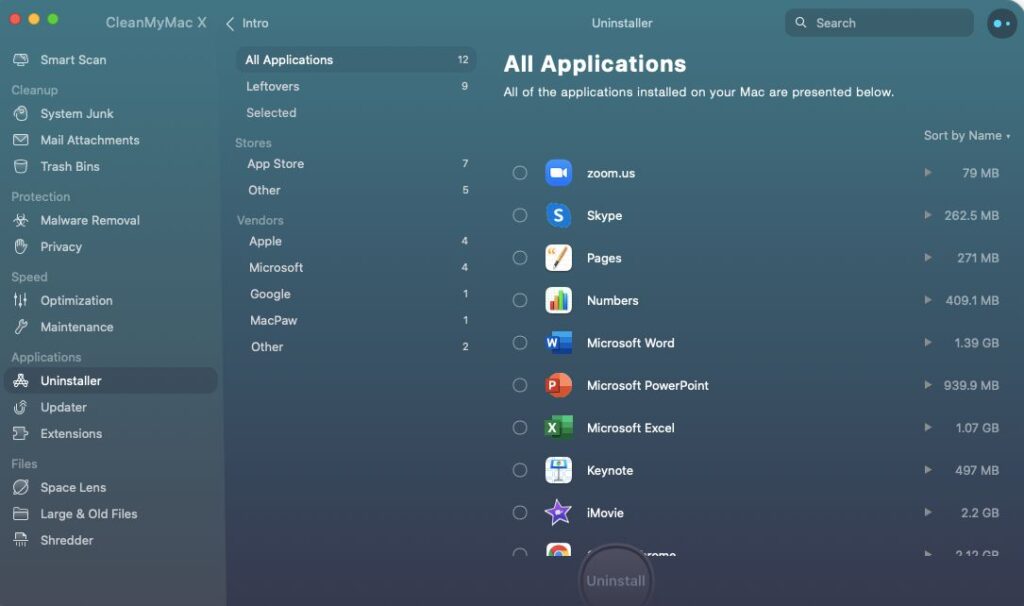
2) Click the option View All applications.
3) Choose any of the apps you want for removing completely.
4) Click the Uninstall option to remove 100% of the app from the Mac.
Is It Possible To Delete System Files On Mac With CleanMyMac X?
CleanMyMac X is the best uninstaller for Mac application. So you must try this tool to completely uninstall the apps on Mac
2. How To Uninstall Mac Application Using Trash
Now you would be having macOS Catalina version or any other version. Here is the step by step process through which you can uninstall the mac application. You have to follow the below steps –
1) Open Finder
2) Visit to the Applications
3) Select the application which you want to remove
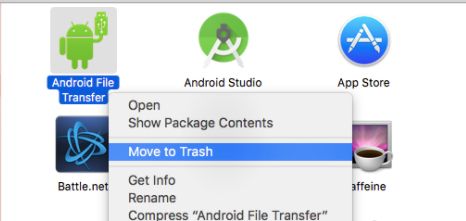
4) Press the option Command + Delete
5) Open Trash
6) Tap on the Empty button which is available top right side of the Window.
7) The Application is going to be removed
To uninstall apps on mac catalina, you have to get rid of the leftovers. Apple is an amazing company But it did leave out this great unresolved issue.
For completely removing the programs from the Mac manually, you need to find the files attached to it. These would come with this app. Here it doesn’t mean you have to drag the app icon to the Trash from the application folder. You need to search the depths of the system file from your Mac.
3. Uninstall Mac Program With Launchpad
It is easy to uninstall apps on Mac with the help of Launchpad. You need to follow the below-given methods manually –
1) Click the Launchpad icon present in your Mac’s Dock.
2) Search the application which you want to remove.
3) Tap and hold on to the application until it begins to shake.
4) Click on the X present at the top-left side of the application icon.
5) Click on the Delete option.
Now that would uninstall the app from your Mac. But you need to keep in mind that after removing the program, you must delete the leftovers too.
4. Remove App Using The Finder
Well, as you know deleting is the first step. But Apple likes one to do more work. For the full uninstall of the app you can follow the below step using Finder.
The steps on how to uninstall apps on mac are –
1) Open Finder
2) Choose the option Go from the menu.
3) Hold down the option key present on the keyboard.
4) A new option called Library would appear.
5) While holding down the option key, choose the Library option.
Wrapping Up – Complete Uninstall Apps On Mac
Well, it is easy to completely uninstall an application on Mac. But you do have to be cautious. The app deleted must not be operational. It should be one that you haven’t used for a long time.
Keep in mind that once you completely uninstall the application mac terminal, it won’t appear. So, when you are using the above methods, be cautious. It is always better to make confirmation before you delete the unnecessary apps.
FAQs
1) How do I completely uninstall an app?
Choose ‘Programs’. The select ‘Programs and Features’. After that press and hold or right-click on the program you want to remove and select Uninstall or Uninstall/Change. Then follow the directions on the screen.
2) How do I delete an app from my Mac that won’t delete?
Follow the given steps –
- Open the Finder and select “Applications” from the Favorites list.
- Then click on “Utilities” and choose “Activity Monitor”.
- Search for the app you want to delete. You have the option to type search the app in the search bar.
- Select the app. Click on the X in the top left side of the window
3) How do you uninstall Microsoft apps on Mac?
First click on the option “Open Finder” and choose the option “Applications”. Then you need to click to select all of the Office for Mac applications. After that Ctrl+click an application you selected and click Move to Trash.
Also Read